Can You Build a Progressive Web App with Horizons?
- WebOps Platforms Bug Tracking & Feedback Software Web Development & Design Website Builder
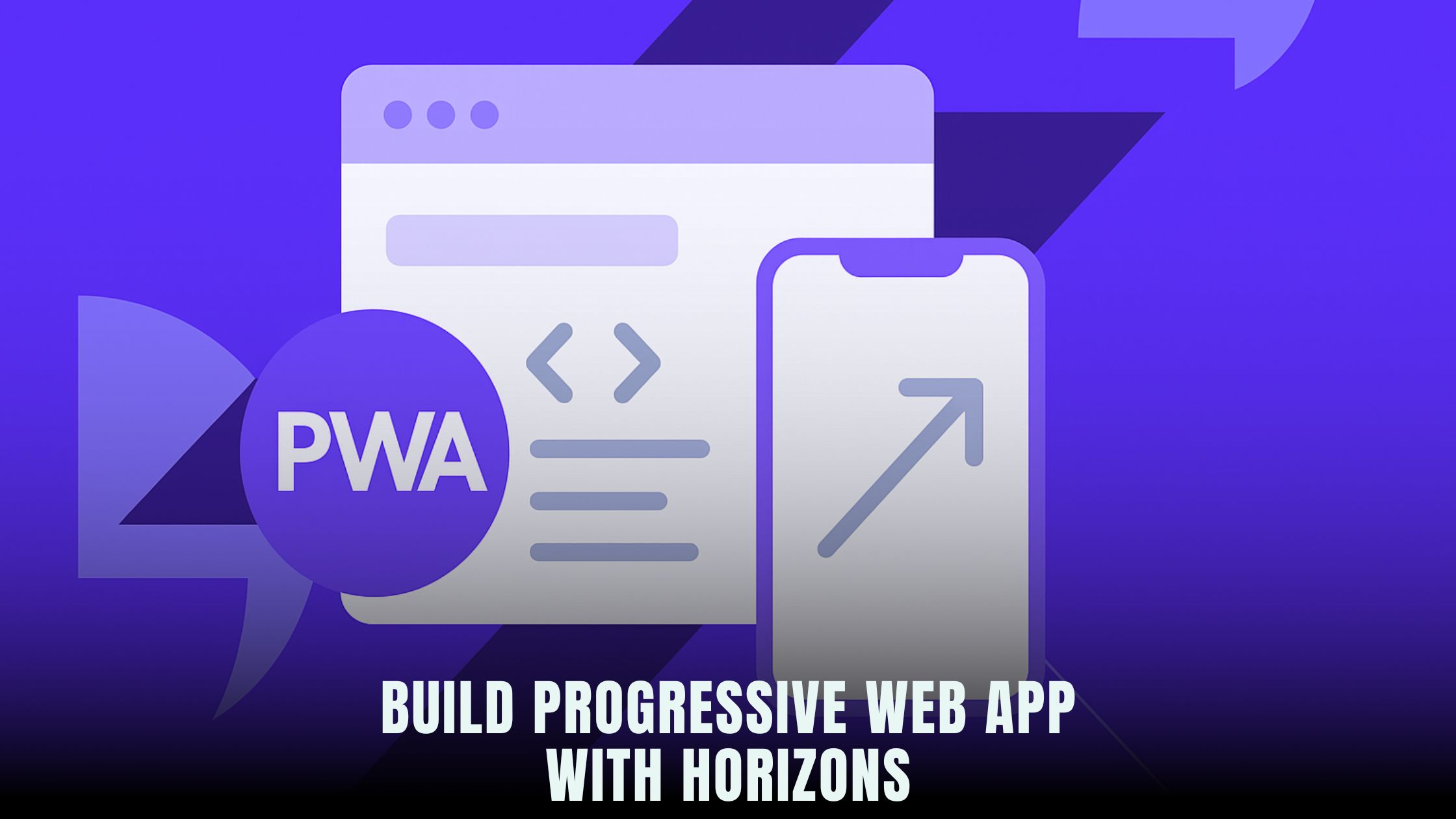
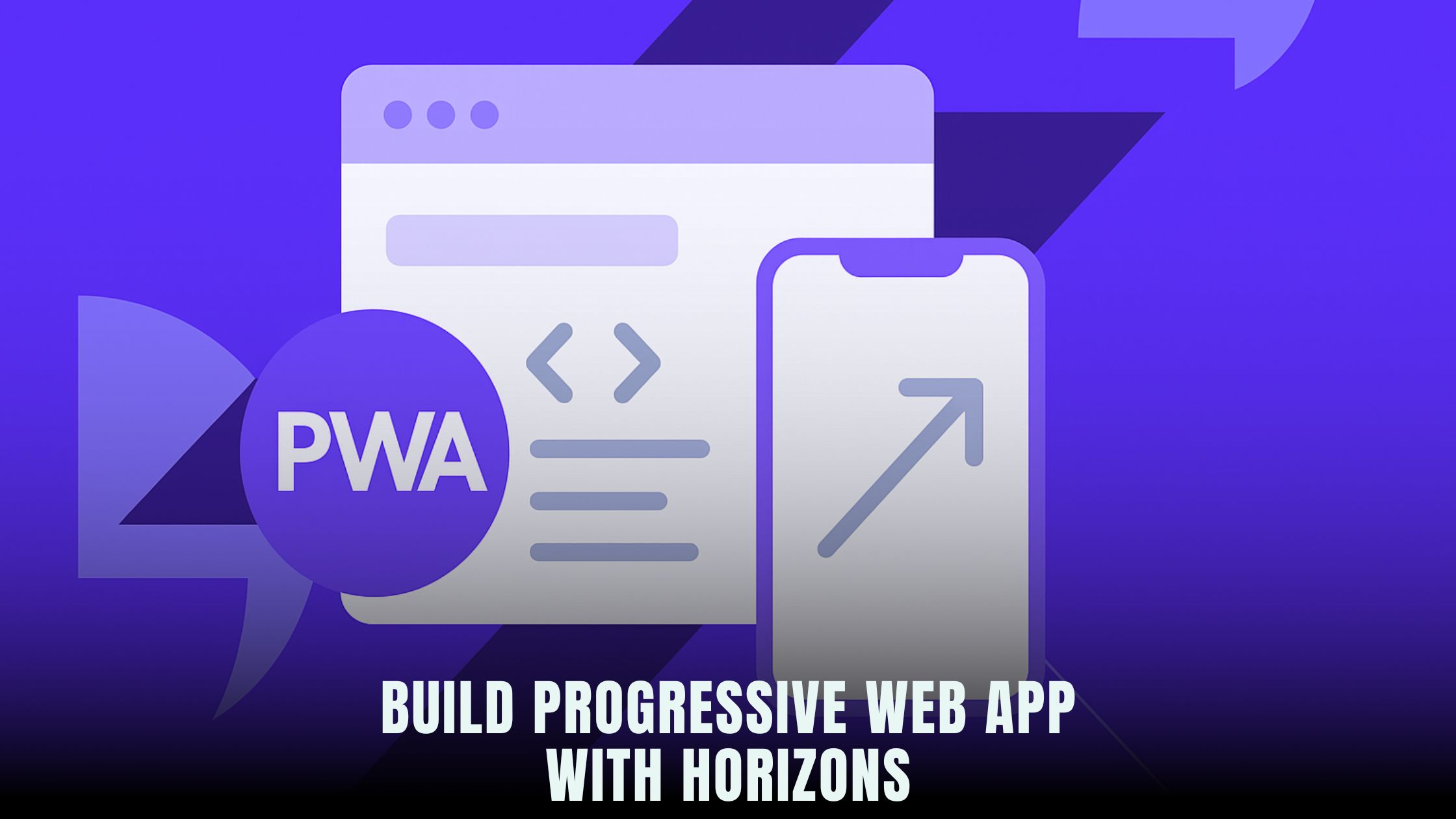
You can build a real Progressive Web App (PWA) without touching code, and you can do it inside Hostinger Horizons. A PWA adds offline access, fast loading, and an installable app-like experience—benefits that search engines and users both love. If you’re still weighing options, this curated list of AI-Powered Website Builders shows the broader landscape, but Horizons stands out because the PWA setup lives next to content, hosting, and domain settings in one place.
PWAs need three core parts: a web app manifest, a service worker, and an app shell that loads fast. In Hostinger Horizons, you can ask the AI chat to generate a manifest.json, wire up a service worker, and cache your app shell in minutes. If you like to sketch early ideas elsewhere, quick-build tools such as Lovable or Bolt can help you shape a concept, then you can bring the final build into Horizons for one-click launch on a custom domain with SSL and a global CDN ready to go.
What Makes a PWA Different from a Regular Site
A normal website depends on a full network round trip for each page view. A PWA ships a lightweight “shell” that loads instantly, then fills in content. That shell is cached by the service worker, a small script that runs in the browser. When your visitor opens your app again, the shell loads from the cache first, which feels instant. If the user goes offline, your PWA still opens and can show saved content or a friendly offline screen.
This app-like behavior helps reduce bounce rates and can lift conversions. Add install prompts, and users can pin your PWA to their home screen without visiting an app store. Because installation is optional and friction is low, even smaller brands can win repeat visits.
Planning Your PWA Before You Build
Start with a clear goal. Do you want your app to load fast on spotty mobile data? Do you want readers to save articles for offline access? Will staff log into a dashboard with data that syncs when the network returns? Write one sentence that sums it up. List the pages and features that must work offline. Your list becomes the caching plan you’ll give the builder.
If you’re exploring design patterns, tools like Tempo and V0 are great for quick layout ideas. Once you’re happy with the flow, shift into Hostinger Horizons to assemble the PWA with proper hosting, CDN, and SSL so performance is strong from day one.
Step 1: Create the App Shell
The app shell is the frame of your interface: header, nav, footer, and essential CSS/JS. Ask Horizons’ chat to “generate a PWA app shell with header, sticky nav, content container, and responsive grid.” The real-time sandbox renders the shell at once. Keep it lean. The smaller the shell, the faster your first paint. If you need inspiration for component layout or code snippets before you commit, editors such as Cursor and Windsurf can help you test ideas quickly—then you can finalize in Horizons.
Step 2: Generate manifest.json
The manifest tells devices how to install your PWA. In Horizons, open the site settings and ask, “create a manifest.json for this app.” Fill out:
App name and short name for the install card.
Icons in multiple sizes (512px, 192px, and 128px PNG are safe).
Theme color and background color for splash screens.start_url such as / or /app.display set to standalone for an app-like window.
Scope and orientation if needed.
Horizons stores the file at the correct path and injects the <link rel="manifest"> tag in your HTML. You can preview the install card in the sandbox and adjust colors until the splash screen feels on brand.
Step 3: Add a Service Worker Without Code
The service worker handles caching, offline behavior, and updates. In the Horizons chat, say “add a service worker with cache-first for the app shell, stale-while-revalidate for images, and network-first for API calls.” The platform registers the worker, sets versioning, and adds fallbacks:
Cache the shell files—HTML, CSS, and critical JS—on first visit.
Serve images from cache and refresh them in the background.
Fetch live data first, then fall back to cached JSON when offline.
Show /offline if a route has no cached content.
The sandbox lets you toggle “Offline” and “Slow 3G” so you can test real-world behavior. You’ll see the shell load instantly and content fill in as the network returns. If you want to read more about AI builder ecosystems while you work, the Vibe Coding Directory is a good place to browse.
Step 4: Build an Offline Page That Helps Users
When a user loses connection on a route you didn’t cache, don’t leave them staring at a blank screen. Create a friendly offline page with a short message, a search box, and links to cached content. Ask Horizons to “design an offline page with a retry button and links to the latest cached posts.” The service worker will route failed requests to this page until the connection returns.
Step 5: Add Install Prompts and App Icons
On Android and many desktop browsers, the browser can show an install prompt after users meet conditions like returning visits and HTTPS. Horizons supports this flow out of the box once your manifest and service worker are active. You can also show a custom banner with a small “Add to Home Screen” explainer. For iOS, add Apple touch icons and the meta tags that allow a standalone experience. Horizons exposes these tags in the head settings; ask the chat to “enable iOS standalone mode and add Apple touch icons.”
Step 6: Route Handling for a Seamless App Feel
SPAs and PWAs often use client-side routing. Make sure the server returns your app shell for deep links so that /app/orders/123 still loads when a user lands from a bookmark. In Horizons, open routing settings and ask to “enable app shell fallback for routes under /app/*.” The server will send the shell, and the client router will fill in the view. Keep important landing pages server-rendered when possible to support SEO.
Step 7: Pick Caching Strategies by Content Type
Not all assets should be cached the same way. Horizons lets you choose strategies in plain language:
Cache-first for the shell and brand fonts so they always feel instant.
Stale-while-revalidate for images and CSS so visitors get fast loads with quiet updates.
Network-first for dashboards or inboxes so data is fresh.
No-cache for sensitive endpoints like checkout or account settings.
The AI explains each choice and shows a diff of the service-worker rules in the sandbox so you can preview how it behaves.
Step 8: Background Sync and Periodic Sync
If your app collects data offline—forms, expense entries, notes—enable background sync. Users can submit while offline; the service worker queues requests and sends them when the network returns. Ask Horizons to “enable background sync for the feedback form and customer notes.” For content feeds, use periodic background sync so the app refreshes headlines even when it’s not open. This keeps the first view fresh after periods without use.
Step 9: Performance, Accessibility, and PWA Audits
A good PWA is fast, accessible, and clear. In the sandbox, run the Lighthouse checks. Fix any issues with color contrast, missing alt text, or tap target sizes. Optimize images to WebP and AVIF. Ask Horizons to “compress hero images to 1600px max and generate srcset.” Make sure the first interaction is responsive, and avoid heavy scripts on the first screen. With hosting and CDN handled under the same roof, Hostinger Horizons keeps latency low across regions.
Step 10: Push Notifications and Prompts (Optional)
Push notifications can re-engage users, but they should be used with care. If your app benefits from alerts—new episodes, order status, breaking news—configure web push keys and a simple opt-in. Horizons can guide you through generating keys and wiring a permission flow with a soft ask first. If you’re testing notification copy elsewhere, brainstorm variants in tools like Lazy AI or Fine AI, then bring the final message back to Horizons for an A/B test.
Step 11: Versioning and Safe Updates
When you publish a new version, the service worker must update caches without breaking sessions. Horizons bumps the cache name, pre-caches the new shell, and activates the worker when it’s safe. If you need to deploy a critical patch, you can ask the chat to “activate new worker immediately and reload clients,” but use this with care to avoid interrupting users in the middle of a task.
Step 12: SEO for PWAs
PWAs and SEO can work together. Make sure key pages remain reachable with real URLs and server responses, not just client-side views. Horizons auto-generates a clean sitemap and keeps robots.txt current. Use canonicals for alternate versions and avoid caching sensitive paths that should remain dynamic. If you publish in multiple languages, generate translated routes and hreflang tags—Hostinger Horizons supports 80+ languages and keeps tags in sync across locales.
Step 13: Analytics and A/B Tests
Track usage to see if the app feel improves engagement. In Horizons, add your analytics ID in the site settings; the tag injects across pages and works in PWA views. Run an A/B test on your home-screen prompt. One version might show the banner after the second visit; another might wait until the user completes a task. Horizons splits traffic, and you can merge the winner with a click.
Step 14: Handling Data, Auth, and Security
If your PWA has accounts, don’t cache private data. Set no-store on responses that include personal info, and keep auth tokens in secure storage. Horizons can add HTTP security headers—Content Security Policy, Referrer Policy, and others—at the site level. Ask the chat to “apply a strict CSP that still allows service worker and analytics,” then retest.
Step 15: Polish the Install Experience
A neat install experience drives retention. Use a smart banner with a short pitch, like “Save this app for offline use.” Show it only after users explore a bit so it feels helpful, not pushy. Customize icons and splash screens so the installed PWA looks like a native app. Horizons’ head settings and manifest editor keep these assets organized across breakpoints and devices.
Real Examples You Can Build as PWAs
A reading app that saves articles for subways and flights.
A field-service checklist that syncs when a truck rolls back into coverage.
A podcast library with episode art cached for browsing offline.
A product catalog with saved searches and a lightweight cart that works offline until checkout.
Prototype flows wherever you like—Lovable, Bolt, or Tempo—then finalize the manifest, service worker, and hosting in Hostinger Horizons so performance and deployment are seamless.
Troubleshooting: Common PWA Gotchas (and Easy Fixes)
If install prompts don’t appear, check that your site is on HTTPS with a reachable manifest and a registered service worker. If assets don’t update, your cache names might be static; ask Horizons to “bump cache version and purge outdated entries.” If deep links 404, enable app-shell fallback for your routes. If offline mode works on one device but not another, make sure icon sizes and the display setting are correct for that platform.
When in doubt, open the sandbox’s network tab and simulate offline to watch which files the service worker serves. The built-in logs show cache hits and network requests so you can spot the issue fast.
How Hostinger Horizons Brings PWA Power to Everyone
Hostinger Horizons turns the heavy PWA setup into simple chat steps. You describe your goal—“make this site work offline and installable”—and Horizons creates the app shell, manifest, and service worker. Because hosting, domains, SSL, and CDN are bundled, your PWA ships with speed and security by default. The real-time sandbox lets you test offline and install flows without pushing to live, and the AI explains caching strategies in plain language so you can make smart tradeoffs.
Hostinger Horizons also helps you operate after launch. You can run audits, split-test prompts, add multilingual routes with hreflang, and update the service worker safely with versioning rules. If you get stuck, expert support is available 24/7. The result is a PWA that feels polished, updates cleanly, and can scale with your traffic and features—all without writing code.
Ship Your PWA Today—and Keep Iterating
A great PWA is simple at its core: fast shell, smart caching, graceful offline behavior, clean install flow. With Horizons, you can build that base in minutes, then tune details like background sync, push alerts, and A/B-tested prompts over time. Each small improvement compounds. Start with a lean app, ship it on your domain, measure engagement, and keep refining. When the platform handles the complex parts—hosting, SSL, CDN, manifest, service worker—you’re free to focus on the experience your users feel every day.





