Comprehensive guide to Google Analytics
- Conversational Marketing Software SEO Software Affiliate Marketing Software Marketing Tools
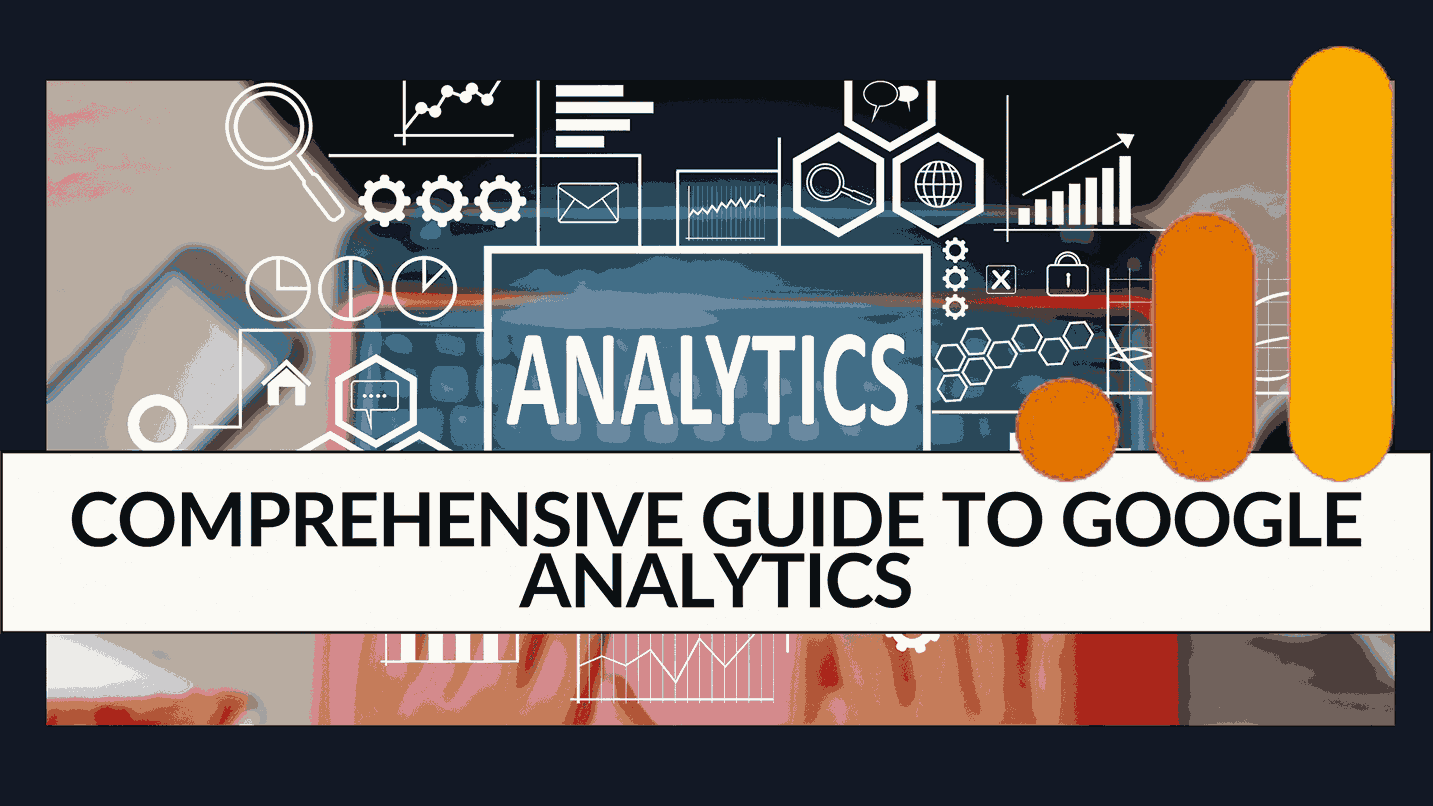
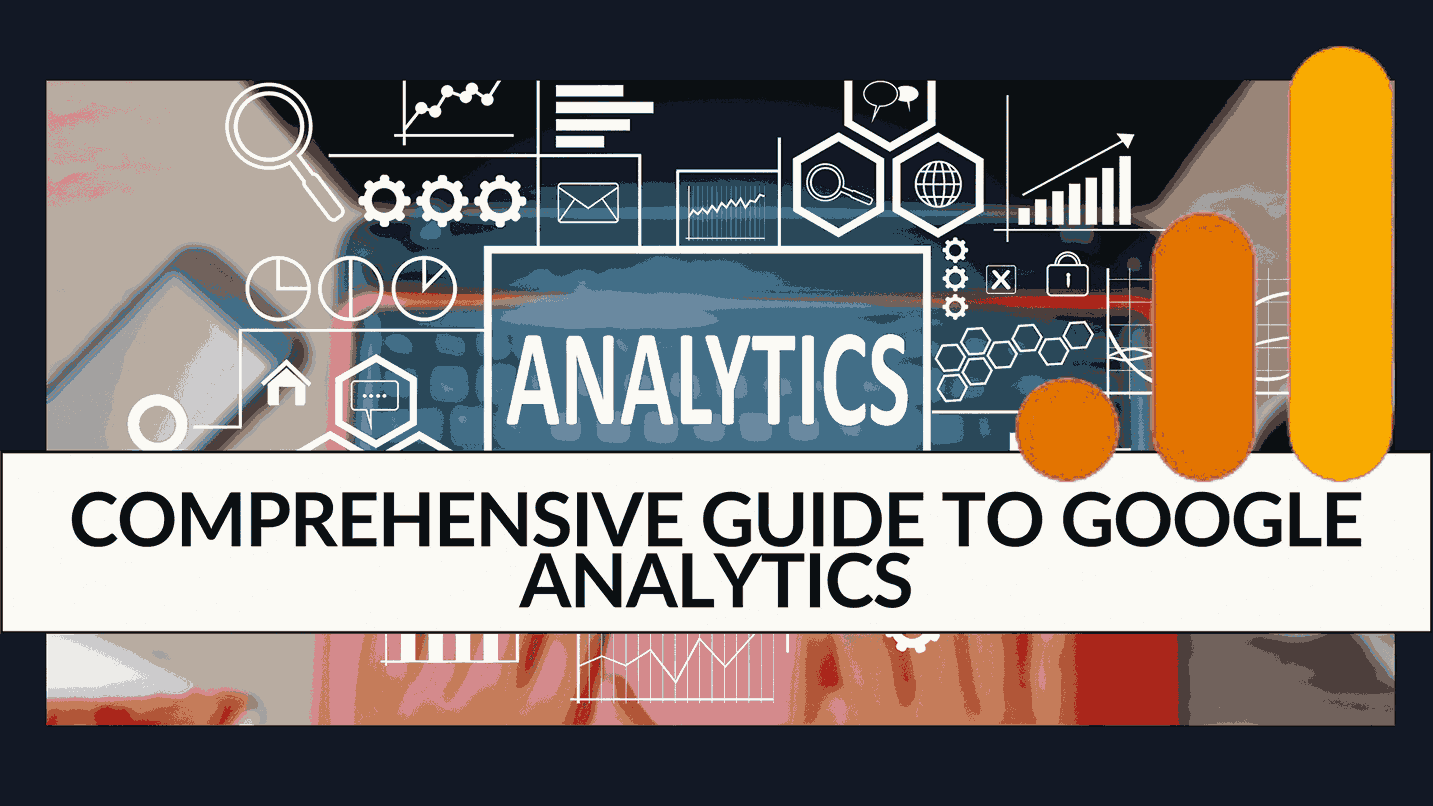
Comprehensive Guide to Google Analytics
Are you baffled or even a bit overwhelmed by Google Analytics? You’re not alone. Google Analytics (GA) has a reputation for being complex, and with the introduction of GA4, things might seem even murkier. When I first ventured into the world of GA, I questioned whether I’d ever grasp it. The concepts to understand and the reports to generate felt endless. But, like many others, I learned through lots of reading, some trial and error, and, of course, experience.
I may not be a GA master yet, as there’s always more to explore, but I’m far more at ease with it. I want you to feel the same way. So, here’s your cheat sheet for Google Analytics/GA4. This guide may be lengthy, but it’ll transform you from a novice to a pro in about 7,000 words. And if you still have questions, reach out to me on Twitter – I’m @ajavuu.
Chapters
- What is Google Analytics?
- Universal Analytics vs. GA4
- How to Set Up Google Analytics
- The Basics of Google Analytics
- Google Analytics Reports
What is Google Analytics?
Google Analytics, or GA, is a powerful and free analytics tool that offers comprehensive insights into the performance of your website and/or app. It seamlessly integrates with various Google marketing and advertising platforms and products, including Google Ads, Search Console, and Data Studio, making it a popular choice for those utilizing multiple Google tools.
Now, the important question you might have is, “Is Google Analytics free?” The answer is yes, there is a free version, and there’s a paid version called Analytics 360. Small and medium-sized businesses typically find that the free version offers all the features they need. However, Analytics 360 starts at $150,000 per year, with costs increasing as your site’s monthly traffic exceeds one billion visits.
Before we proceed, it’s crucial to understand that there are two main versions of Google Analytics: Universal Analytics and GA4.
Universal Analytics is the current version of Google Analytics, and if you set up your GA account before October 2020, you’re likely using Universal Analytics.
GA4 is the latest version, introducing a slightly different user interface and upgraded reports, tools, and features. If you created a Google Analytics account after October 2020, you’re likely using GA4.
To determine which version you have, just look at your home screen – Universal Analytics appears on the left, while GA4 appears on the right.
Universal Analytics vs. GA4
Now, let’s address the big question: Should you use Google Analytics? The answer depends on your needs. If you desire a wealth of data and, more importantly, have the time and capability to analyze and act on it, then Google Analytics is a fantastic fit. However, it’s important to note that GA does require a considerable investment of time for initial setup, learning, implementation, maintenance, and utilization.
Alternative marketing analytics options like HubSpot can provide extensive data with significantly less effort.
So, what are the steps you need to follow when setting up GA? Excellent question.
How to Set Up Google Analytics
- Create a Google Analytics Account: Begin by creating a Google Analytics account or sign in to your existing account. Please note that having a Google account is a prerequisite to access GA, and you’ll need to register for Analytics within your Google account.
- Add Website Details: Enter the name, URL, and industry of the website you want to track. You’ll also need to set up a property, and configure its URL, industry, and reporting time zone. Once you’ve entered this information, you can create and finish this setup.
- Add a Data Stream or View: Universal Analytics uses “Views,” while GA4 employs “Data Streams” with similar functionality. You’ll need to add at least one view to your property. Depending on your needs, you might set up additional views to focus on different aspects of your data. GA4 allows you to add Data Streams, and each has its unique settings.
- Add Tracking Code: After you’ve created your property or Data Stream, you’ll receive a unique tracking ID and global site tag. You must place this code on your website for GA to collect data. Paste the global site tag immediately after the opening
<head>tag on each page you want to measure. Be sure to specify your site’s type (static, dynamic, web hosting, Google Tag Manager) to set up data collection accurately. - Verify Code Installation: To confirm that the tracking code is correctly installed and functioning, visit your GA portal and explore the Real-Time reports section. While navigating your website in another tab or on your mobile device, you should see at least one visitor (which might be you) in the report.
Now, you might be wondering if you need to add the GA code to every single page of your site. The short answer is no. The longer answer is that you only need to add the tracking code to every page template. If your website uses one page type, which means that all individual pages share the same header module, you only need to add the tracking code to that module. It will then be applied to every page.
If you’re using a content management system (CMS) like HubSpot, this process becomes even simpler. These tools offer a dedicated field where you can insert your tracking code just once. HubSpot users can follow straightforward instructions to add GA.
To set up GA effectively, you must also understand the various layers of the tool’s hierarchy.
The Basics of Google Analytics
Google Analytics Hierarchy
Google Analytics operates on a hierarchical structure that includes several key elements. Universal Analytics uses “Views,” while GA4 uses “Data Streams,” but the structure remains largely consistent across both versions.
- Organization: The highest level in the hierarchy, representing a company. An organization may encompass multiple Google Analytics accounts.
- Note: Organizations are recommended for larger businesses but not mandatory.
- Account(s): An account is essential – you must have at least one Google Analytics account. An account doesn’t refer to a user account but is more about the structure of your analytics setup.
- Key details:
- Each account can contain one or multiple properties.
- Each account can manage up to 50 properties.
- User permissions can be assigned at the account, property, or view level.
Whether it’s one website with several subdirectories or multiple websites, the decision to create separate accounts or add them to the same account depends on your specific goals and use cases.
- Key details:
- Property: A property represents a website or app that you want to track. Each property can support up to 25 views or data streams, depending on whether you’re using Universal Analytics or GA4.
- View or Data Stream: At a minimum, you should create two views for each property:
- A “raw” view with no specific configuration.
- A view with filters set up to exclude traffic from your own company’s IP addresses, as well as bots and spam traffic.
Keep in mind that a view only captures data after filters and settings have been applied, and once you delete a view, the data is permanently removed. So, it’s essential to maintain an unfiltered view of your data.
- Google Analytics Dimensions and Metrics: To use GA effectively, you need to understand the difference between dimensions and metrics. In simple terms:
- Dimensions: These are categorical variables like names, colors, and places.
- Metrics: These are quantitative variables like sessions, pageviews, conversions, bounce rate, and session duration.
In GA reports, dimensions are typically displayed as rows, while metrics are displayed as columns.
- Custom Dimensions and Metrics: GA allows you to create custom dimensions and metrics using Analytics data and non-Analytics data. For instance, you can track customer membership types in your CRM and combine this information with page views to see page views by membership type.
- Google Analytics Audiences: An audience in GA is a group of users who share certain characteristics. These characteristics could include location, age, interests, or any other common factor. GA comes with pre-built audiences, but you can also create custom audiences to tailor your data.
- Google Analytics Segments: A segment is a subset of your data, much like a slice of a pizza with unique toppings. You can create segments based on various criteria, including users, sessions, and hits. This helps you narrow down and focus on specific data subsets.
- Examples of segments:
- Users who viewed a specific product page and watched a demo video.
- Users who viewed a blog post and a product page.
- Examples of segments:
The flexibility of segments allows you to analyze your data in more detail.
Understanding these basic elements and the hierarchical structure of Google Analytics is essential for effectively using this powerful tool. With this foundation in place, you’ll be better equipped to harness GA’s capabilities for your website or app.
This comprehensive guide is designed to equip you with the knowledge and confidence to navigate the complexities of Google Analytics. In the subsequent chapters, we’ll delve deeper into various aspects of GA, from setting it up to interpreting the reports it generates. Whether you’re a novice or looking to refine your skills, this guide will serve as your ultimate companion on your journey to mastering Google Analytics.
Unlock Amazing Deals at Subscribed.fyi!
Don’t miss out on the opportunity to unlock secret deals and save big on essential SaaS tools for your business. Sign up for free today at Subscribed.FYI Deals and start enjoying the perks of exclusive member-only savings. Take control of your expenses and manage all your subscriptions in one place with the ultimate subscription management solution offered by Subscribed.FYI. Empower yourself to make informed decisions about SaaS tools and unlock the potential for improved productivity and efficiency in your business. Visit Subscribed.FYI to learn more about how you can simplify decision-making and enhance your business’s performance with the help of comprehensive insights and exclusive deals.
Relevant Links:





