Entering Shopify Sales into QuickBooks: Simplified Guide
- Expense Management Software Credit Cards Investing Business Solutions
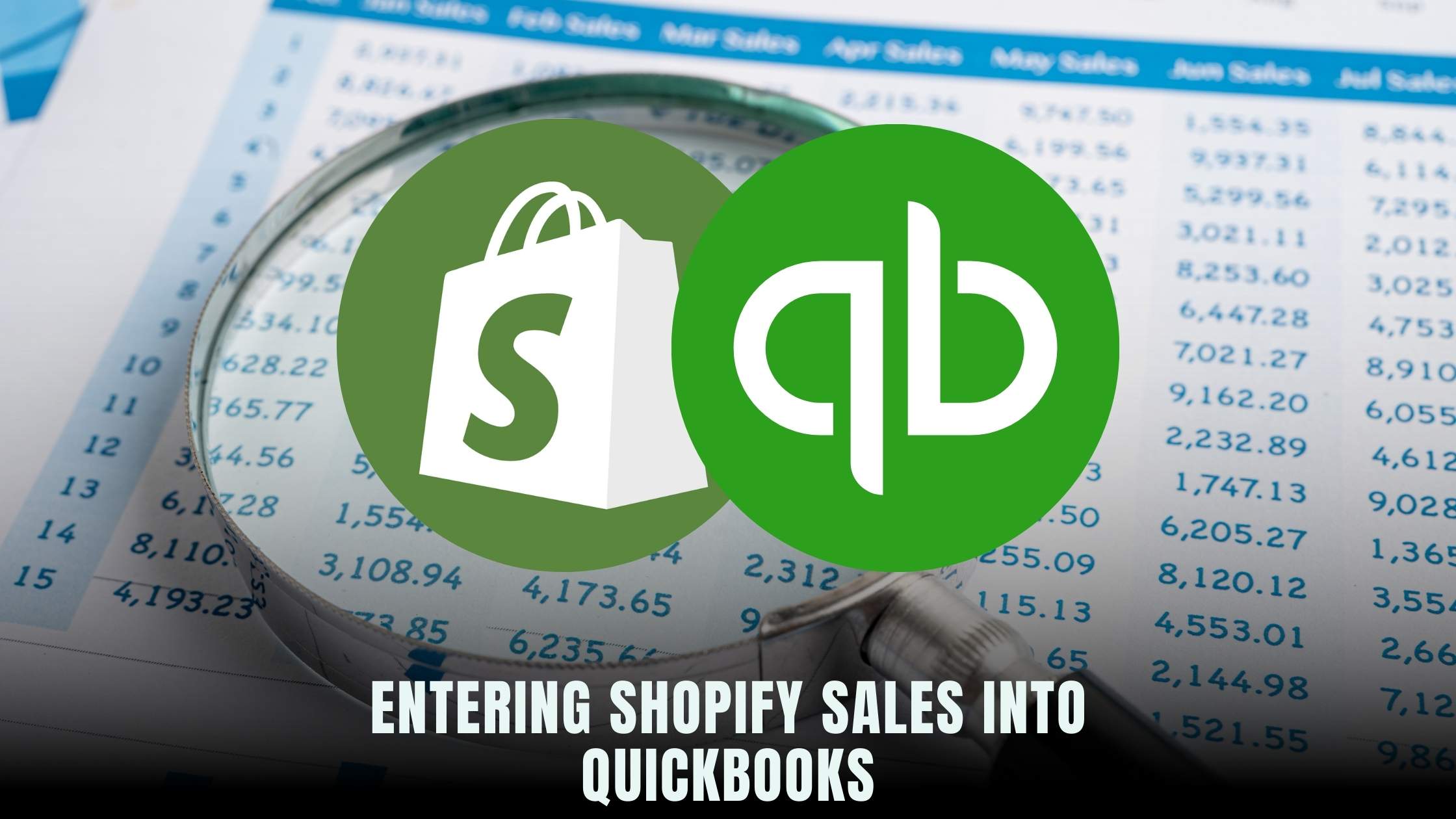
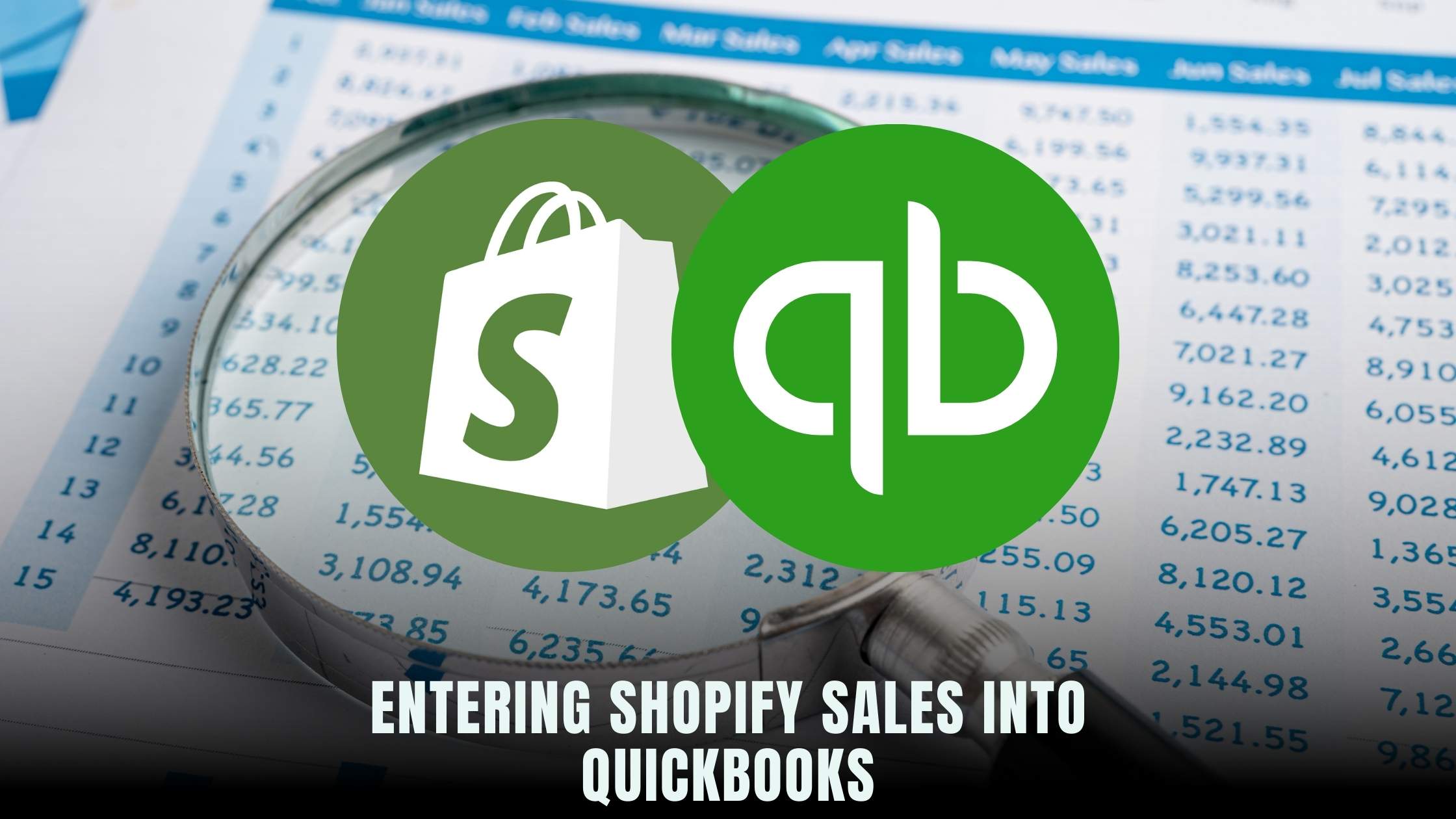
As an e-commerce entrepreneur using Shopify to manage your online store, it’s essential to maintain accurate financial records to track sales, expenses, and profits effectively. Integrating Shopify sales data into QuickBooks, a leading accounting software, streamlines the process and ensures your financial records are up-to-date. In this guide, we’ll walk you through the simplified steps to enter Shopify sales into QuickBooks seamlessly.
Understanding the Importance of Integration
Integrating Shopify with QuickBooks offers several benefits:
- Automation: Automatically sync sales data, reducing manual entry errors and saving time.
- Accurate Financial Reporting: Keep track of sales, expenses, and taxes in one centralized system.
- Streamlined Operations: Simplify accounting processes and improve efficiency.
- Better Decision Making: Access real-time financial insights for informed business decisions.
Now, let’s explore how to enter Shopify sales into QuickBooks effectively.
Simplified Steps for Integration
1. Choose the Right Integration Tool
Select a reliable integration tool that connects Shopify with QuickBooks seamlessly. Popular options include Zapier, Intuit Sync for Shopify, and OneSaas. Ensure the chosen tool supports the data transfer functionalities you require.
2. Set Up the Integration
Follow the integration tool’s instructions to connect your Shopify and QuickBooks accounts. You’ll need to authorize access to both platforms and configure settings such as data mapping and synchronization frequency.
3. Map Data Fields
Map Shopify sales data fields to corresponding fields in QuickBooks to ensure accurate transfer of information. This includes matching sales transactions, customers, products, taxes, and shipping details.
4. Test the Integration
Before fully implementing the integration, perform test transactions to verify that data is transferred correctly from Shopify to QuickBooks. Check for any discrepancies and make adjustments as necessary.
5. Monitor and Maintain
Regularly monitor the integration to ensure data accuracy and troubleshoot any issues promptly. Update settings as your business grows or requirements change to optimize the integration’s performance.
Relevant SaaS Products for Integration
To facilitate the seamless integration of Shopify sales into QuickBooks, consider utilizing the following SaaS products:
1. Zapier
Zapier is an automation platform that enables users to connect Shopify and QuickBooks effortlessly. With Zapier’s intuitive interface and extensive integration options, you can create custom workflows to automate data transfer between the two platforms.
2. Intuit Sync for Shopify
Intuit Sync for Shopify is an official integration app developed by Intuit, the company behind QuickBooks. This app provides a direct connection between Shopify and QuickBooks, allowing for seamless synchronization of sales data, customers, and products.
3. OneSaas
OneSaas offers a comprehensive integration solution for connecting Shopify with QuickBooks and other accounting software. With features like real-time syncing, customizable mappings, and automated workflows, OneSaas simplifies the process of managing e-commerce transactions.
4. Synder
Synder is a specialized accounting automation tool designed specifically for Shopify and QuickBooks integration. Synder automatically syncs Shopify sales, fees, taxes, and refunds into QuickBooks, providing detailed transaction records for accurate financial reporting.
5. A2X for Shopify
A2X for Shopify is a cloud-based accounting tool that automates the reconciliation of Shopify sales in QuickBooks. A2X accurately calculates and records Shopify payouts, simplifying the reconciliation process and ensuring financial accuracy.
To optimize the integration of Shopify sales into QuickBooks and access premium SaaS products mentioned in this guide, explore Subscribed.FYI Deals. By signing up for free, users can unlock exclusive deals and discounts on top-notch integration tools, empowering them to streamline their e-commerce accounting processes and drive business growth.
Relevant Product Links:





