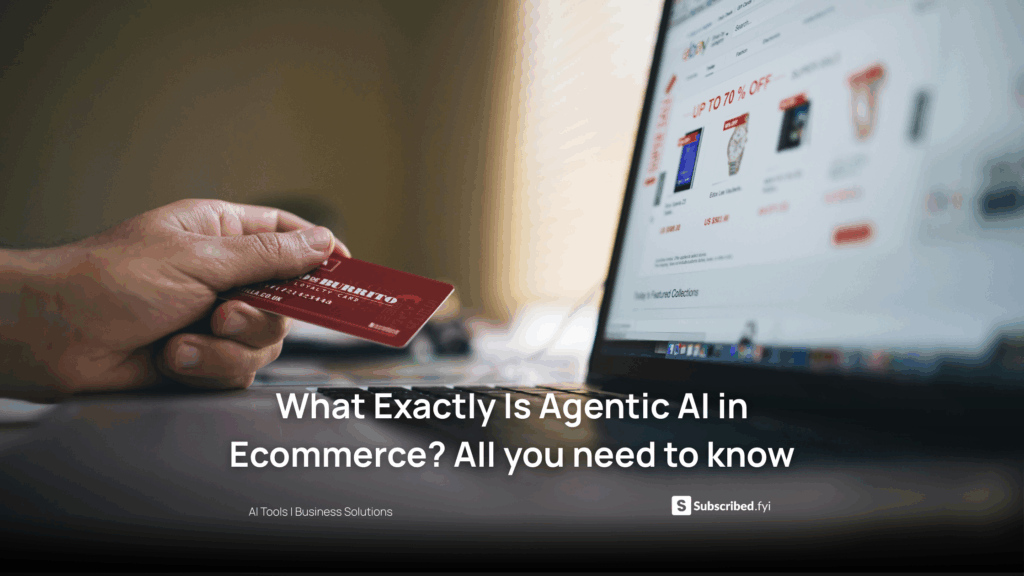Google Sheets Inventory: Efficient Management Tips
- Data as a Service (DaaS) Software Marketing & Analytics
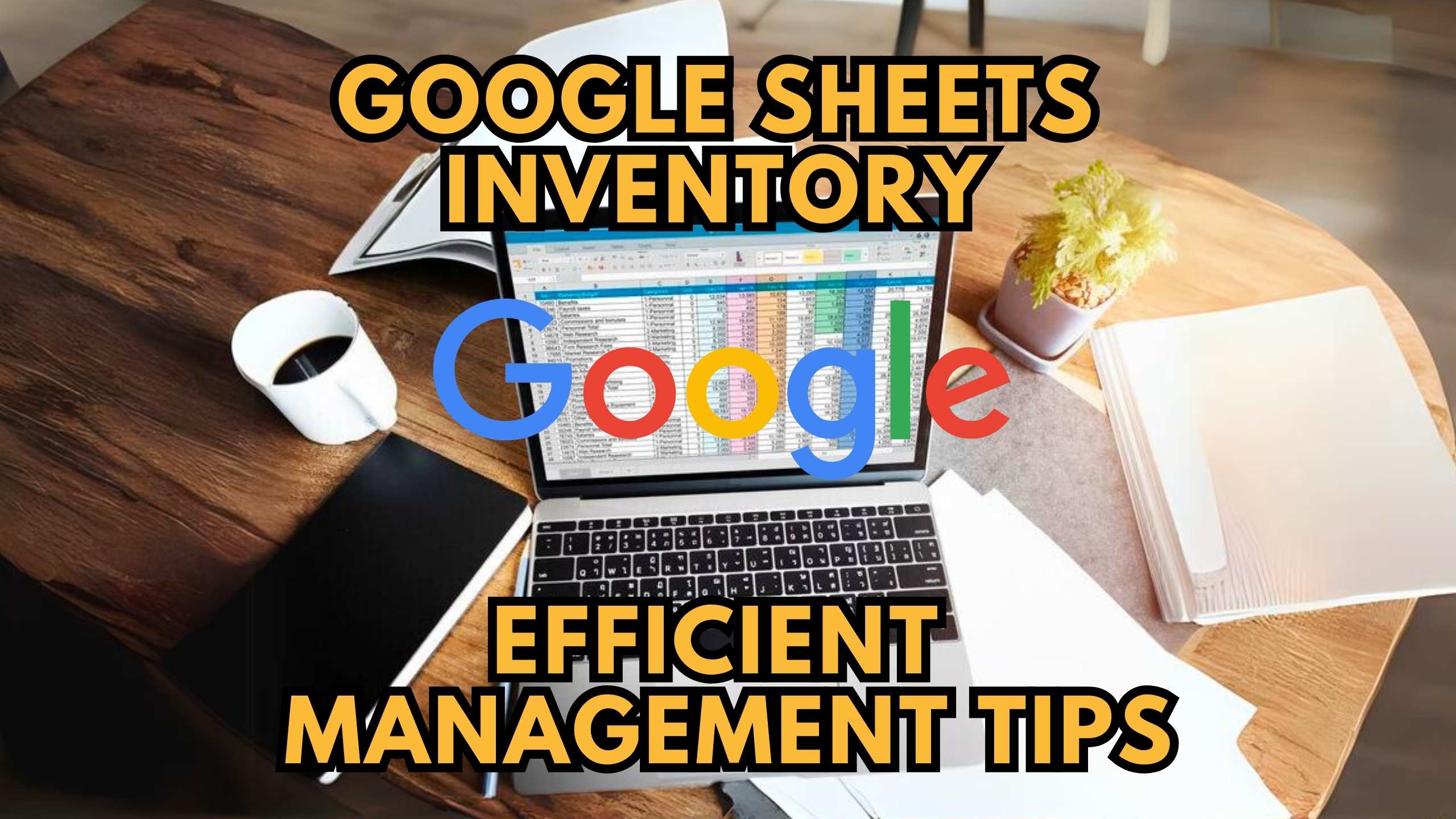
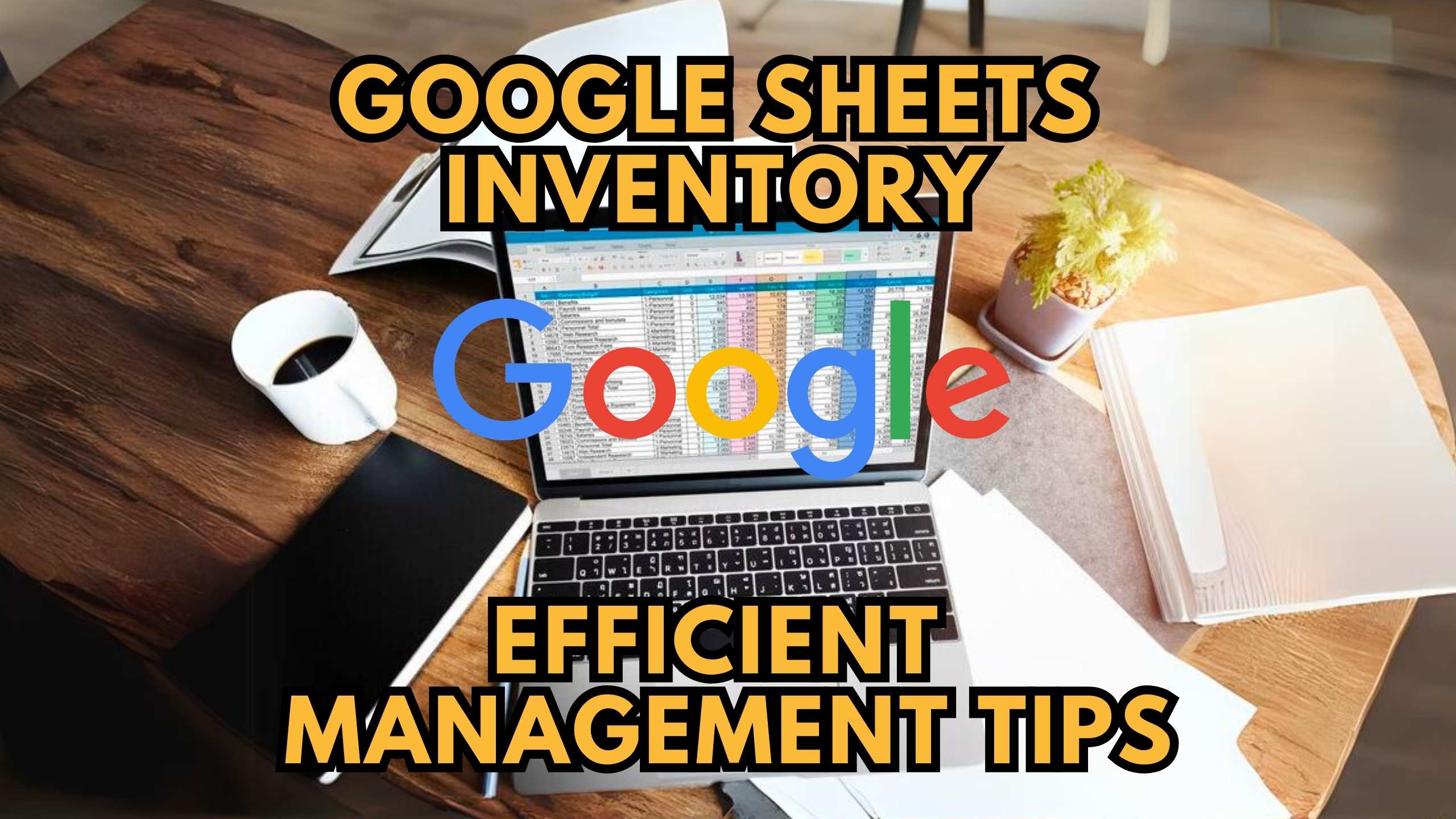
Google Sheets Inventory: Efficient Management Tips
Managing inventory effectively is vital for businesses of all sizes, and Google Sheets can be a powerful tool for tracking stock, monitoring sales, and maintaining accurate records. In this comprehensive guide, we’ll explore actionable tips for optimizing your inventory management using Google Sheets. We’ll also highlight complementary SaaS products, such as Typeform, that can further streamline your inventory workflows.
1. Creating a Structured Inventory Spreadsheet
A well-organized spreadsheet is the foundation of efficient inventory management in Google Sheets. Start by categorizing items, specifying quantities, and including relevant details such as SKU numbers and pricing. Utilize Google Sheets’ functions and formulas to automate calculations, ensuring accuracy and saving time.
Recommended Tool: Airtable
Airtable blends the simplicity of a spreadsheet with the power of a database, making it an ideal solution for structured inventory management. Its easy customization and team collaboration features offer enhanced control over your data.
2. Implementing Data Validation and Drop-Down Lists
Prevent data entry errors and ensure consistency by implementing data validation and drop-down lists in your Google Sheets inventory. This feature helps maintain accuracy and streamlines the input process for your team.
Suggested Tool: Smartsheet
Smartsheet is a robust work management tool that integrates seamlessly with Google Sheets, offering enhanced collaboration and advanced data validation options to keep your inventory records accurate and organized.
3. Real-Time Collaboration and Updates
Enable real-time collaboration to keep your team informed about inventory changes instantly. Google Sheets’ collaborative features allow multiple team members to work on the inventory simultaneously, ensuring everyone has access to the latest information.
Complementary Tool: Google Workspace
Google Workspace, formerly known as G Suite, includes Google Sheets along with other powerful productivity tools. Its real-time collaboration capabilities make it easier for teams to stay aligned and work efficiently on shared inventory spreadsheets.
4. Utilizing Conditional Formatting for Alerts
Set up conditional formatting in Google Sheets to highlight cells based on certain conditions, such as low stock levels or approaching expiration dates. This visual aid allows for quick identification of items that require immediate attention, helping you prioritize tasks and make informed decisions.
Enhance with: Zoho Sheet
Zoho Sheet is a cloud-based spreadsheet tool that integrates well with Google Sheets. It offers advanced conditional formatting options, enabling you to create complex visual alerts that help keep track of inventory status and ensure critical thresholds are not missed.
5. Automating Data Entry with Google Forms
Simplify the data entry process by creating a Google Form linked to your inventory spreadsheet. This approach allows team members to add or update inventory details in a standardized format, reducing manual data entry and minimizing errors. Use Google Forms to collect inventory-related information such as stock levels, restocking requests, and order confirmations.
Recommended Integration: Typeform
Typeform is an intuitive platform that enables businesses to create highly customizable forms and surveys. By integrating Typeform with Google Sheets, you can automate data entry, collect inventory updates, and keep your inventory database organized.
Explore exclusive deals on Typeform on Subscribed.fyi to enhance your Google Sheets inventory management system.
Revolutionize Your Inventory Management with Subscribed.FYI
Ready to take your inventory management system to the next level? Subscribed.FYI offers an all-in-one solution for exploring, comparing, and managing your SaaS stack. Access exclusive deals, discover powerful new tools, and optimize your inventory management processes—all while keeping costs in check.
Conclusion
Efficient inventory management in Google Sheets is achievable by implementing structured spreadsheets, data validation, real-time collaboration, conditional formatting, and automated data entry. By incorporating these tips and utilizing relevant SaaS solutions, businesses can streamline their inventory processes, enhance accuracy, and save valuable time.
Relevant Links: