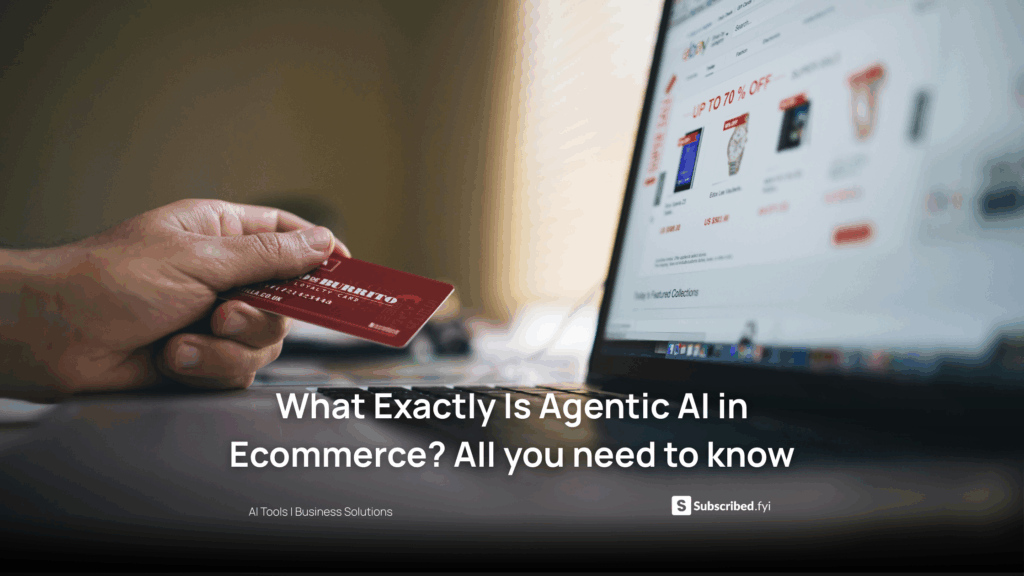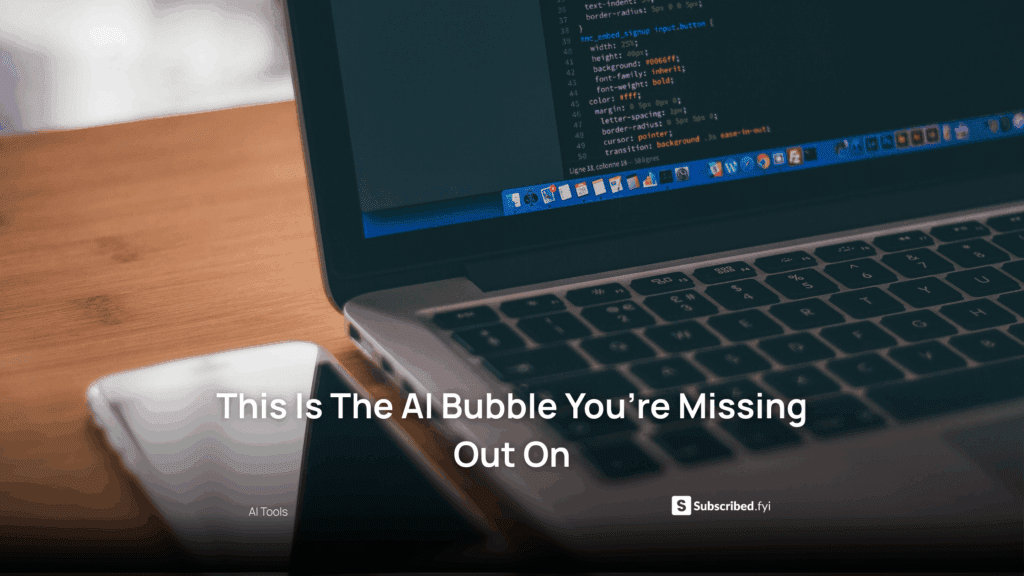How to Collaborate with Teams on Hostinger Horizons?
- WebOps Platforms Bug Tracking & Feedback Software Web Development & Design Website Builder
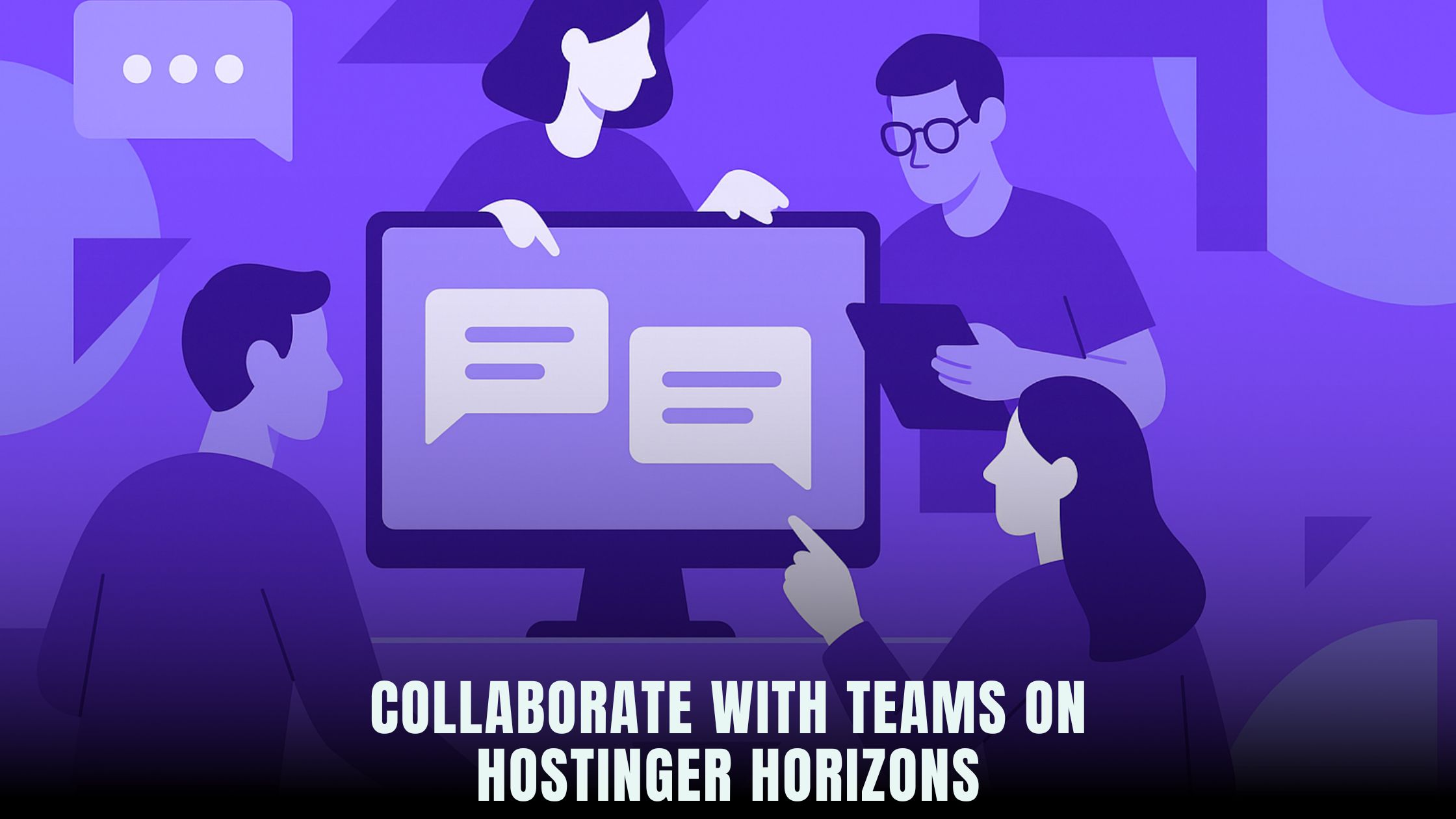
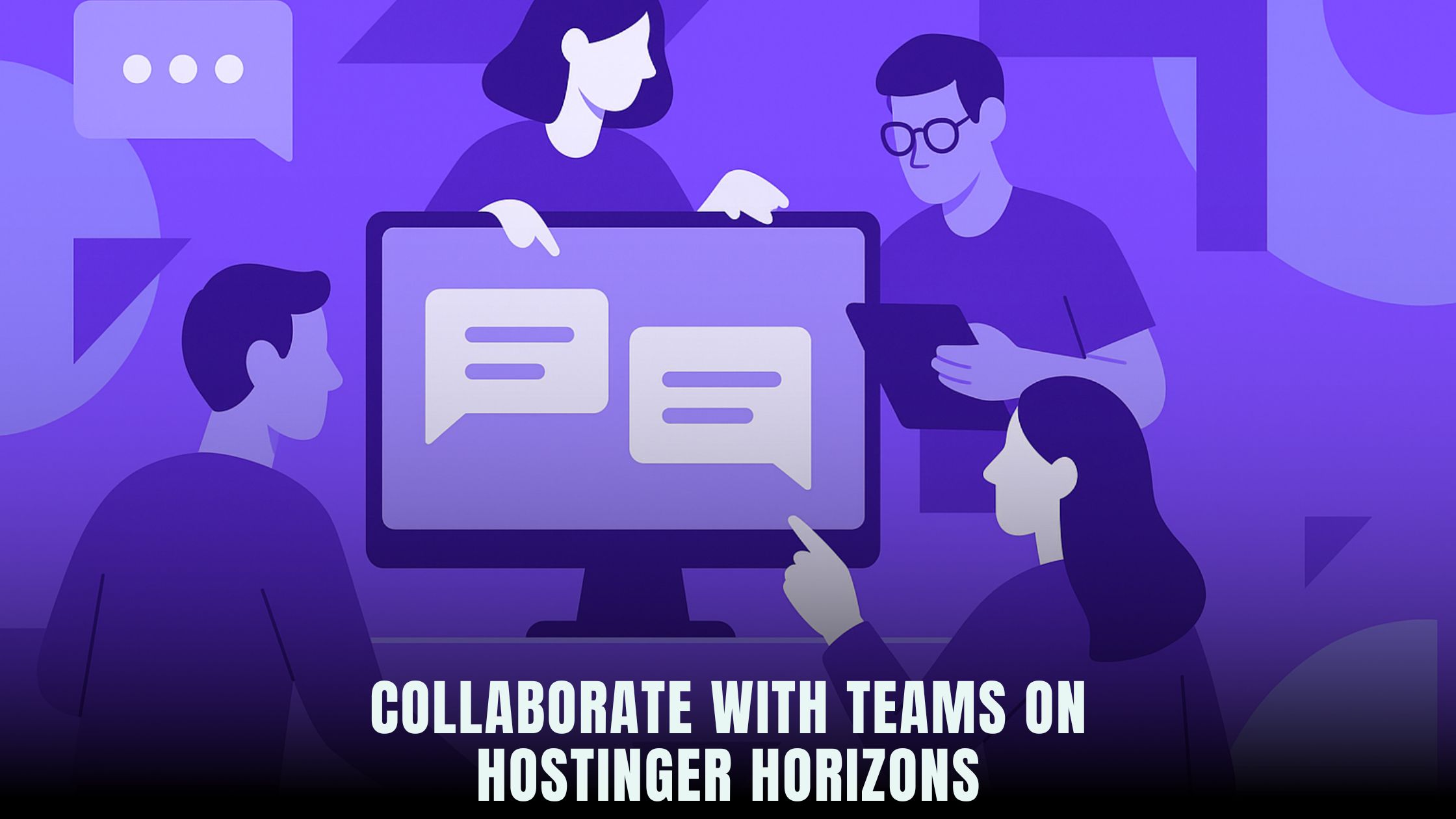
Collaborating on web projects can be a headache when you juggle multiple tools, logins, and code repositories. No-code platforms like Hostinger Horizons streamline teamwork by offering a unified workspace where founders, designers, and marketers work together through an intuitive AI chat interface. If you’re comparing collaborative features across the market, the AI‑Powered Website Builders List highlights platforms that pack built‑in user roles, commenting systems, and real‑time previews without a single line of code.
Whether your team is remote or in‑house, clear roles and permissions prevent accidental overwrites and ensure accountability. Hostinger Horizons empowers you to invite collaborators by email, assign specific access levels, and leave in-app comments directly on pages—so feedback lands exactly where it belongs. In this guide, we’ll walk through setting up workspaces, defining user roles, managing permissions, and using best practices to keep your projects organized and your team productive.
Why Collaborative Workspaces Matter
Building a website or web app often involves specialists in design, content, marketing, and development. A collaborative workspace brings everyone under one roof, reducing context‑switching and miscommunication. When tasks, feedback, and assets live in the same place, teams move faster and make fewer mistakes.
Shared environments also foster transparency. Every change is tracked, so you can see who edited a page, added a new section, or adjusted settings. This history is invaluable for onboarding new team members and auditing project progress.
Defining Roles and Permissions
Not every team member needs full control over your project. Assigning clear roles and permissions helps safeguard your work and lets collaborators focus on their strengths.
Owner vs. Administrator vs. Editor vs. Viewer
-
Owner has full control: they manage billing, user roles, and can delete the workspace.
-
Administrator can invite or remove collaborators, change permissions, and manage integrations.
-
Editor can create and update pages, components, and content but cannot change user roles.
-
Viewer can only preview and comment without making changes.
Hostinger Horizons lets you assign these roles through the AI chat: simply prompt, “add jane@example.com as an Editor,” and the system sends an invitation and sets her access level automatically.
Setting Up a Shared Workspace
Creating your first collaborative environment takes minutes on a no‑code platform. You’ll name your project, choose a template, and invite teammates—all without touching a terminal.
Creating Your First Project
Start by launching a new project in Hostinger Horizons. In the chat box, type “start a new web app project named TeamSite,” and the AI generates a live sandbox, configures hosting, and sets up a domain placeholder for testing.
Inviting Collaborators
Once the workspace exists, add your team members. Prompt “invite john@marketing.com and lisa@design.com as Viewers,” and each receives an email invitation. They click a link, set up their accounts, and immediately see the sandbox environment, ready for comments or edits.
Managing Access Levels and Security
Protecting your project from unauthorized changes is just as important as enabling collaboration. No‑code platforms must balance openness with robust security.
Role-Based Access Control
Role‑based access control (RBAC) ensures that users see only the features they need. In Hostinger Horizons, you adjust RBAC settings via the AI interface—“change Editors’ permissions to prevent template deletion”—and changes take effect instantly.
Two‑Factor Authentication and Password Policies
Require two‑factor authentication (2FA) to add an extra layer of protection. You can enforce 2FA for all collaborators by typing “enable 2FA for all users.” Similarly, set password strength requirements—“require passwords to be at least 10 characters with a number and special symbol”—to prevent weak credentials.
Real‑Time Collaboration Features
Live feedback accelerates development. Instead of emailing screenshots, teams comment directly on the project.
In‑App Chat and Comments
Hostinger Horizons provides an in‑app commenting system. Highlight a section of your page preview and type “@alice can you revise this headline?” Alice sees the comment, replies inline, and her response attaches to the exact element she updated.
Version History and Rollback
Every change your team makes is recorded. Mistakes happen—if someone deletes a critical section, you can type “show version history for TeamSite,” browse snapshots by date or user, and restore a previous state with a single click.
Workflow and Approval Processes
Structure your team’s workflow to streamline approvals and maintain quality.
Assigning Tasks and Deadlines
Use built‑in task boards to assign work items. In Horizon’s chat, prompt “create task ‘Finalize footer design’ assigned to lisa, due next Friday.” That task appears on the project’s Kanban board, tracking progress from To Do to Done.
Reviewing Changes and Providing Feedback
Peer reviews catch errors before publishing. After an Editor finishes a page, they mark it ready for review—“flag homepage draft for review.” Administrators receive a notification, inspect updates in the sandbox, and approve or request revisions directly within the interface.
Notifications and Alerts
Stay informed about project activity without drowning in emails.
Email and In‑App Notifications
Customize notifications—choose to get an email when a task is complete or an in‑app alert when someone leaves a comment. Type “notify me when john adds a comment,” and you’ll never miss important feedback.
Custom Notification Settings
Set global or per-user preferences. For quiet hours, ask “mute notifications between 8 PM and 8 AM,” and Horizon respects your schedule, replaying alerts when you’re back at work.
Integrating Third‑Party Tools
Teams often rely on external services like GitHub, Jira, or Slack. A collaborative platform should connect seamlessly.
GitHub and GitLab Sync
Link code repositories for version control. Prompt “connect GitHub repo github.com/example/TeamSite,” and Horizon automatically syncs your project’s code, letting developers pull latest changes or push updates without leaving their IDE.
Jira, Trello, and Slack Integration
Bridge task management and communication. Ask “send new tasks to our #dev Slack channel” or “create Jira issue for every failed build,” and Horizon’s automations keep your workflows aligned across tools.
Best Practices for Team Collaboration
Clear guidelines and consistent practices help teams maintain momentum.
Naming Conventions and Organization
Establish folder and component naming standards—“use kebab-case for component names”—to keep your project tidy. Consistency makes it easier for new collaborators to find and update elements.
Documenting Your Workflow
Maintain a living document outlining roles, processes, and contacts. In Horizon, you can host this guide within the project—prompt “create Documentation page with collaboration guidelines”—so it’s always accessible to your team.
Troubleshooting Common Collaboration Issues
Even the best processes hit snags. Addressing issues quickly keeps projects on track.
Conflicting Changes and Merge Conflicts
When two users update the same component, Horizon flags the conflict, prompts “resolve conflict between lisa’s and john’s edits,” and guides you through a side‑by‑side comparison to choose the correct version.
Restoring Previous Versions
If a conflict resolution introduces errors, revert to a snapshot—type “rollback to yesterday’s version” to restore your project to its earlier state instantly.
Continuous Learning and Support
Running successful collaboration means staying informed about new features and best practices.
Accessing Tutorials and Documentation
Hostinger Horizons offers a comprehensive knowledge base—type “show tutorial on collaborator roles” to pull up step‑by‑step guides without leaving your workspace.
Community Forums and Expert Support
Tap into community wisdom or request expert help. Ask “connect me to the expert support chat” to get 24/7 assistance from Hostinger’s team when you face hurdles beyond your team’s expertise.
Integrating Hostinger Horizons Into Your Team’s Workflow
Creating a seamless collaborative environment requires tools that adapt to your team’s needs. Hostinger Horizons excels by bringing role‑based access control, real‑time commenting, task management, and third‑party integrations into one AI‑driven platform. With its sandbox environment, teams can test changes safely, and built‑in security features—like two‑factor authentication and permissions management—keep your project secure. The AI chat interface simplifies setup: invite collaborators, define roles, and configure notifications—all through natural language prompts that remove technical barriers.
By centralizing hosting, domains, SSL certificates, and expert support, Hostinger Horizons eliminates the friction of managing separate services. Your team focuses on content strategy and design iterations rather than server configuration or plugin compatibility. As new features roll out, expert support and community forums ensure you stay ahead of best practices, making collaboration not just possible but a competitive advantage.
Empowering Teams to Build Faster Together
Effective collaboration on no‑code projects hinges on clear roles, transparent workflows, and accessible communication channels. By following structured processes—setting up workspaces, defining permissions, using in‑app comments, and integrating analytics—you transform scattered efforts into coordinated progress. Hostinger Horizons brings these elements together with AI‑driven ease, enabling your team to plan, build, review, and optimize seamlessly. Embrace these capabilities to accelerate your project timelines, maintain high quality, and unlock the full potential of collaborative innovation.