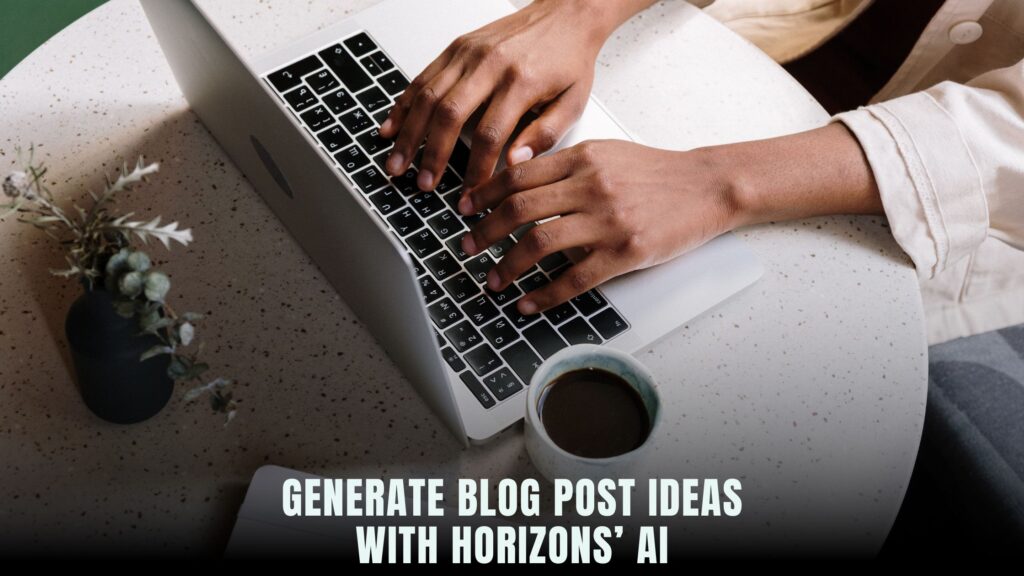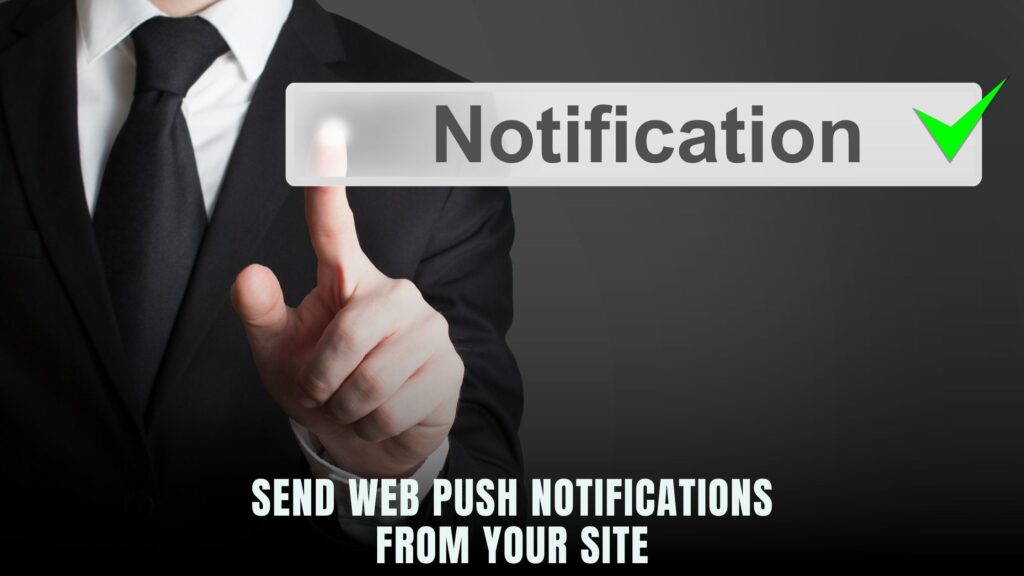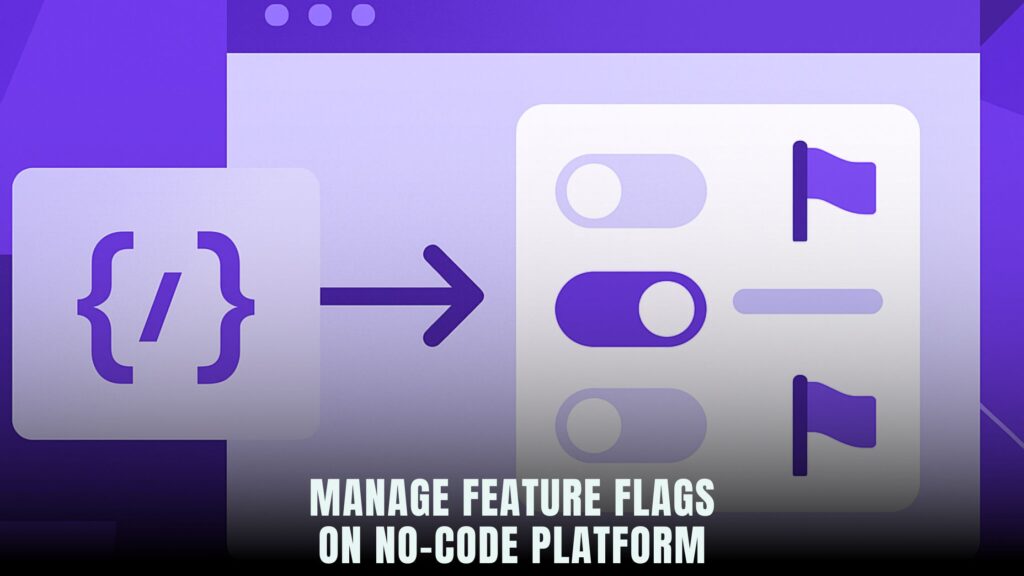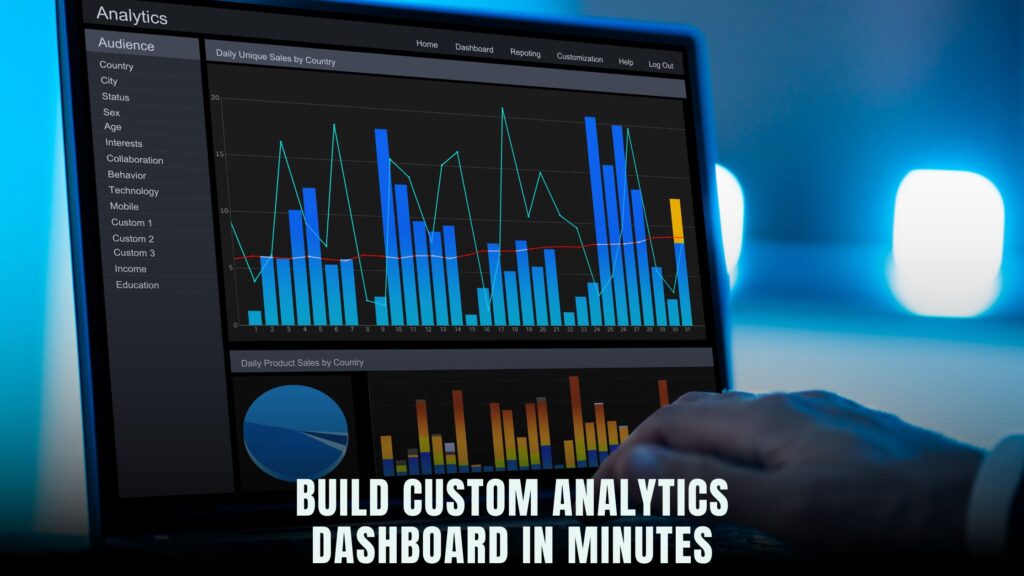How to Implement QR Code Login Without Developers?
- WebOps Platforms Bug Tracking & Feedback Software Web Development & Design Website Builder


Securing user access often means wrestling with complex authentication flows or hiring developers to write custom code. No-code solutions like Hostinger Horizons let you implement QR code login in minutes. Instead of manually integrating libraries or jumping between API consoles, you simply describe your flow—“Generate one-time QR code, scan to authenticate session, then redirect user”—and Horizons builds the necessary backend, front-end forms, and security checks for you. If you’d like to compare other no-code builders tailored for authentication, check the AI-Powered Website Builders List, but none offer the bundled hosting, domains, SSL, and 24/7 expert support that Horizons does.
A smooth QR code login flow boosts security and user convenience, whether you’re building an internal dashboard, event check-in system, or membership portal. You avoid sharing passwords, and every session is validated by a time-limited token embedded in the QR code. Platforms like Bolt Builder and Lovable AI Templates help design UI components, but it’s Hostinger Horizons that glues everything together—data tables, token generation jobs, and real-time sandbox testing—so you launch a full-featured solution without writing a single line of code.
Planning Your QR Code Login Flow
Begin by mapping out how users will authenticate. A basic flow includes generating a QR code tied to a one-time token, displaying it on the login page, scanning with a mobile device or webcam, validating the token, and finally establishing an authenticated session. Identify all actors—end users, admins reviewing logs—and define success criteria: token expiry time, maximum scans per code, and session duration.
Outline steps in Hostinger Horizons‘ AI chat, for example: “Create QR code login flow with token expiry after 5 minutes, generate QR on page load, validate on scan, start session.” The AI crafts your database schema (Tokens table), API endpoints, and front-end components automatically.
Setting Up the Data Model
Your app needs a database table to store tokens and session states. Typical fields include:
-
token_id: unique identifier
-
token_value: random string used in QR code
-
expires_at: timestamp when token becomes invalid
-
is_used: boolean flag to prevent replay
-
user_id: optional link to user records
In Hostinger Horizons, prompt “Create Tokens table with columns token_value (string), expires_at (datetime), is_used (boolean), user_id (relation to Users).” Horizons sets up the table and scaffolds CRUD APIs.
Generating Secure Tokens
Security hinges on unpredictable tokens. Horizons uses built-in cryptographic functions to generate random strings. You simply tell the AI: “Generate 32-character token for each login attempt” and it writes the code. Set expires_at to five minutes from creation by adding an instant date offset in the schedule: “Set expires_at = now + 5 minutes.”
To create the QR code image, ask Horizon: “Convert token_value to QR code PNG and display on /login page.” The AI integrates a QR library and renders the image in your front-end component.
Designing the Login Page
A clean login page displays the QR code prominently with instructions like “Scan with your mobile app.” You’ll also offer a fallback—manual entry of a one-time code. In the AI chat, request: “Build login page with QR code component, input field for manual code, and ‘Refresh QR’ button.” Horizons creates the layout, binds the QR image source to your token endpoint, and wires up the refresh logic.
For styling inspiration, browse Lovable AI Templates and ask Horizon to “apply card-style container with rounded corners and shadow.” Your login page will look sleek and match your brand palette.
Scanning the QR Code
Users scan the code with their smartphone or a built-in webcam scanner on your site. To add a scanner component, tell Horizon: “Embed webcam QR scanner on /scan page that reads token_value.” The AI integrates a JavaScript library for scanning (like Instascan or ZXing). When a code is detected, the scanner fires a request to your validation endpoint.
If you want mobile app integration, use a RESTful endpoint. Ask, “Expose /api/validate-token for external QR readers with JSON response.” Both web and mobile apps can validate tokens seamlessly.
Validating Tokens and Establishing Sessions
Once scanned, your app needs to verify the token:
-
Check
is_usedis false -
Ensure
expires_atis in the future -
Mark
is_used= true to prevent replay -
Create a session cookie or JWT for the user
In Hostinger Horizons, prompt “Add validation logic: if valid, set session cookie ‘auth_token’ with user_id and expiry of 8 hours.” The AI writes a serverless function or backend rule, then sets cookies via HTTP response.
For additional security, tie token validation to user agents or IP addresses. Ask Horizon: “Log IP and browser info on validation and reject if mismatch,” and it updates your validation logic accordingly.
Handling Expired or Invalid Tokens
If a token is expired or already used, display a clear error and offer to regenerate. Request, “On validation failure, show message ‘QR code expired or invalid. Click to generate new code.’” The AI handles error responses and front-end dialogs automatically.
You can also schedule background clean-up jobs: “Delete tokens older than one day every midnight.” Horizons’ scheduler UI makes it easy to set recurring tasks without writing cron syntax.
User Experience Enhancements
To streamline login, consider:
-
Automatic refresh: Generate new QR when token expires without page reload
-
Progress indicator: Show countdown timer until token expiry
-
Notifications: Send email or push notification on successful login
In the AI chat, type, “Add countdown banner showing minutes left before QR expires,” and the platform adds a dynamic timer. For push notifications, connect to Firebase Cloud Messaging: “Send FCM notification on successful login to user device tokens.”
Integrating with Your Authentication System
If you already use OAuth or SSO, tie QR login into your existing user management. Ask Horizon: “After session creation, redirect to /dashboard with existing JWT authentication flow.” The AI merges the QR login logic with your current auth routes, ensuring a seamless experience.
You can also use QR login as a second factor. Prompt, “After password login, display QR code and require scan to complete 2FA.” Horizons adapts your login controller and UI to include this optional step.
Testing Your QR Code Login Flow
Testing is crucial. In the real-time sandbox, simulate:
-
Valid scans within expiry
-
Scans after expiry
-
Replay attempts
-
Network interruptions
Use the built-in API tester—“Test /generate-token and /validate-token endpoints”—to verify responses. Horizon’s log viewer shows request details and helps debug issues before going live.
Monitoring and Analytics
Track login events to spot anomalies. Ask Horizon: “Log every token generation and validation event, and show counts per day.” The analytics dashboard displays charts of login attempts, successes, failures, and average time to scan. Unusual spikes in errors might indicate attempted breaches or usability issues.
For advanced monitoring, integrate with external tools like Sentry or Datadog: “Send validation errors to Sentry,” and Horizon configures the integration automatically.
Scaling and Performance
QR login relies on quick token generation and validation under load. Horizon’s auto-scaling infrastructure handles spikes in traffic—no manual server provisioning needed. If you expect hundreds or thousands of logins per minute, ask, “Enable auto-scaling for validation function with up to 10 instances,” and the platform adjusts.
Use caching for static assets like QR code images to reduce load times. In the AI chat, enter, “Cache QR code images for 30 seconds at CDN,” and Horizons configures your CDN accordingly.
Why Hostinger Horizons for QR Login?
Implementing QR code login traditionally demands backend code, token management, security audits, and infrastructure setup. Hostinger Horizons collapses all of that into an AI chat interface. You get:
-
One-click token table and API creation
-
Automated QR generation and scanner integration
-
Secure session management and cookie handling
-
Scheduler for token expiry and cleanup jobs
-
Bundled hosting, SSL, and domain setup
-
Real-time sandbox preview and staging environment
-
24/7 expert support for troubleshooting
No other no-code builder combines generative AI, full-stack hosting, and expert support to deliver a robust QR login solution in under an hour.
Next Steps for Your No-Code QR Login
QR code login enhances security and user convenience, but it must be implemented correctly. With Hostinger Horizons, you define your requirements in plain English and let the AI build and deploy your solution. Start by mapping your user flow, prompt for data models and UI components, test in the sandbox, and go live—all without writing a single line of code. Elevate your app’s authentication experience today and see how fast secure login can be.