How to Manage and Delete Branches in GitHub: A Comprehensive Guide
- WebOps Platforms Bug Tracking & Feedback Software Web Development & Design
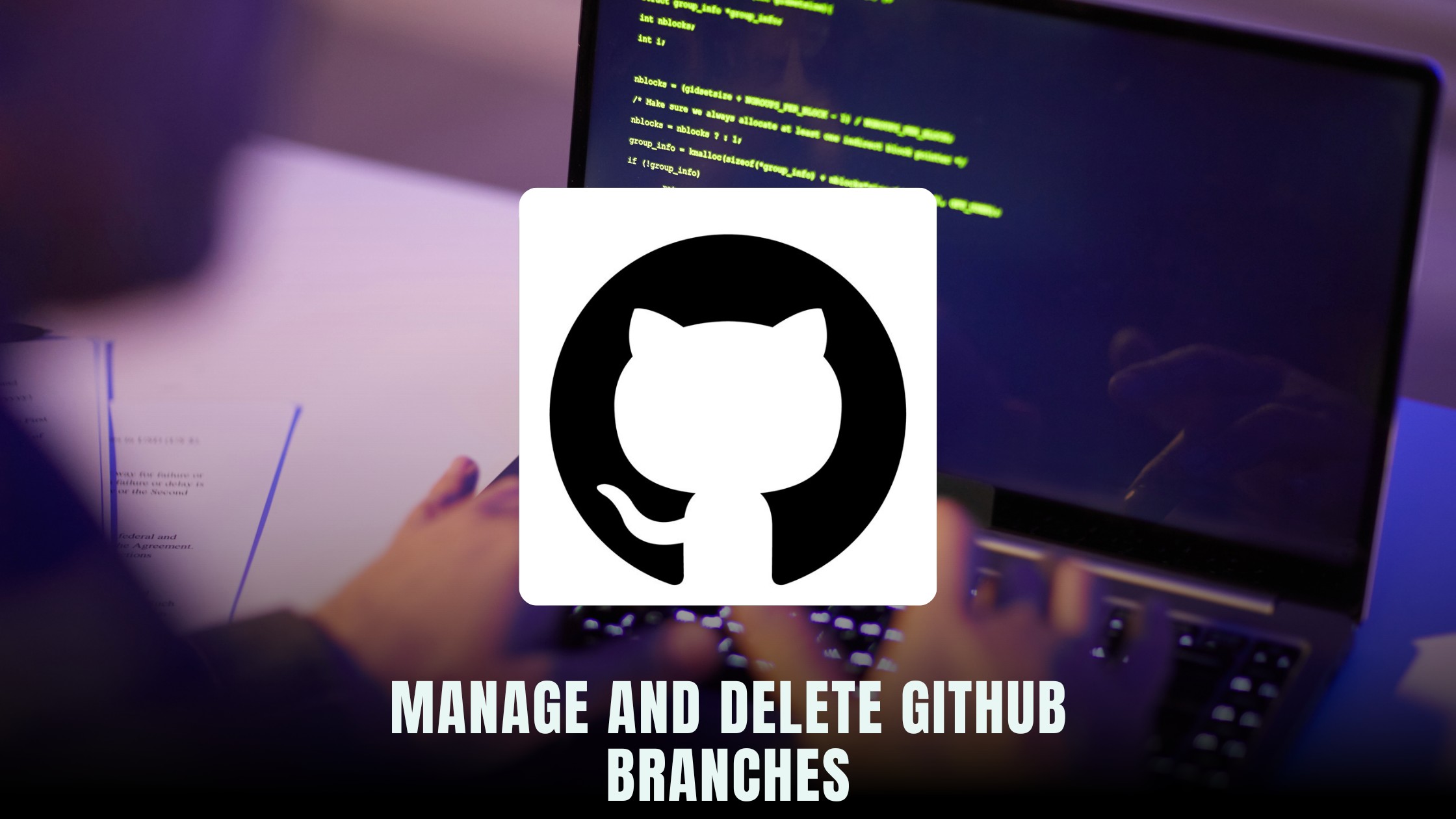
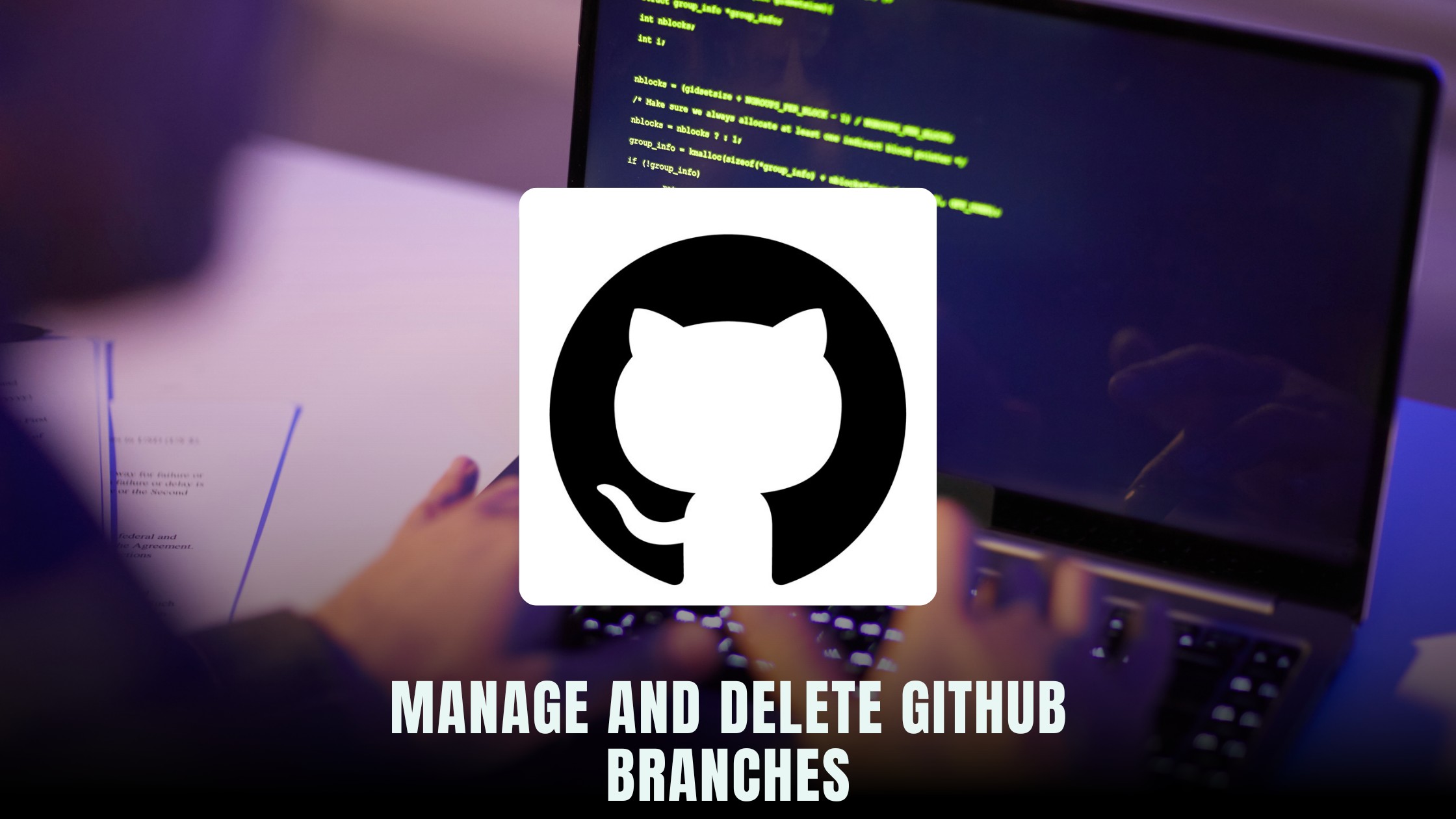
Understanding GitHub Branches
A branch in GitHub represents an independent line of development. Branches are used to develop features, fix bugs, or safely experiment with new ideas in a contained environment. The default branch in any GitHub repository is the main or master branch, but you can create multiple branches to manage different aspects of your project.
Creating a Branch in GitHub
Creating a branch in GitHub is straightforward. Here’s a step-by-step guide:
- Navigate to your repository: Open your GitHub repository where you want to create a branch.
- Click on the branch dropdown: It’s usually located near the top left of the file list, showing the current branch name.
- Type the new branch name: Enter a name for your new branch in the text box.
- Create the branch: Press
Enteror click the button that saysCreate branch.
This process can also be done via GitHub Desktop or the command line using git checkout -b new-branch-name.
Managing Branches in GitHub
Once you have multiple branches, managing them effectively is key to maintaining a smooth workflow. Here are some tips:
Merging Branches
Merging branches is a common task to incorporate changes from one branch into another. To merge a branch:
- Switch to the target branch: Use the command
git checkout target-branch. - Merge the desired branch: Execute
git merge source-branch.
Protecting Branches
Protected branches ensure that important branches are not accidentally deleted or overwritten. To protect a branch:
- Go to the repository settings: Click on
Settingsin your repository. - Select Branches: Navigate to the
Branchestab. - Add branch protection rule: Click
Add ruleand configure the settings as needed.
Deleting Branches
Deleting branches that are no longer needed helps keep your repository organized. To delete a branch:
- Switch to a different branch: You cannot delete the branch you are currently on.
- Delete the branch: Use
git branch -d branch-nameor via the GitHub interface.
Best Practices for GitHub Branch Management
- Consistent Naming Conventions: Use clear and consistent naming for branches, like
feature/login-pageorbugfix/crash-issue. - Regular Cleanup: Periodically delete branches that are no longer in use.
- Review Pull Requests: Always review and test changes in pull requests before merging.
- Protect Important Branches: Implement branch protection rules for critical branches.
Relevant SaaS Products
1. GitKraken
GitKraken is a popular Git client that simplifies branch management with a visual interface, making it easy to see your repository’s structure and manage branches.
2. GitHub Desktop
GitHub Desktop provides a user-friendly way to interact with GitHub repositories, including branch creation, merging, and deletion, without using the command line.
3. Sourcetree
Sourcetree is a free Git client for Windows and macOS that simplifies your Git repository management and makes branch operations intuitive.
4. Tower
Tower is a powerful Git client that provides advanced features for managing branches, including drag-and-drop merges, conflict handling, and more.
5. Bitbucket
Bitbucket by Atlassian offers both Git and Mercurial repository hosting, along with powerful branch management and collaboration tools.
Conclusion
Managing and deleting branches in GitHub is a fundamental skill for any developer. By following best practices and using the right tools, you can ensure a smooth and efficient workflow. Regularly cleaning up unused branches and protecting important ones will keep your repository organized and prevent potential issues.
At Subscribed.FYI, we understand the challenges of managing multiple SaaS tools, especially for freelancers and small teams. Just as managing branches in GitHub is crucial for a clean workflow, managing your SaaS subscriptions is vital for maintaining financial health and operational efficiency.
Subscribed.FYI offers a centralized platform where you can effortlessly track, manage, and optimize all your SaaS subscriptions in one place. Our service allows you to:
- Compare SaaS Tools: Evaluate features, pricing, and user reviews to find the best tools for your needs.
- Track Expenses: Monitor and control your subscription costs, ensuring you stay within budget.
- Unlock Secret Deals: Access exclusive discounts on over 100 SaaS tools, saving you significant amounts annually.
- Manage Subscriptions: Easily find, track, and manage all your subscriptions, and even renegotiate or cancel them as needed.
By integrating Subscribed.FYI into your workflow, you can focus more on developing great software and less on managing subscriptions. Sign up today to unlock these benefits and take control of your SaaS stack!
Relevant Links
By following this guide and leveraging these tools, you can master GitHub branch management and streamline your development process. Happy coding!





