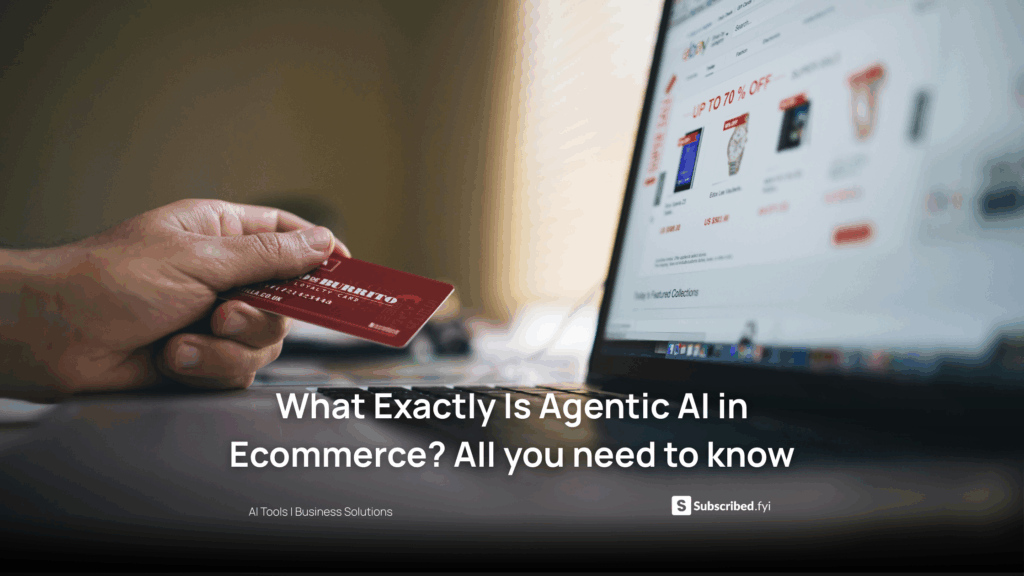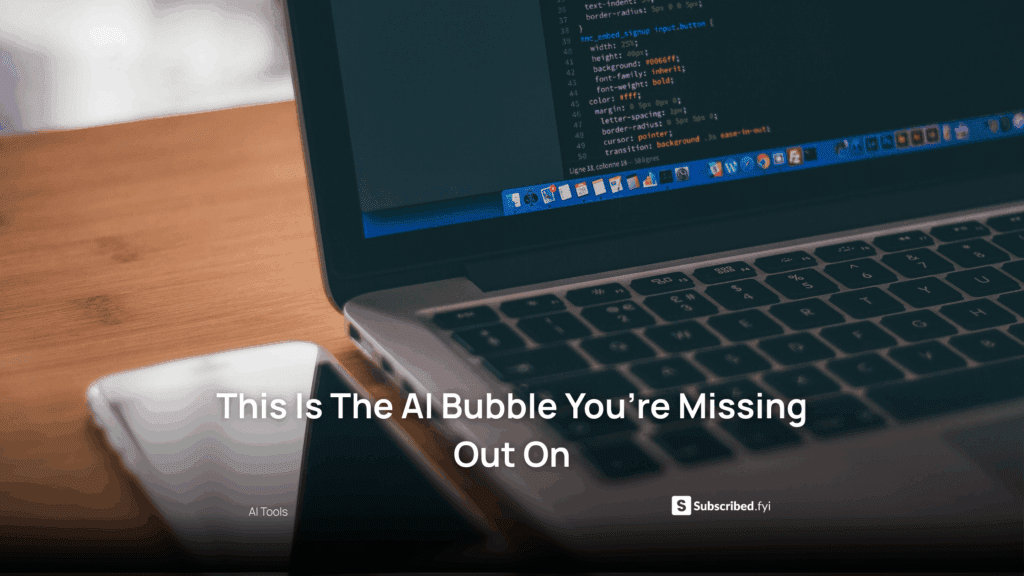How to Set Up Business Email with Hostinger Horizons?
- WebOps Platforms Bug Tracking & Feedback Software Web Development & Design Website Builder
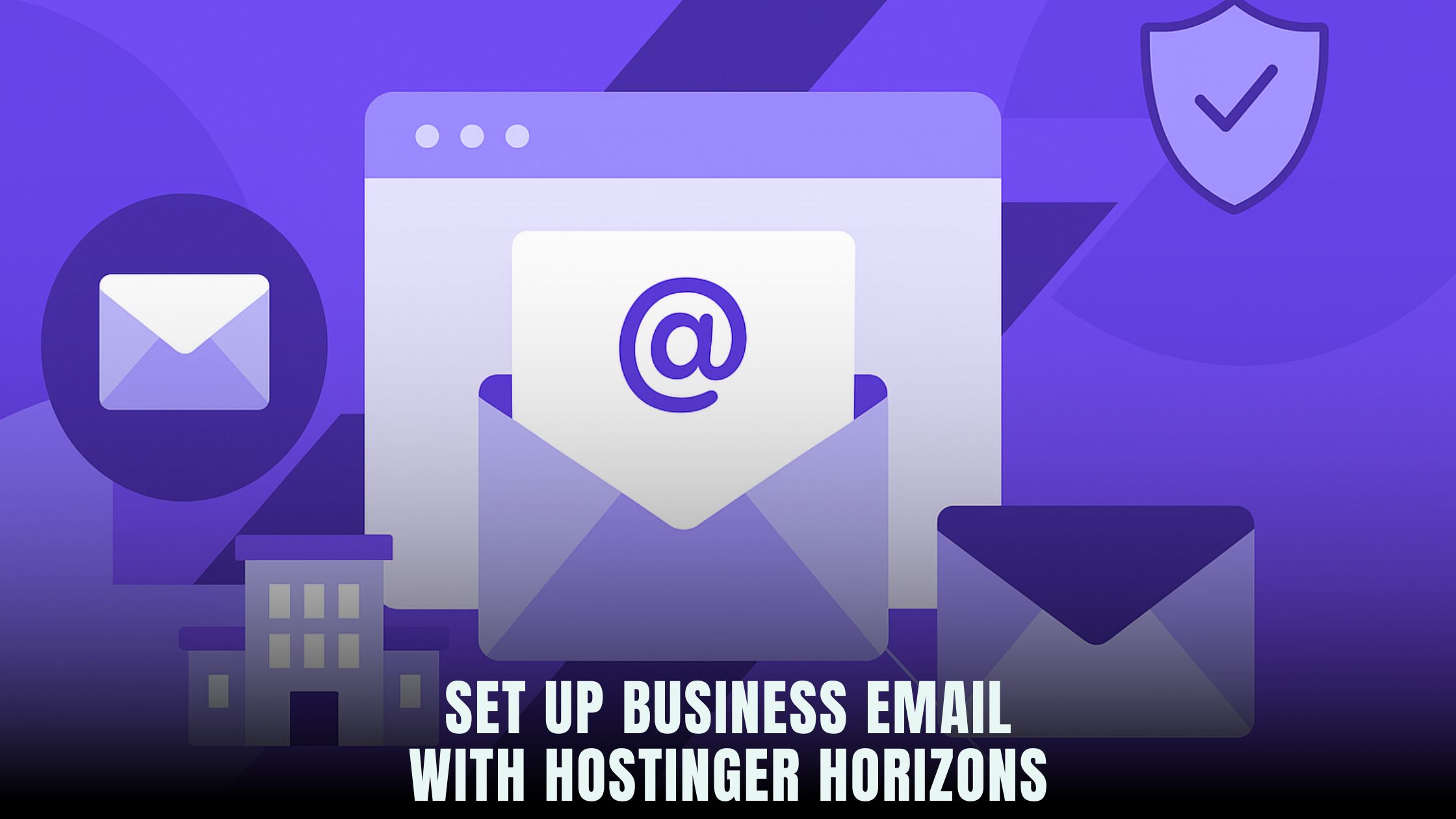
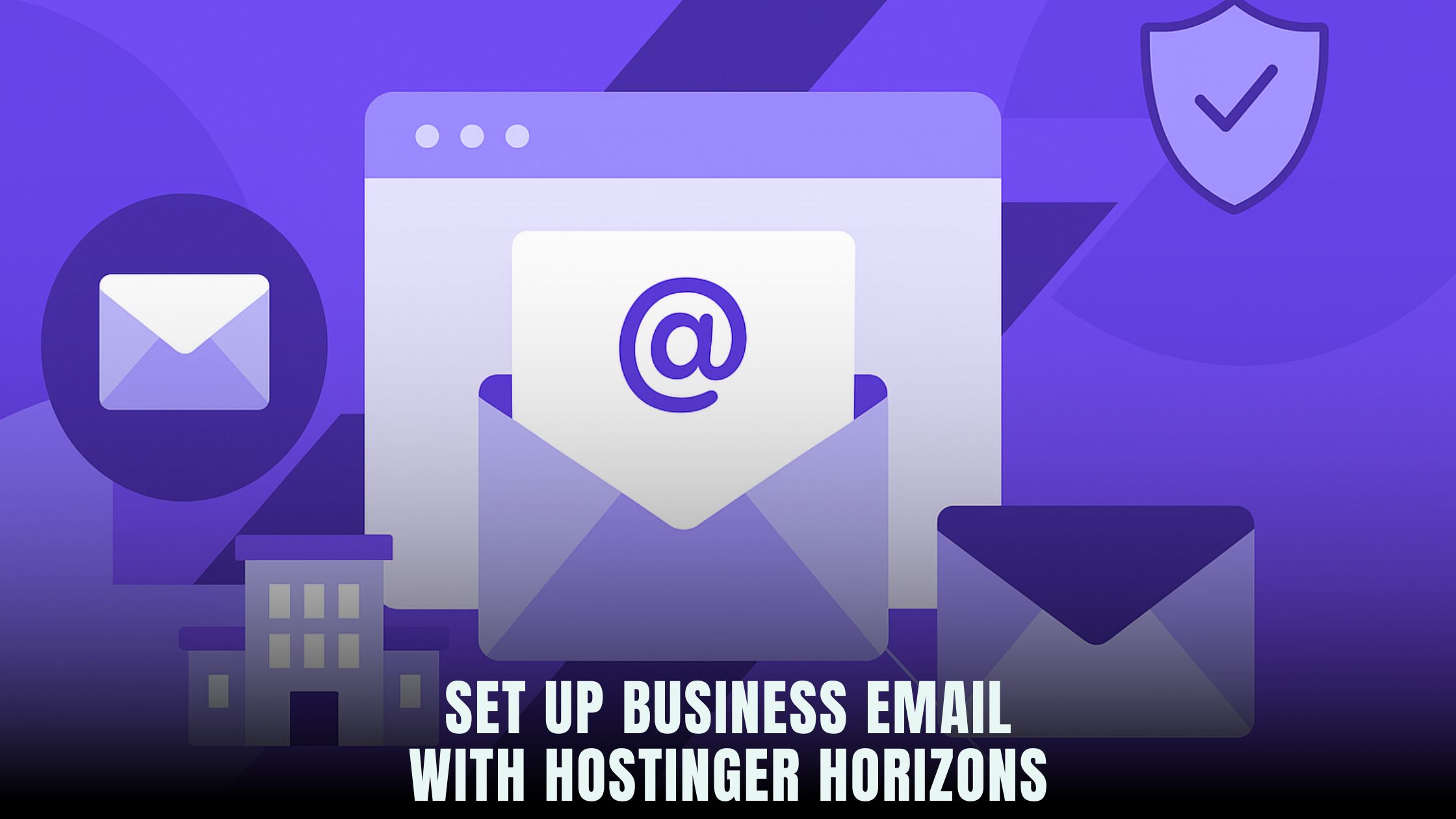
Setting up a professional email like you@yourbrand.com doesn’t have to be hard or expensive. With the AI chat workflow in Hostinger Horizons, you can claim a domain, create mailboxes, and start sending branded messages from a clean webmail inbox—often in the same session you launch your site. If you’re still comparing options, explore the broader landscape of AI builders in the AI-Powered Website Builders List to see why Horizons’ all-in-one bundle (hosting, domains, and business email) is a time-saver for founders and small teams.
Email is more than a login. It’s your brand, your reputation, and the way customers remember you. Instead of stitching together a separate registrar, a third-party email host, and a manual DNS setup, Hostinger Horizons streamlines the whole flow. In one chat, you can register a domain, set MX records, turn on SPF/DKIM/DMARC for deliverability, and open a secure webmail inbox. If you’re the kind of builder who loves to prototype fast, the Horizons real-time sandbox also helps you preview DNS and email status before you switch anything live—no risky downtime.
Why a Business Email Matters
A brand mailbox builds trust the second it lands in an inbox. Prospects are far more likely to open and reply to you@yourbrand.com than a free address. Consistency across your site, invoices, and signatures reduces friction for customers and partners. And when you’re ready to grow, shared mailboxes like support@ and billing@ make it easy to scale communication without confusing your audience.
Inside Hostinger Horizons, the same AI chat that builds your website also sets up your email—so there’s no context switching, extra dashboards, or hidden fees for SSL and DNS. You stay focused on messaging and outreach, not plumbing.
What You Need Before You Start
You’ll need three basics: a domain, a place to host your website, and a mail service tied to that domain. Horizons bundles all three. If you’re weighing other build-stacks first, tools like Lovable, Bolt, Tempo, V0, Lazy AI, Fine AI, Windsurf, and Cursor can help with page layout and prototyping—just note that many will still require separate domain + email configuration. The benefit with Hostinger Horizons is that you chat your setup once and get a working website and mailboxes without leaving the platform.
Step 1: Claim Your Domain in Horizons
Open your Horizons project and tell the AI exactly what you want: “Register mybrand.com and connect it to this site.” The platform checks availability, offers close alternatives if your first choice is taken, and completes the registration workflow for you. If your domain already exists at another registrar, ask Horizons to “connect mybrand.com from my current provider.” You’ll get simple copy-paste nameserver instructions and a status panel that watches propagation progress so you don’t guess when it’s safe to proceed.
Because Hostinger Horizons bundles SSL, your new domain gets HTTPS automatically. That means your future webmail login and contact forms are encrypted by default.
Step 2: Create Your First Mailbox
With the domain in place, ask the AI: “Create inbox hello@mybrand.com and admin@mybrand.com; set a strong password and require 2FA.” Horizons provisions both mailboxes instantly. From the same chat, you can also add display names, profile images, signatures, and automatic forwarding rules. If you want a catch-all to make sure no email is lost, say “enable catch-all to hello@mybrand.com.”
For teams, set up group addresses like support@ or sales@ that forward to multiple teammates. Horizons lets you add or remove members to each group without new logins or extra bills.
Step 3: Point MX Records the Right Way
Mail exchange records (MX) tell the internet where to deliver messages for your domain. In platforms that don’t control DNS, this is where people get stuck. In Hostinger Horizons, say “configure MX records for mybrand.com for Horizons Mail” and the AI writes the correct MX entries automatically in your DNS zone. It also orders them by priority so failover works as expected.
If your nameservers are outside Horizons for now, the chat will produce the exact MX values for you to paste at your registrar. Either way, you’ll see a status check in the sandbox that verifies the records have propagated.
Step 4: Turn On SPF, DKIM, and DMARC
Deliverability depends on authentication. Three records protect your domain’s identity and prevent spoofing:
SPF (Sender Policy Framework)
SPF says which servers are allowed to send mail for your domain. Ask Horizons to “add SPF record for mybrand.com authorizing Horizons Mail and my external CRM.” You’ll get a single v=spf1 record that includes both senders so you don’t conflict policies later.
DKIM (DomainKeys Identified Mail)
DKIM signs your messages with a cryptographic key that receivers can verify. In Horizons, “enable DKIM signing and publish keys” adds the public key to DNS for you. You don’t manage keys manually; the platform rotates them when needed.
DMARC (Domain-based Message Authentication, Reporting & Conformance)
DMARC tells inbox providers how to handle suspicious messages. Start with a relaxed policy like p=none to collect reports without blocking legitimate mail. When you’re confident SPF and DKIM are passing, tell Horizons to “switch DMARC to quarantine” and later to “enforce” (p=reject) for maximum protection.
Step 5: Access Webmail and Start Sending
Once MX and authentication records pass checks, you can use Horizons webmail immediately. From the dashboard, click Webmail and sign in with hello@mybrand.com. Compose a message to your personal address to test sending. Reply back to test receiving. Because Hostinger Horizons runs on secure infrastructure with SSL, your messages and attachments are protected in transit.
Prefer a desktop or mobile client? Ask Horizons to “generate IMAP/SMTP settings for hello@mybrand.com.” It will display incoming/outgoing servers, ports, and encryption (SSL/TLS) so you can copy into Apple Mail, Outlook, or your favorite app.
Step 6: Add Signatures, Filters, and Aliases
A clean signature makes you look polished. In webmail, open Settings → Signature. Paste your contact details, social links, and a short tagline. Want to include your booking link? If you later add a scheduling page with the site editor, Horizons can update the signature across team accounts on request.
Filters help triage high-volume mail. Create rules like “move messages with ‘invoice’ to Finance,” or “flag anything from noreply@payment-provider.com.” If you use marketing campaigns, set a filter that puts replies to your newsletter in a dedicated folder so you never miss customer feedback.
Step 7: Connect Contact Forms and Automations
You probably have at least one contact form on your site. In the chat, say “send all Contact page submissions to hello@mybrand.com and reply with an auto-responder that says we’ll respond in 24 hours.” Horizons binds the form to your mailbox, sets up the notification, and adds a simple confirmation email.
For more complex flows, ask the AI to “BCC support@mybrand.com on all failed order emails” or “route anything with subject ‘demo request’ to sales@ and log a spreadsheet in the dashboard.” Because your site, domain, and email all live together, these automations require no third-party glue.
Step 8: Warm Up Your Domain and Improve Deliverability
New domains need a warm-up period. Send a small number of targeted emails each day and increase volume gradually. Keep bounce and spam rates near zero by emailing real contacts who expect to hear from you. Horizons’ analytics panel shows delivery success, opens, and reply rates so you can catch problems early.
Use plain-language subject lines, avoid link-stuffing, and keep your image-to-text ratio reasonable. Ask the AI to “scan latest campaign for deliverability issues” and it will flag spammy phrases or broken links before you hit Send.
Step 9: Add Shared Inboxes and Permissions
As your team grows, you’ll want shared mailboxes so multiple people can work in the same queue without stepping on each other. In Hostinger Horizons, create support@ and give agents collaborator access. Enable collision detection so two agents don’t reply at the same time. Set SLAs so urgent threads bubble to the top.
For sensitive mail like billing@, assign read-only access to accountants and send-as permission to the founder. The goal is minimal friction with maximum control.
Step 10: Secure Everything with 2FA and Backups
Turn on two-factor authentication for all users. If someone loses their phone, Horizons support can issue a recovery link after verifying identity. For business continuity, enable periodic mailbox exports to secure storage. Ask the AI to “export hello@ weekly to encrypted archive” and it will schedule the job, similar to cron, without you writing scripts.
Troubleshooting Common Issues
If you sent a message and it never arrived, check DNS first. In the sandbox, run “verify MX, SPF, DKIM, DMARC.” If SPF failed, it often means you added a second SPF record instead of merging senders into one. Ask Horizons to “combine SPF entries for CRM + Horizons Mail” and it will fix the duplication.
If messages land in spam, read the Authentication-Results header in the failed message; SPF/DKIM misalignment or a strict DMARC policy is typically the culprit. Horizons can “relax DMARC for 48 hours” while you correct alignment, then re-enforce.
If sending fails from your client app, confirm you used TLS and the correct ports. The chat command “show IMAP/SMTP ports” prints the exact numbers so you don’t guess.
Migrate from a Third-Party Inbox
Already using a different provider? You can migrate without downtime. In Horizons, run “import all mail from old-provider.com for hello@ via IMAP.” You’ll enter your old credentials once; Horizons copies folders and keeps the old inbox synced until you cut over MX records. When you’re confident the copy is complete, switch MX to Horizons, wait for propagation, and you’re live.
Tie Email into Your Website Funnel
Because your site and mail live in the same platform, you can connect the dots. Add a lead magnet on your blog and route signups to your newsletter list. Create a post-purchase sequence that adds new customers to a VIP segment and triggers a thank-you email from your branded address.
If you ever rebuild your site with an alternate editor for layout experiments—say, prototyping a new landing page in Lovable or Bolt—you can still return to Hostinger Horizons to keep your domain and mailboxes together. That way, you experiment on the front end without breaking your back-office identity.
Expand Internationally with Multiple Locales
If you sell globally, your email should match your viewers’ language. When you create a French landing page in Horizons, ask the AI to “generate French signature and auto-reply for hello@mybrand.com/fr.” The same platform that supports 80+ site languages can maintain matching mail content so your brand feels local in every market. If you’re exploring multi-language tooling in the wider ecosystem, the Vibe Coding Directory and utilities like Fine AI can help with translation tasks, but your day-to-day email remains simplest inside Horizons.
Keep Brand Consistency Across Every Touchpoint
Your web pages, invoices, and emails should share the same look and tone. Add your logo and brand colors to webmail so every message feels like your site. Ask Horizons to “apply site palette to email templates and signatures.” Need a seasonal refresh? “Switch signature banner to spring sale” updates the art across all accounts in one go.
Governance, Archiving, and Compliance
Some industries require retention policies. In Hostinger Horizons, you can “retain all messages from billing@ for 7 years” and “prevent hard delete for legal@.” For privacy requests, ask the AI to “search and export all messages from user email X,” then fulfill the request with one download. If you grow into enterprise workflows later, Horizons’ policy engine scales without forcing a migration.
Performance Tips That Actually Matter
Keep mailbox sizes reasonable by archiving old threads. Use folders for projects and auto-archive after close. Enable lazy loading in webmail so large threads don’t slow down. If you embed lots of images in newsletters, compress them before sending—your deliverability and reader experience will improve. Performance isn’t just for web pages; it’s also for inboxes.
A Short Word on Alternatives
If you like code-driven stacks, tools such as Cursor and Windsurf can help you build custom apps around your email. For quick site ideas, Tempo, V0, and Lazy AI are fun for rapid UI drafts. But for most founders, the practical win is owning your domain, site, and business email in one place. That’s the core edge of Hostinger Horizons.
Where Your Business Email Meets Everything Else
Once your mailboxes are live, attach them to your whole stack. Route failed payment notifications to billing@, pipe urgent support requests into a Kanban board, and notify the founder when a high-value lead replies. Because Horizons controls the domain, DNS, and site, these automations don’t break when you change a theme or move a page.
If you introduce a shop later, Horizons can tie order confirmations and shipping updates to your brand mailbox with no plugins. Your sender reputation grows with each helpful message you deliver on time.
Where Hostinger Horizons Fits in Your Email Strategy
Hostinger Horizons removes the two slowest parts of business email—DNS wrangling and cross-tool setup. You say what you want in plain English, and the platform writes DNS, provisions mailboxes, authenticates senders (SPF/DKIM/DMARC), and hands you a secure inbox. Because hosting, domain, and email are bundled, there’s no chasing records across providers or waiting days to verify ownership. You get webmail, desktop/mobile client settings, and automation hooks in one clean dashboard.
Beyond the basics, Hostinger Horizons keeps you moving with a real-time sandbox for verifying MX and authentication changes before you go live, an analytics view that flags deliverability issues, and 24/7 expert help when you need a second pair of eyes. It’s the rare setup that works for a one-person studio and keeps scaling as you add departments, shared queues, and compliance policies.
From Zero to Branded Inbox—Fast
You can spend days wiring up a domain, DNS, and a separate mail host—or you can do it in one sitting with Hostinger Horizons. Claim a domain, create hello@, authenticate your sender, and start emailing customers with a clean signature and fast replies. As your business grows, add shared mailboxes, multilingual auto-replies, and automation that turns messages into action. Your email becomes more than an address; it becomes a system that supports the way you sell, support, and build loyal fans.