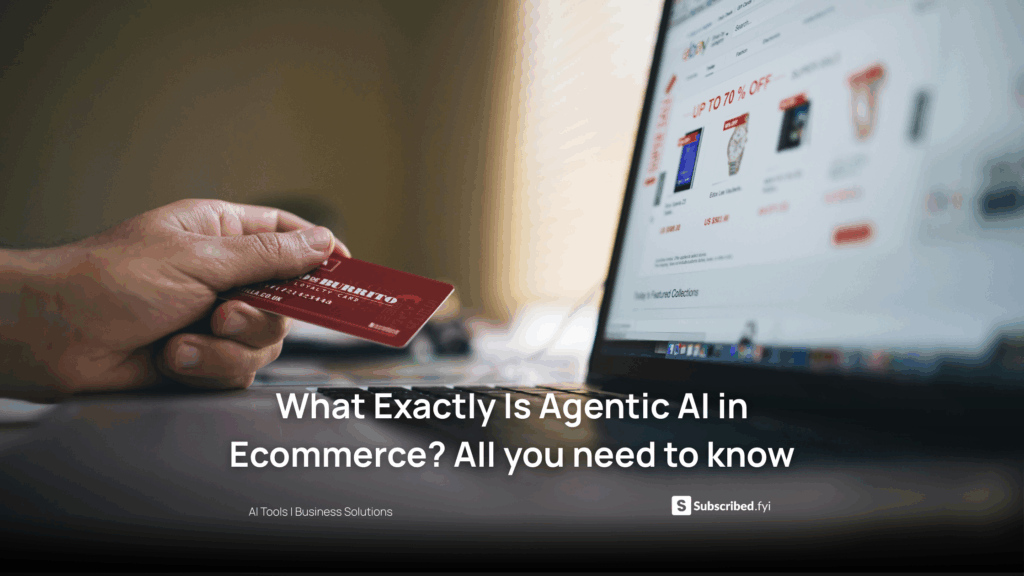Step-by-Step Guide: Importing Adobe Illustrator Files into Figma
- WebOps Platforms Bug Tracking & Feedback Software Web Development & Design


Step-by-Step Guide: Importing Adobe Illustrator Files into Figma
If you’re a designer working with Adobe Illustrator and Figma, you might find yourself needing a seamless way to import your Illustrator files into Figma. In this step-by-step guide, we’ll explore the process and introduce you to essential SaaS tools that enhance your design workflow.
Importing Adobe Illustrator Files into Figma: A Quick Walkthrough
- Open Figma
- Launch Figma on your preferred browser.
- Create a New File
- Start a new Figma file or open an existing project.
- Select “Import” in Figma
- Click on “File” in the Figma toolbar and choose “Import” from the dropdown menu.
- Choose Illustrator File
- Locate your Adobe Illustrator file on your computer and select it for import.
- Adjust Settings
- Figma provides options to adjust settings during import. Ensure they align with your design requirements.
- Confirm Import
- Click “Import” to initiate the process. Figma will convert and import your Illustrator file.
- Refine in Figma
- Fine-tune your design within Figma, taking advantage of its collaborative features.
Relevant SaaS Products to Enhance Your Design Workflow
1. Adobe Illustrator
- Adobe Illustrator remains a powerhouse for vector-based design, serving as the foundation for many design projects.
2. Figma
- Figma is a cloud-based design and prototyping tool, known for its collaborative features and seamless workflow.
3. Sketch
- Sketch is a vector-based design tool tailored for macOS, facilitating the creation of interfaces and user experiences.
4. InVision
- InVision streamlines design collaboration and prototyping, allowing teams to transform static designs into interactive prototypes.
5. Subscribed.FYI
- Subscribed.FYI simplifies SaaS management, ensuring you have the right tools for your design workflow. Sign up for exclusive deals on design-related tools.
Conclusion: Elevate Your Design Experience
Importing Adobe Illustrator files into Figma opens up new possibilities for collaboration and design iterations. With the right SaaS tools in your stack, you can enhance your workflow, ensuring efficiency and creativity go hand in hand.
Subscribed.FYI Deals: Design Tools at Your Fingertips
As you strive for a more efficient design process, Subscribed.FYI offers exclusive deals on design-related SaaS tools. Sign up today to unlock savings and elevate your design experience.
Explore More: For detailed insights and official information, visit the official websites of the relevant SaaS products: