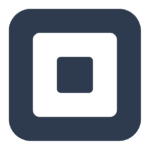How to Cancel BPA Restaurant Professional
To cancel various aspects within the BPA Restaurant Professional software, you need to follow specific steps depending on what you are canceling. Here are the detailed instructions:
Canceling Orders
If you need to cancel an order, you can do so directly from the Point of Sale (POS) interface:
- Open the POS and navigate to the table or order you want to cancel.
- If the order has not been submitted yet, you can simply remove the items from the order.
- If the order has already been submitted, use the "Void" option. This will mark the order as voided and notify the kitchen or other relevant departments.
- To void an order, select the order, then choose the "Void" option. This action will log the voided order in the system, including any relevant details such as the reason for voiding, if configured to do so.
Canceling Recurring Invoices or Subscriptions
While BPA Restaurant Professional does not directly manage recurring invoices or subscriptions, if you are using an integrated billing system like Square for your restaurant’s billing needs, here’s how you can cancel a recurring invoice series:
- Sign in to your Square Dashboard.
- Navigate to the "Invoices" section.
- Select the recurring series you want to cancel.
- Click on the three dots next to the series and select "End Series."
- Confirm the cancellation. This will stop future invoices from being generated.
Canceling Employee or User Access
To cancel or remove an employee’s access:
- Go to "Restaurant System" > "Manager Functions" > "Define Employees."
- Select the employee you want to remove or deactivate.
- Edit the employee’s profile and set their status to inactive or delete the employee entry if necessary.
Canceling Menu Items or Products
To remove or cancel menu items or products:
- Go to "Restaurant System" > "Menu" > "Define Menu Items."
- Select the menu item or product you want to remove.
- Edit the item and set it to inactive or delete it if it is no longer needed.
System Shutdown or Closure
If you need to shut down the system temporarily or permanently:
- Ensure all orders and transactions are completed and settled.
- Log out of the system from all user accounts.
- For a permanent closure, you may need to back up your data and contact the BPA support team for guidance on how to properly close down the system without losing any critical data.
By following these steps, you can effectively manage and cancel various aspects within the BPA Restaurant Professional software.