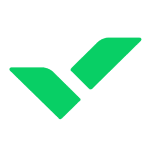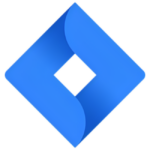How to Cancel CloudRadial
To cancel your CloudRadial service, follow these steps:
Notification and Timing
- Ensure you provide notice of non-renewal at least 30 days before the end of the relevant term if your subscription is set to automatically renew. If your original subscription does not contain a termination date, the term ends on the later of the one-year anniversary of the original order date.
Canceling the Subscription
- Log in to your CloudRadial account and navigate to the relevant settings or billing section. However, the specific steps to cancel the subscription are not detailed in the available sources. It is recommended to contact CloudRadial support directly for guidance on how to cancel your subscription.
Integration Disabling (if applicable)
- If you have integrated CloudRadial with other services (e.g., Thread, TopLeft), you will need to disable these integrations separately.
- For Thread integration, navigate to the home page of the CloudRadial application, go to Partners -> Settings -> Integrations, uncheck the "Enable Thread?" box, and click submit.
- For TopLeft integration, follow similar steps in the CloudRadial settings to disable the integration.
Content Removal
- Once you cancel your service, CloudRadial will remove your content from their systems. They have no obligation to maintain or provide you a copy of your content after your period of usage.
Final Steps
- After canceling your subscription and disabling any integrations, ensure you have retrieved any necessary data or content before it is removed from CloudRadial’s systems.
- If you have any outstanding payments, settle them according to the terms of your agreement to avoid any further obligations.
By following these steps, you can effectively cancel your CloudRadial service and manage any associated integrations and content. If you encounter any issues, it is advisable to contact CloudRadial support for assistance.