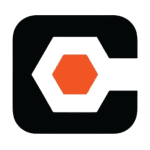How to Cancel e Builder Enterprise
To cancel your subscription to Trimble e-Builder Enterprise, you need to follow these steps carefully:
Notification and Preparation
- Inform your team and stakeholders about the decision to cancel the subscription to ensure a smooth transition.
- Back up all critical data and documents from the e-Builder platform, as access will be terminated upon cancellation.
Contacting Trimble Support
- Reach out to Trimble’s customer support team to initiate the cancellation process. You can do this by visiting the Trimble e-Builder support page and using the contact options provided, such as the "Chat now" or "Book a meeting" features.
Cancellation Steps
- When you contact the support team, provide your account details and express your intention to cancel the subscription.
- Follow any specific instructions provided by the support team, which may include filling out a cancellation form or confirming the cancellation through an email.
Administrative Tasks
- Log in to your e-Builder account and navigate to the Setup tab or the Utility menu.
- Go to Account Settings (Setup > Settings > Account Settings) to review and adjust any settings that might be affected by the cancellation.
- Ensure that all necessary permissions and access delegations are removed or adjusted accordingly.
Data Export
- Use the e-Builder tools to export all relevant project data, documents, and reports before the cancellation takes effect.
Final Confirmation
- Once you have completed all the necessary steps, confirm the cancellation with the Trimble support team.
- Ensure you receive a confirmation of the cancellation to avoid any further charges.
Post-Cancellation
- After the cancellation, you will no longer have access to the e-Builder Enterprise platform.
- Review any contractual obligations or terms to ensure you are in compliance with the cancellation process.
By following these steps, you can ensure a thorough and orderly cancellation of your Trimble e-Builder Enterprise subscription.