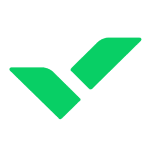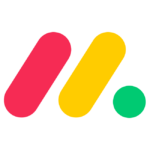How to Cancel farmerswife
To cancel a project in the farmerswife system, follow these steps:
Configuring the Permission Profile
Before you can cancel a project, you need to ensure that the relevant users have the necessary permissions. Here’s how to configure this:
- Go to the Object Manager or Server Setup.
- Double click on the Super User whose profile you wish to grant access.
- Open the permission profile settings from the bottom right hand corner of the Modify User panel.
- Set “Can Cancel Projects” from the General settings to YES.
- Click “OK”.
Canceling the Project
Once the permission profile is set up, you can proceed to cancel the project:
- Open the Edit Project window for the project you want to cancel.
- At the bottom of the Edit Project window, you will see several checkboxes. Check the checkbox labeled “Cancelled”.
- Confirm cancelling the project.
- Enter a descriptive note as to why the project was cancelled. This note will be visible as a mouseover on the cancelled checkbox.
- Once you’ve indicated that the project has been cancelled, you can manually set the Active status of the project to “No”. However, regardless of the Active status, the project will no longer show up under either “Active” or “Closed” projects once the Cancelled Checkbox is ticked.
Post-Cancellation Actions
After canceling the project:
- The project will now be listed under the Project tab in the Toolbox/Navigator, under “Cancelled”.
- Cancelled projects will not show in the Invoice Module.
- Cancelled projects will behave like “Closed” projects, meaning you cannot add bookings, media orders, work orders, or extras, and you cannot modify prices or discounts.
- Data from bookings, media orders, work orders, and extras within a “Cancelled” project will still be included in your Financial Reports if you generate these reports from the Objects. However, if you generate your Financial Reports from Projects, you can exclude “Cancelled” projects.
- If you want to hide cancelled projects from timelines and reports, go to Toolbox > Settings > Server Setup and enable the setting "Hide Cancelled Projects From Timelines And Reports".
Archiving Cancelled Projects
If you wish to archive the cancelled project to exclude it from financial reports:
- Set the Active status of the cancelled project to ‘NO’.
- Archive the project. Archived projects will be listed under “Archived” under the Project tab in the Toolbox/Navigator.
By following these steps, you can effectively cancel and manage cancelled projects within the farmerswife system.