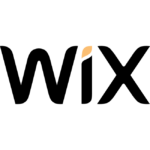How to Cancel GoDaddy Website Builder
To fully cancel your GoDaddy Website Builder product and potentially receive a refund, follow these steps:
Canceling Your Website and Products
-
Login to Your Account:
- Log in to your GoDaddy account and navigate to your account settings by clicking on the dropdown arrow next to your name, then click on the "Visit My Account" button.
-
Manage Your Billing:
- Click the arrow next to "Account Settings" to open the dropdown box, then select "Renewals & Billing." This will take you to the "Manage your Billing" section.
-
Select Products to Cancel:
- Here, you can manage and delete your products, including your websites. Select the sites or products you want to cancel. If you are deleting your entire account, make sure to select all your products either individually or by clicking the box next to “Description” to select them all.
-
Confirm Deletion:
- A popup will ask if you are sure you want to delete your products. Click “Delete My Product” to approve. Another popup box will inform you that you will be sent an email. Check the box to indicate that you understand, then click “Send Email.”
-
Email Confirmation:
- Go to your email and open the message from GoDaddy. Click on the “Yes, I Want to Delete!” link to complete the deletion process. You will be redirected back to the subscriptions section of your account.
Canceling Your GoDaddy Account
If you want to cancel your entire GoDaddy account, you must first delete all your products as described above.
-
Contact Customer Support:
- After deleting all your products, you need to interact with a real person to delete your account. You can either call GoDaddy or use the live chat feature.
-
Initiate Account Deletion:
- Start a chat or call with a GoDaddy representative. Inform them that you want to delete your account. They will guide you through the process.
-
Confirm Account Deletion:
- Under account settings, select "Contact Preferences" and scroll down to the "Account" section. Click “Edit” and confirm that you understand you cannot undo the changes. Click the box under “Confirm,” then click the “Close Account” button.
-
Final Confirmation:
- The customer service representative will confirm that your account has been scheduled for deletion. Note that the account will not disappear instantly.
Requesting a Refund
To be eligible for a refund, you must meet GoDaddy’s refund policy criteria:
- For new accounts, you must cancel the same day you opened it.
- For renewals, if you set your account to pay annually, you have 30 days to cancel and receive a refund.
- For multiple-year renewals, you can get a refund within five days.
-
Verify Eligibility:
- Review GoDaddy’s refund policy to check your eligibility.
-
Delete the Product or Service:
- Ensure you have deleted the product or service as described in the steps above.
-
Contact GoDaddy Guides:
- After verifying your eligibility and deleting the product, contact GoDaddy’s customer support to request a refund for your eligible, deleted product.
By following these steps, you can ensure that your GoDaddy Website Builder product and account are fully canceled, and if eligible, you can receive a refund.