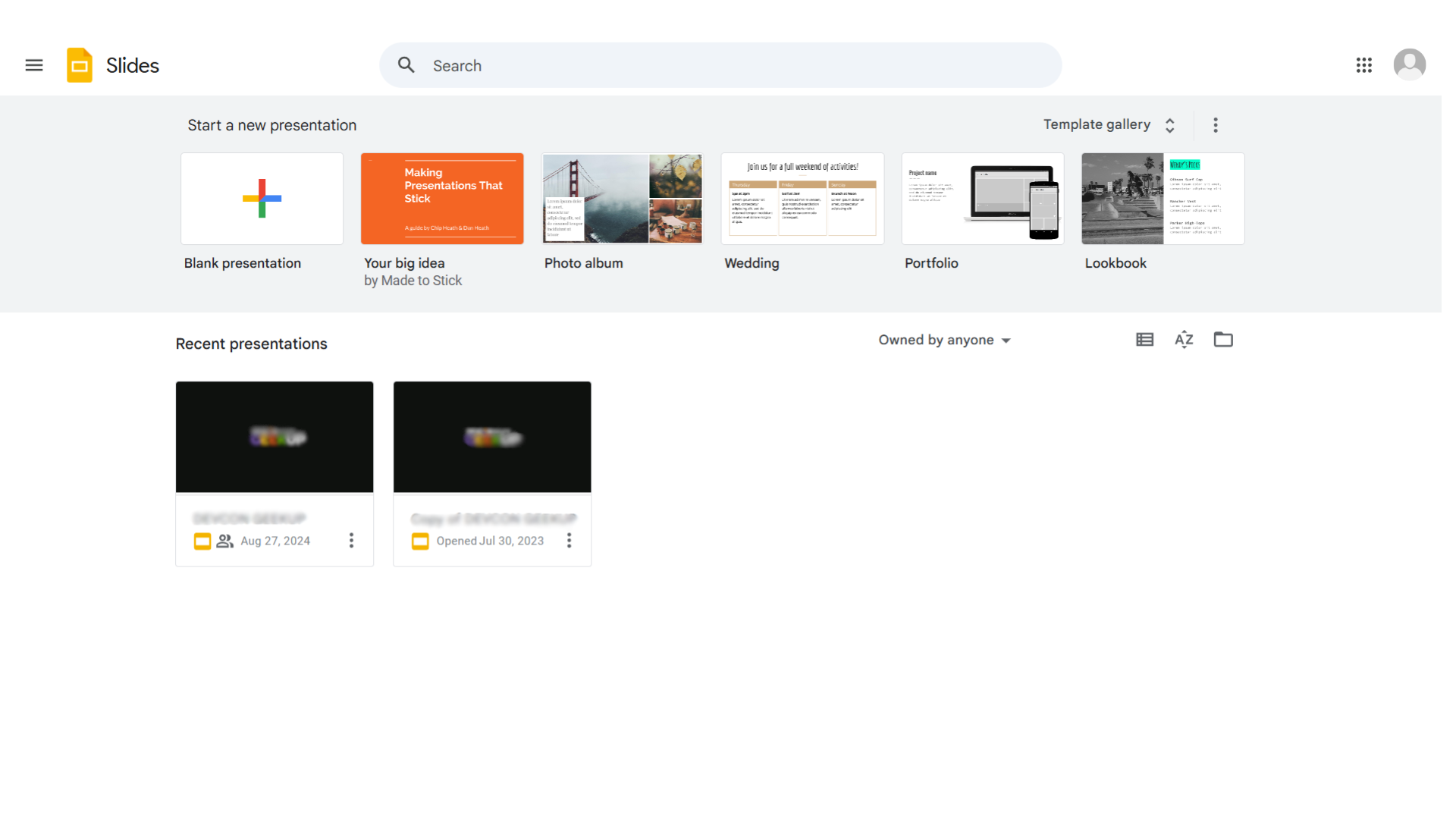Explore Google Slides
No Information yet
See how Google Slides works on Video
Google Slides Pricing and Features
Google Slides Product Experience
Steps to Cancel Google Slides Subscription
Google Slides Pricing
Steps to Cancel Google Slides Subscription.
Canceling your Google Slides Subscription is a straightforward process. You can follow a few simple steps to initiate the cancellation or explore options to switch to a different plan. For detailed instructions, refer to Google Slides Cancellation Guide.
Most frequent question about Google Slides
Google Slides is a cloud-based presentation software that is part of the Google Workspace suite. It allows users to create, edit, and collaborate on presentations online. You can access Google Slides by visiting the Google Slides website or through your Google Drive. Simply log in with your Google account, and you can start creating presentations from any device with internet access.
Yes, Google Slides supports real-time collaboration. You can share your presentation with others by clicking the “Share” button and entering their email addresses. Collaborators can view, comment, or edit the presentation simultaneously, and any changes made are updated in real-time for all users. You can also set permissions to control who can edit or view the slides.
To add images, click on “Insert” in the menu bar and select “Image.” You can upload images from your computer, search the web, or use images from your Google Drive. To add videos, click “Insert” and then “Video.” You can insert videos from YouTube, Google Drive, or by URL. Google Slides allows you to resize and reposition these elements within your slides.
Yes, you can use Google Slides offline by enabling offline access. To do this, open Google Drive in your Chrome browser, click on the gear icon for settings, and enable “Offline” mode. This will allow you to access and edit your presentations without an internet connection. Changes made offline will sync automatically once you reconnect to the internet.
Yes, you can download your Google Slides presentation in various formats. Click on “File” in the menu bar, then “Download,” and choose the format you need, such as Microsoft PowerPoint (.pptx), PDF Document (.pdf), or other available options. This feature makes it easy to share your presentation with others who may use different software.
Try these alternatives of Google Slides
No Information yet