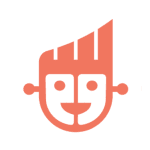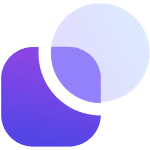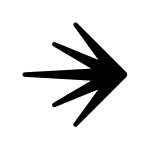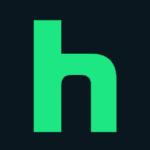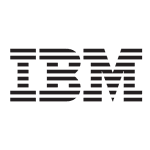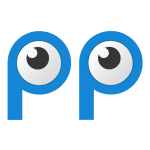How to Cancel Hubspot Chatspot Subscription
Here’s a quick guide on how to cancel your HubSpot ChatSpot subscription. Whether you’re moving to another AI tool or simply cutting costs, this guide will walk you through the cancellation steps with ease. HubSpot ChatSpot is an AI-powered conversational assistant designed to integrate seamlessly with HubSpot’s CRM platform, enhancing user productivity by streamlining tasks such as data entry, lead management, and customer engagement. It leverages natural language processing to facilitate intuitive interactions, enabling users to efficiently manage their sales, marketing, and customer service operations. For more information on how ChatSpot works, you can visit the HubSpot ChatSpot website.
How to Cancel Your HubSpot ChatSpot Subscription
Step 1: Log into Your HubSpot Account
To begin, log in to your HubSpot account on the HubSpot website. Once logged in, navigate to your Account Settings by clicking on your profile icon at the top right of the screen.
Step 2: Access the Billing Settings
In your Account Settings, scroll down and find the Billing or Subscriptions tab. This is where you can view all of your current subscriptions and manage your billing information.
Step 3: Review Your Subscription Details
Before proceeding with the cancellation, review your subscription details to ensure you understand when your next billing date is and what features you will lose access to once canceled. This will help you make an informed decision.
Step 4: Start the Cancellation Process
Next, click on the Cancel Subscription button under your subscription details. HubSpot will ask if you’re sure you want to cancel. Click Yes, Cancel to initiate the cancellation process.
Step 5: Confirm the Cancellation
Follow any additional on-screen prompts to confirm your cancellation. HubSpot may ask you to provide feedback on why you’re canceling, which can be helpful for improving their services.
Step 6: Verify Your Cancellation
After successfully canceling, you should receive a confirmation email from HubSpot Support. Be sure to check your email to verify that the subscription has been canceled and that you will no longer be billed.
Conclusion
Ending a subscription can be a hassle-free task when you follow the proper steps. Whether you’re opting for a different service, tightening your budget, or no longer need the product, the process can be managed smoothly with careful attention to the cancellation steps. Always ensure you’ve reviewed your subscription terms and confirmed the cancellation to avoid future charges. Should any complications arise, most services offer support options to help resolve issues quickly.
If you need more detailed information or have specific questions about your HubSpot account, you can also refer to their FAQ page or contact their support team directly.
For more detailed information about HubSpot ChatSpot’s features and how it integrates with HubSpot’s CRM platform, you can visit the following links: