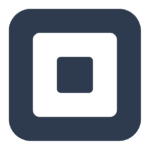How to Cancel Lightspeed Retail
To fully cancel and potentially delete your Lightspeed Retail POS (X-Series) account and associated data, follow these steps:
Exporting Data
Before proceeding, export any product lists, sales, or customer data you wish to keep. This is crucial as deleting the account will result in the loss of this data.
Contacting Support
Contact the Lightspeed Retail Support and Billing team to initiate the account deletion process. They will guide you through the necessary steps and provide additional information on cancelling your plan.
Deleting the App
Delete the Lightspeed Retail POS (X-Series) app from all your mobile devices. Note that deleting the app only removes locally-stored information and does not cancel your plan.
Cancelling the Plan
Ensure that your plan is cancelled through the Support and Billing team. Deleting the app or account without cancelling the plan will not stop billing.
Additional Steps
- If you have integrated your Lightspeed POS with other platforms (e.g., Squarespace), you may need to disconnect these integrations to avoid any data inconsistencies.
- For any orders or sales history, you cannot delete these entirely for security and tax purposes, but you can cancel active orders and refund them as necessary.
Canceling Orders
If you need to cancel orders:
- In your back office, click on Orders.
- Click the order number.
- Click Cancel order.
- This will add the related products back to your inventory, credit the related invoices, and cancel the related packing notes/slips.
Deactivating or Deleting Products
If you need to deactivate or delete products:
- Select the checkboxes of the products you want to deactivate.
- Click Choose an action.
- Select Deactivate product on channels.
- Choose if the product will be deactivated in-store, in your online store, or both.
Finalizing Account Deletion
Once all necessary steps are completed, confirm with the Support and Billing team that your account has been deleted. Ensure all local data has been removed from your devices to complete the process.