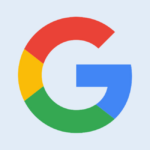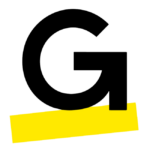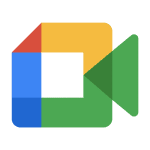How to Cancel LoopUp
To cancel a return or manage the return process for a product using Loop, here are the detailed instructions:
Initiating a Cancellation
If you need to cancel a return, you can do so through the Loop admin interface.
-
Access the Returns Dashboard: Go to Loop Admin > Returns to locate the return request you want to cancel.
-
Cancel the Return: Click into the specific return request and select the "Cancel return" option. This action will take no effect on the return in Loop or Shopify, but it will indicate in Shopify’s order notes that the return was initiated and cancelled.
Consequences of Cancellation
-
Refund for Upsell Value: If the return had an upsell value captured through Stripe, cancelling the return will refund the customer.
-
Label Refund: If the return label never moved past the pre-transit status, Loop will request a refund for the label.
-
Resubmission: If the order is allowlisted or still within the return window, the customer can resubmit the return request through Loop.
Expiring Returns
If a return is not processed within a certain timeframe, it may expire:
-
21 Days: After 21 days without a change in the Shipping Status, the customer will receive an expiration reminder email, and a red watch icon will appear next to the order number on the Returns Dashboard.
-
28 Days: After 28 days, an expiration notice email will be sent to the customer, and the return status will become "Expired". Loop will request a refund for the label. The customer can still resubmit the return request if the order is allowlisted or within the return window.
Closing a Return
If you need to close a return without taking any action in Shopify:
-
Close the Return: Select the "Close" option for the return. This will mark the return as completed in Loop but will not affect Shopify. Once a return is closed, it cannot be recovered to a processable state, and the customer will not be able to resubmit a return for the selected items.
Processing a Return
If you need to process a return:
-
Process Items: Click the "Process Items" button to treat the return as completed in Loop and take the necessary actions in Shopify, such as restocking the returned product if enabled. The return is processed asynchronously, and a confirmation message will appear once it is processed.
Needs Review Returns
For returns that require manual review:
-
Identify Needs Review: These returns are flagged with a red triangle icon and a yellow "Review" tag in the Status column.
-
Review and Action: Click into the return request, review it, and either select "Mark Reviewed" to accept the return and generate a label, or "Reject item" to cancel the return if it does not align with your return policy.
By following these steps, you can effectively manage and cancel returns using the Loop platform.