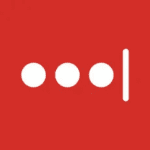How to Cancel ManageEngine Password Manager Pro
To fully cancel and uninstall ManageEngine Password Manager Pro, follow these steps:
Uninstallation Process
For Windows Server
-
Download the Uninstallation File:
- Download the
WindowsUninstallNonMSP.iss file or the appropriate uninstallation file for your installation type (MSP or non-MSP).
-
Move the Uninstallation File:
- Move the downloaded
WindowsUninstallNonMSP.iss file to a desired directory path.
-
Execute the Uninstallation Command:
-
Open the Command Prompt as an administrator and navigate to the location of the ManageEngine_PMP_64bit.exe file.
-
Execute the following command:
bash
ManageEngine_PMP_64bit.exe -a -r -f1"WindowsUninstallNonMSP.iss" -f2"WindowsUninstallNonMSP.log"
-
This will uninstall Password Manager Pro, and the service will stop automatically.
For MSP Edition (if applicable)
- If you are using the MSP Edition, ensure you follow the specific uninstallation steps for MSP, which may involve different file names and paths. For example:
bash
ManageEngine_PMP_MSP_64bit.exe -a -r -f1"WindowsUninstallMSP.iss" -f2"WindowsUninstallMSP.log"
Additional Steps
Remove Configuration and Data
- After uninstallation, manually remove any remaining configuration files, logs, and data directories associated with Password Manager Pro to ensure a clean removal.
Notify Users and Administrators
- Inform all users and administrators that the Password Manager Pro service has been discontinued and provide any necessary instructions for alternative password management solutions.
Update General Settings and Policies
- If integrated with other systems, update the general settings and policies to reflect the removal of Password Manager Pro. This includes disabling any automated password reset or notification settings that were configured through Password Manager Pro.
Post-Uninstallation Checks
- Verify that the service has been completely removed by checking the installed programs list and ensuring that no Password Manager Pro processes are running.
- Review system logs to ensure there are no errors or remnants of the uninstallation process.
By following these steps, you can ensure a complete and clean cancellation and uninstallation of ManageEngine Password Manager Pro.