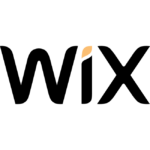How to Cancel OptimizePress
To cancel your OptimizePress subscription, you need to follow the steps based on your payment method.
Canceling via Credit Card
If you are paying for your OptimizePress subscription via credit card, you can cancel the renewal through the OptimizePress members hub:
- Log in to your account at https://my.optimizepress.com.
- Click your name on the top right of the screen to open the dropdown menu.
- Select "Plans & Billing" from the menu.
- On the Plans & Billing page, find the section at the bottom where you can click to cancel your subscription renewal.
- You will be presented with an additional step to confirm the cancellation, advising you of the benefits you may lose.
- Once you complete the process, you will see a message confirming that your subscription was cancelled. You can also check back on your Plans & Billing page to see when your plan will expire and to reactivate it if still available.
Canceling via PayPal
If you are paying via PayPal, you can cancel the subscription either through your PayPal account or by contacting the OptimizePress team:
Via PayPal Account
- Log in to your PayPal account and click the gear icon at the top of your account navigation bar.
- Navigate to the "Payments" item on the sub-navigation bar and click it to load the Payments settings screen.
- Click the "Manage Automatic payments" button to access the payments management screen.
- Look for the OptimizePress logo or payments to "Creative 6 Media Ltd" (the parent company of OptimizePress).
- Click on the subscription to access the management screen and click the "Cancel" button at the top right.
- Confirm by clicking the "Stop Pre-Approved Payments" button to cancel the subscription payments.
Via OptimizePress Team
If you prefer, you can contact the OptimizePress team to manually cancel your subscription. Reach out to them through the support channel, and they will assist you in cancelling your subscription.
Important Notes
- Canceling your subscription will only stop future renewal payments and will not result in a refund of your existing subscription payments.
- If you do not receive an email confirming the cancellation from OptimizePress or PayPal, it is likely that your subscription is still active, and you should contact the OptimizePress team for further assistance.
Refund Policy
If you are within the first 30 days of your original purchase and wish to request a refund, you need to contact the OptimizePress support team. Refunds are only provided for the first-time purchase of OptimizePress Essential, Business, or Suite plans, excluding renewals, upgrades, and other specified products. Upon a refund, you must remove and deactivate any OptimizePress software from all sites and computers where it was installed.