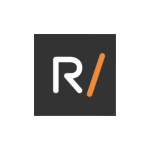How to Cancel PageTiger
To cancel your PageTiger subscription, follow these steps:
Canceling Your Subscription
For Monthly and Free Trial Subscriptions
- Navigate to your Account page by clicking on the settings icon in the upper right corner of the PageTiger interface.
- Scroll to the bottom of the page and select the "Start cancellation" button.
- Choose an option from the provided list, then click "Continue."
- Select the red button that says "Cancel my subscription." You will be prompted to provide feedback, though it is optional.
- Your subscription will expire immediately upon cancellation, but your content will remain available in your account for future use.
For Annual Subscriptions
- Go to the Invoices & Billing tab in your Settings section.
- Click on "Edit billing preferences."
- Toggle the auto-renew button to the left to turn it off.
- Select the "Update billing preferences" button.
- Your subscription will expire at the end of the current 12-month term, and your content will remain available in your account.
Additional Considerations
- If you have any questions about a recent charge or need further assistance, it is recommended to contact the PageTiger Billing team directly.
Refund Policy
- For annual subscriptions, if you request a refund, you will be refunded the remaining amount after deducting the cost for the months the subscription was active. For example, if you paid for a yearly subscription and want a refund two months after using it, you will be deducted the cost of two months’ subscription.
- Refund requests for monthly subscriptions must be made within a specific timeframe, but this detail is not explicitly provided by PageTiger. It is advisable to contact their customer support for precise refund policies.
By following these steps, you can effectively cancel your PageTiger subscription and manage any subsequent actions such as refunds or content access.