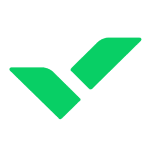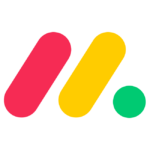How to Cancel Patronum
To cancel a Patronum product, particularly if it is integrated with Google Workspace, you need to follow these steps carefully:
Preparing for Cancellation
Before you begin the cancellation process, ensure you have the necessary permissions and have addressed any dependencies within your Google Workspace environment.
Identifying Active Resources
To cancel your Patronum product, you first need to identify and delete any active resources associated with your Google Workspace account. Here’s how you can do it:
- Go to the IAM & Admin section in your Google Cloud Console.
- Navigate to Asset Inventory.
- Filter by Resource and select the relevant resources, such as folders or projects, that are associated with Patronum.
- Ensure you have the necessary roles to manage these resources. You may need to add the Folder Admin or Folder Editor role to your profile to delete these resources.
Deleting Resources
Once you have identified the resources, follow these steps to delete them:
- Locate each resource (e.g., folders, projects) in the Asset Inventory.
- Add yourself as a Folder Admin to each project if you haven’t already.
- Delete each resource individually. This step is crucial as Google Workspace accounts cannot be deleted until all associated resources are cleared.
Canceling Patronum Subscription
After ensuring all resources are deleted, you can proceed to cancel your Patronum subscription:
- Log in to your Google Workspace admin console.
- Go to the Marketplace section.
- Find the Patronum app and click on it.
- Follow the prompts to uninstall or cancel the subscription.
Final Steps
- Confirm that all resources and the Patronum app are removed from your Google Workspace account.
- If you are the Super Admin, ensure there are no other active projects or resources that need to be deleted before you can fully close the Google Workspace account.
Additional Tips
- If you encounter any issues, such as being unable to delete resources, revisit the Asset Inventory and ensure you have the correct permissions.
- For further assistance, you can refer to the Google Cloud Community or contact Google Workspace support.