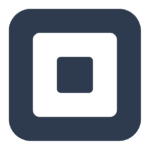How to Cancel Poster POS
To cancel an order on the Poster POS system, follow these steps:
Accessing the Order
- Launch the Poster app on your tablet or computer and log in using your business or location name, password, and 4-digit PIN.
Selecting the Order
- Navigate to the order management section of the POS system. This is typically found in the main menu or through the order history.
Canceling the Order
- Select the order you want to cancel from the list of orders.
- Once the order is selected, look for an option to cancel or void the order. Since Poster POS does not have a specific ‘cancel’ button mentioned in their documentation, you may need to use the ‘void’ or a similar option if available.
- If the ‘void’ option is available, click on it. This will typically prompt a confirmation and may ask if you want to return the item stock to your inventory.
- Confirm the cancellation and choose whether to add the item stock back to your inventory if prompted.
Finalizing the Cancellation
- After confirming the cancellation, the order status should change to reflect that it has been voided or canceled.
Additional Steps
If you need to provide a reason for the cancellation or perform any additional actions, you may need to access the management console:
- Log in to the Poster management console through your web browser.
- Navigate to the orders module and find the canceled order.
- If necessary, fill in any additional information or reasons for the cancellation.
By following these steps, you should be able to cancel an order effectively on the Poster POS system. If you encounter any issues, you can contact Poster’s technical support team for further assistance.