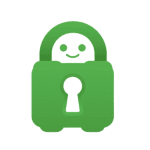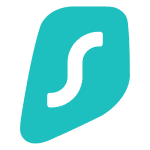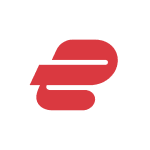How to Cancel Private Internet Access (PIA)
A Simple Guide to Canceling Your Subscription with Private Internet Access (PIA)
Private Internet Access (PIA) is a virtual private network (VPN) service provider that offers secure and anonymous browsing for users. With over 3,300 servers in 45 countries, PIA ensures fast and reliable connections for its customers. If you’re considering canceling your subscription with PIA, whether you’ve found a better solution or your needs have changed, the process is straightforward. In this guide, we’ll walk you through the steps to cancel your PIA subscription hassle-free.
Step 1: Visit the PIA Website
To start the cancellation process, go to the Private Internet Access website. Once there, navigate to the appropriate section where subscription management is handled. This might be located in your account settings or under a specific subscription tab.
Step 2: Log in to Your Account
If you haven’t already logged in, you’ll need to do so now. Use your credentials to access your account dashboard. If you’ve forgotten your password, most platforms offer a Forgot Password option to reset it.
Step 3: Find Subscription Settings
Once logged in, locate the section of your account settings related to subscriptions. This could be labeled as Subscription Management, Billing, or something similar. Click on this section to proceed.
Step 4: Review Subscription Details
Before proceeding with cancellation, take a moment to review your subscription details. This includes the type of subscription you have, any associated benefits, and the billing cycle. Ensure you understand the implications of cancellation, such as losing access to certain features or services.
Step 5: Initiate Cancellation
Within the subscription settings, look for an option to cancel your subscription. This may be a button that says “”Turn off auto-renewal”” or “”Cancel Subscription.”” Click on it to initiate the cancellation process.
Steps for Desktop Users:
- Log in to your Client Control Panel: Go to the PIA homepage and log in with your personal account details.
- Navigate to Subscription Overview: You’ll see your “Subscription Overview” page where you manage subscription settings.
- Turn off Auto-Renewal: Hover your mouse over the three dots next to “Subscription” and click “Turn off auto-renewal.”
- Confirm Cancellation: Enter a reason for turning off auto-renewal and select “Turn off auto-renewal” to complete cancellation.
Steps for iOS Users:
- Open Settings: Go to Settings on your iOS device and tap your profile picture.
- Tap Subscriptions: Scroll through the list and tap your PIA subscription.
- Cancel Subscription: Tap “Cancel subscription.”
- Request a Refund: If you want a refund, go to reportaproblem.apple.com, sign in, and request a refund. Choose PIA from the list and follow the instructions to submit your request.
Steps for Android Users:
- Open the PIA App: Log in to the PIA app and go to “Settings” by clicking on the drop-down menu in the top left corner.
- Turn off Auto-Renewal: Click “Turn off auto-renewal” to cancel any future payments.
Step 6: Provide Feedback (Optional)
Some platforms may ask for feedback on why you’re cancelling your subscription. Providing feedback can be valuable for PIA to improve their services. If prompted, take a moment to share your thoughts before proceeding.
Step 7: Confirm Cancellation
After initiating cancellation, you’ll likely be asked to confirm your decision. This is your final opportunity to reconsider before the cancellation takes effect. Confirm your decision to proceed.
Step 8: Verify Cancellation
To ensure that your subscription has been successfully cancelled, verify the cancellation confirmation message or email sent to you by PIA. This will serve as confirmation that your subscription will not renew in the future.
Additional Resources:
- PIA Homepage: Explore more about Private Internet Access and their VPN services at Private Internet Access.
- Contact Us: If you encounter any difficulties or have questions about the cancellation process, reach out to the PIA support team for assistance via their contact form.
Conclusion:
Cancelling your subscription with Private Internet Access is a straightforward process that can be completed through their website. By following the steps outlined in this guide, you can navigate the cancellation process smoothly and confidently. If you have any further questions or concerns, don’t hesitate to reach out to PIA for support.