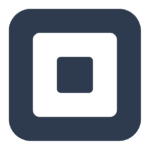How to Cancel Restaurant Maid
To cancel an order or an order item in the Restaurant Maid point of sale system, follow these steps:
Canceling an Entire Order
- To cancel an entire order, you need to ensure that the order has not been prepared by the kitchen or bar. If the order is still in the system and has not been processed, you can delete it.
- Go to the order screen in Restaurant Maid.
- Locate the order you want to cancel.
- If you have the appropriate credentials and permissions, you can delete the order. This action will log the event in the Cancelled Orders Log for later review by higher management.
Canceling an Order Item
- If you only need to cancel a specific item from an order, navigate to the order screen.
- Left swipe the order item you want to cancel.
- Tap the "Delete" option.
- If prompted, specify a reason for the cancellation in the Void Reasons popup and then tap "Done".
Reducing the Quantity of an Order Item
- If you need to cancel only some of the items of the same product ordered, follow these steps:
- On the order screen, tap-and-hold the order item in the order list.
- Tap "Remove Quantity".
- Enter the amount to remove.
- Tap "Remove".
- If applicable, specify a reason for the cancellation in the Void Reasons popup and then tap "Done".
Logging and Accountability
- The canceled order item will show as a negative quantity on the order list. This change will be reflected when reprinted to the kitchen, bar, or receipt printer.
- The Cancelled Orders Log feature ensures that all cancellations are logged and can be reviewed by higher management to prevent employee theft and maintain accountability.
Additional Considerations
- Ensure you have the necessary permissions and credentials to perform these actions, as the system requires these to log and track cancellations.
- For any issues or if you need further assistance, refer to the software’s support resources or contact the support team.