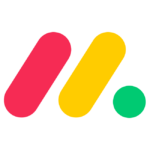How to Cancel Selly Erp
To cancel your Selly ERP subscription, you need to follow these steps, as the process is integrated with Google Workspace subscriptions since Selly ERP is a Google Workspace Marketplace app.
Step 1: Save Your Data
Before canceling your Selly ERP subscription, ensure you save any critical data. Since Selly ERP integrates with Google Workspace, canceling the subscription may result in the loss of data. Use the Google Workspace Data Export tool to download and export any necessary data, such as emails, documents, and other relevant files.
Step 2: Access the Google Admin Console
- Sign in to your Google Admin console using your administrator account (which does not end in @gmail.com).
Step 3: Navigate to Subscriptions
- In the Admin console, go to the Menu and select Billing > Subscriptions.
Step 4: Cancel the Subscription
- Click on your Selly ERP subscription.
- Select More > Cancel Subscription if the "Cancel Subscription" option is not directly available.
- Choose a reason for canceling and click Continue.
- Check the box to confirm you have read the information and want to continue.
- Enter your email address and click Cancel My Subscription.
Step 5: Confirm Cancellation
- If prompted, confirm the cancellation by following any additional steps, such as entering a confirmation phrase or password.
- Note that canceling the subscription will stop further charges, but you will still have access to the service until the end of the current billing period.
Additional Considerations
- After canceling, your account will no longer incur new charges for Selly ERP services.
- Ensure you delete any Marketplace apps, including Selly ERP, from the Google Workspace Marketplace apps list if necessary.
- To do this, go to Menu > Apps > Google Workspace Marketplace apps > Apps list, and delete the Selly ERP app.
By following these steps, you will successfully cancel your Selly ERP subscription and prevent any further charges.