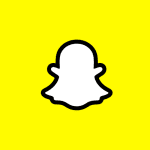How to Cancel Snapchat
Here’s a guide on how to cancel a subscription for Snapchat, a multimedia messaging app where users can send photos and videos that disappear after being viewed. The company is known for its innovative filters and lenses that allow users to add fun effects to their snaps. If you’re exploring other video communication tools, feel free to check out more options in the Video Communication category.
How to Cancel Your Snapchat Subscription
Canceling your Snapchat subscription, whether it’s for Snapchat+ or any other paid feature, is simple when you know the steps. Whether you’re switching to another platform or simply reducing your expenses, follow this guide for a smooth cancellation process.
How to Cancel Snapchat: Step-by-step
Step 1: Log into Your Snapchat Account
To begin, log in to your Snapchat account on the Snapchat website. Once logged in, navigate to your Profile Settings by clicking on your profile icon at the top left of the screen.
Step 2: Access the Subscription Settings
In your Profile Settings, scroll down and find the Manage Subscriptions tab. This is where you can view all of your current subscriptions, including Snapchat+.
Step 3: Review Your Subscription Details
Before proceeding with the cancellation, review your subscription details to ensure you understand when your next billing date is and what features you will lose access to once canceled. This will help you make an informed decision.
Step 4: Start the Cancellation Process
Next, click on the Cancel Subscription button under your subscription details. Snapchat will ask if you’re sure you want to cancel. Click Yes, Cancel to initiate the cancellation process.
Step 5: Confirm the Cancellation
Follow any additional on-screen prompts to confirm your cancellation. Snapchat may ask you to provide feedback on why you’re canceling, which can be helpful for improving their services.
Step 6: Verify Your Cancellation
After successfully canceling, you should receive a confirmation email from Snapchat Support. Be sure to check your email to verify that the subscription has been canceled and that you will no longer be billed.
How to Cancel Snapchat: Video Tutorial
Conclusion
Canceling a Snapchat subscription is a straightforward process when you follow the correct steps. By reviewing your subscription, initiating the cancellation, and confirming it, you can ensure a smooth transition. If you encounter any issues, feel free to visit the Snapchat Help Center for further assistance.
Looking for Alternatives?
If you’re considering other tools after canceling your Snapchat subscription, here are some excellent alternatives for video communication, content creation, and virtual meetings:
- Zoom: A widely used video conferencing platform that offers high-quality video calls, webinars, and screen sharing for personal and business communication.
- GoTo Meeting: A robust tool for hosting online meetings with advanced features like real-time transcription, drawing tools, and collaboration options.
- Loom: A video messaging tool that makes it easy to record quick videos of your screen and camera for communication and asynchronous team updates.
- OpusClip: A powerful video editing tool for creating engaging, shareable video content with ease.
- GoTo Webinar: A professional platform for hosting webinars and virtual events, equipped with features like audience interaction and analytics.
You can also find exclusive offers and discounts on various software and services on the Subscribed Deals page. Additionally, you should also check out other tools from related categories like Streaming Services and AI Tools to discover comprehensive solutions for media consumption and enhanced video editing capabilities.