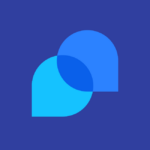How to Cancel Subscriptions For WooCommerce Pro
To cancel a subscription using the Subscriptions For WooCommerce Pro plugin, follow these steps:
For Customers
- Log in to your account on the website.
- Navigate to the My Account page.
- Click on the Subscriptions menu item.
- Click View next to the respective subscription you want to cancel.
- If the cancel option is available, you will see a Cancel button. Click on this button to initiate the cancellation.
For Store Managers
There are two methods to cancel a subscription as a store manager:
Method 1: Pending Cancellation
- Navigate to WooCommerce > Subscriptions in the WordPress admin dashboard.
- Hover over the respective subscription to reveal the context links.
- Click Cancel. The subscription’s status will change to Pending Cancellation, and the subscription benefits will continue until the next billing cycle, at which point the status will become Cancelled.
Method 2: Immediate Cancellation
- Navigate to WooCommerce > Subscriptions in the WordPress admin dashboard.
- Click the respective subscription number to enter the Edit Subscription screen.
- In the Subscription details panel, select the Subscription status dropdown.
- Choose Cancelled to end the subscription benefits immediately.
- Click Update to save the changes.
Custom Cancelation Rules
If you are using the Custom Cancelation Rules for WooCommerce Subscriptions plugin, you can define specific periods during which customers are allowed or not allowed to cancel their subscriptions.
- You can set a specific period within each billing cycle when the customer is able or unable to cancel.
- You can hide the cancel button or replace it with a custom message explaining when the customer will be able to cancel.
Additional Settings
Ensure that the payment gateway used to purchase the subscription supports subscription cancellation, and the subscription must have at least one future payment scheduled for the cancel button to be displayed.