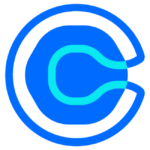How to Cancel Tappointment
To cancel an appointment using the Tappointment product, follow these steps:
Notification and Communication
- Send the notification as soon as possible to inform the other party about the cancellation. This shows respect for their time and allows them to make other plans.
Steps to Cancel the Appointment
Accessing the Appointment
- Navigate to the appointments section via the sidebar navigation or your home page.
Identifying the Appointment
- Use the list view to search for the client’s appointment(s) by name or find the scheduled appointment you wish to cancel.
Canceling the Appointment
- Select the appointment you’d like to cancel to open the appointment details.
- Look for the "Cancel Appointment" link or option, usually found in the actions dropdown menu or at the bottom of the appointment details screen.
- Click on the "Cancel Appointment" link to open the cancellation form.
Filling Out the Cancellation Form
- Fill out the cancellation form, which may include selecting a reason for the cancellation and adding any additional comments to be sent to the client or staff member.
- Ensure the reason for the change and any notes are accurate and concise.
Confirming the Cancellation
- Confirm the cancellation by selecting the "Cancel Appointment" button. A confirmation screen will populate with the appointment details.
Notification
- You and the client will receive an email notification about the cancellation. Depending on the reason for the cancellation, the client may be provided a link to reschedule a session with you directly via email.
Best Practices
Apology and Transparency
- Start with a sincere apology, acknowledging the inconvenience the cancellation may cause and expressing genuine regret.
- Be honest and transparent about the reason for the cancellation. Provide a brief explanation if it feels appropriate.
Advance Notice
- Give your client sufficient notice of the cancellation, allowing them time to adjust their plans accordingly.
Rescheduling
- Offer to reschedule the appointment at the client’s convenience. Suggest alternative times and be flexible to accommodate their schedule.
- Provide your contact information so the client can reach out to you to work out the details of an alternate meeting time.
Example Email
If you need to notify the client via email, here is an example template:
Subject: Appointment Cancellation Notice for [Date]
Dear [Client’s Name],
I hope you’re well. I wanted to reach out personally to inform you that, unfortunately, I must cancel our upcoming appointment on [Date] at [Time]. I apologize for any inconvenience this may cause, as I know your time is valuable.
Due to [brief reason, if appropriate, such as “an unforeseen scheduling conflict”], I am unable to meet at the previously agreed time. I would be more than happy to reschedule our appointment to a time that works best for you. Below are a few options:
- [Option 1]
- [Option 2]
- [Option 3]
Please let me know if any of these times are convenient, or feel free to suggest another.
Thank you very much for your understanding and patience. I look forward to our conversation and appreciate your flexibility.
Warm regards,
[Your Name]
[Your Position]
[Your Contact Information]