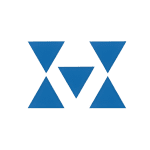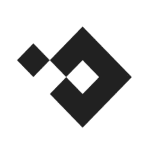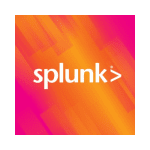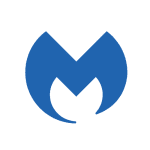How to Cancel TeamShield
Contemplating discontinuing your relationship with TeamShield? This guide facilitates a streamlined closure process, ensuring the cancellation of your subscription and associated account information.
Subscription Cancellation:
TeamShield provides an in-app functionality and an email method for subscription cancellation. Here’s how to proceed:
In-App Cancellation:
- Access Your Account: Log in to your TeamShield account by visiting the TeamShield website and clicking on the “Login” link at the top of the page.
- Profile Navigation: Once logged in, click on your profile icon located at the upper right side of the screen.
- Subscription Management: In the dropdown menu, select the “Your Subscription” option. This will direct you to the subscription management page.
- Cancel Subscription: Look for the option labeled “Cancel Subscription” and click on it.
- Confirmation Steps: Follow the on-screen instructions to confirm the cancellation of your subscription. This may involve confirming your request on multiple screens.
- Success Message: Upon successful completion of the process, you should see a message on your screen confirming that “Subscription cancellation was successfully submitted.”
Email Cancellation:
- Compose an Email: Open your email client and compose a new message addressed to [email protected].
- Subject: In the subject line, clearly state that you are requesting to cancel your TeamShield subscription.
- Include Account Details: Provide any relevant account details, such as your username or account ID, to help the TeamShield team locate your subscription.
- Request Cancellation: Clearly state in the body of the email that you wish to cancel your TeamShield subscription.
- Send Email: Once you have provided all necessary information and requested cancellation, send the email to [email protected].
- Confirmation Email: After sending the email, you should receive a confirmation email from the TeamShield team acknowledging your cancellation request.
Important Considerations:
- Data Retention: While TeamShield aims to cancel your subscription upon request, inquire about their specific data retention policies during the process if you have any concerns. They may retain certain data for legal or regulatory purposes.
- Service Access: Ensure that all necessary data and information are backed up or transferred before cancellation, as access to the platform may be terminated upon subscription cancellation.
By following these steps, you can effectively cancel your TeamShield subscription through their platform or by email.