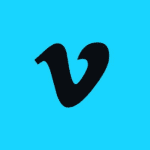How to Cancel Video Insight
To cancel a Video Insight product order or terminate the use of the Video Insight software, you need to follow these steps:
Terminating the Software License
- The license agreement for Video Insight software can be terminated by the user at any time. To do this, you must destroy the SOFTWARE and related documentation and all copies thereof.
Uninstalling the Software
- To uninstall the Video Insight software, you would typically need to go through the standard uninstallation process for your operating system. Here are general steps:
- For Windows, go to the Control Panel, then to "Programs and Features" or "Add or Remove Programs," find the Video Insight software, and select "Uninstall."
- For other operating systems, follow the respective uninstallation procedures.
Removing Server Instances
- If there are any server instances or configurations set up, ensure to remove them to avoid any conflicts or ghosted instances. This includes deleting any duplicate or ghosted server instances from the database.
Disabling and Removing Network Configurations
- Disable any network profiles or connection profiles set up for the Video Insight software. This includes removing any network bindings, port configurations, and firewall rules that were set up specifically for the software.
Data and Storage
- Ensure that all data stored by the Video Insight software is properly backed up or deleted, depending on your needs. If the storage volume is full, adjust the reserve disk space settings to ensure other applications have sufficient space.
Legal and Compliance
- Review the end-user license agreement to ensure all terms and conditions are met during the termination process. Also, be aware of any local laws and regulations regarding the use and disposal of surveillance software and equipment.
By following these steps, you can effectively cancel and terminate the use of the Video Insight product.