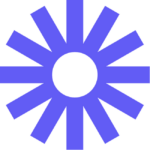How to Cancel Vidyard
To cancel your Vidyard subscription, follow these steps:
Logging Into Your Account
- Log into your Vidyard account using your credentials.
Navigating to Billing
- Look for the profile button, which is typically represented by a power-like icon, usually located at the bottom left-hand side of the page.
- Click on this profile button and navigate to the "Billing" section from the menu.
Canceling the Plan
- In the Billing section, you will see your current plan details.
- Locate the "Cancel Plan" button and click it.
- You will be prompted to confirm your selection. Check the box to agree to the terms and click the "Yes, cancel plan" button.
Post-Cancellation Access
- Even after canceling your subscription, you will still have access to the plan and its features until the end of the current billing cycle.
- Once the billing cycle ends, your account will revert to the Free plan, but you will still be able to access the videos you created under the paid plans.
Resuming the Plan (Optional)
- If you wish to resume your paid plan at any time before the current billing cycle ends, you can do so by following the same steps to open the Billing pane and clicking the "Resume plan" button.
- If your billing cycle has ended, you will need to set up a new subscription by signing in to your account and clicking the "Upgrade" button to subscribe again.
For any additional assistance or to delete your account entirely, you can contact Vidyard’s customer service at [email protected].