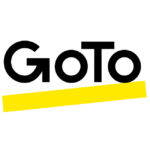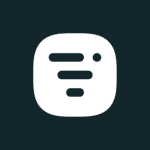How to Cancel WebinarGeek
To cancel a webinar on the WebinarGeek platform, follow these steps:
Signing In and Accessing the Webinar
- Sign in to your WebinarGeek account using your credentials.
Locating the Webinar
- Navigate to the dashboard where your scheduled webinars are listed.
- Find and open the specific webinar event you wish to cancel.
Canceling the Webinar
- Once you are in the webinar event details, you need to cancel the session. However, WebinarGeek does not provide a direct ‘cancel’ option within their interface. Instead, you will need to manage the registrations and payments associated with the webinar.
Managing Registrations and Payments
- To prevent participants from viewing the webinar, go to the ‘Statistics’ > ‘Payments’ section of your webinar.
- For each participant, click on ‘Options’ and choose ‘Revoke viewing permission’ to ensure they cannot watch the webinar anymore.
Refunding Payments
- If the webinar was a paid event, you will need to process refunds through your payment processor (Mollie or Stripe).
- Log in to your Mollie or Stripe account.
- Find the relevant transaction and initiate a refund. You can refund the whole amount or a fraction of it.
- After the refund is processed, the registration status in your WebinarGeek account will update to "not paid".
Notifying Registrants
- While WebinarGeek does not have a built-in feature to send cancellation emails, you should manually notify your registrants about the cancellation. You can use your email service to send a customized message informing them of the cancellation.
By following these steps, you can effectively cancel a webinar on the WebinarGeek platform, manage registrations, process refunds, and notify your attendees.