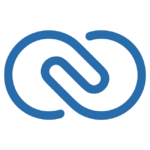How to Cancel Xactly Incent
To cancel or terminate your Xactly Incent product, you need to follow a series of steps, which are largely administrative and involve communication with Xactly’s customer support and your internal teams.
Notification and Preparation
- Inform your internal teams, including the designated administrators and users, about the decision to cancel the Xactly Incent product.
- Ensure all necessary data and configurations are backed up or exported, as this will be useful for any future reference or transition to another system.
Contacting Customer Support
- Log into the Xactly Community using your Incent login credentials. If you are an Xactly Incent user, you can also navigate to the Community by clicking on the "?" in the top-right corner of the Incent interface.
- Navigate to the Case Portal section within the Xactly Community.
- Select the "Create Support Case" button on the right side of the screen.
- Submit a support case requesting the cancellation of your Xactly Incent product. Provide clear details about your intention to cancel and any specific requirements or concerns you may have.
Communication with Xactly
- A dedicated customer support representative will contact you to discuss the cancellation process. Be prepared to provide any necessary information or confirm your decision.
- Ensure that your primary authorized contact (or distribution group email) is updated in Xactly’s CRM system if there are any changes during this process.
Administrative Tasks
- Designate a person to handle the final steps of the cancellation, including confirming the cancellation with Xactly and ensuring all access is revoked.
- Update your internal records and systems to reflect the cancellation of the Xactly Incent product.
Scheduled Downtime and Final Steps
- If there are any scheduled maintenance or updates pending, ensure you are aware of the downtime and plan accordingly. However, since you are canceling the service, this may not be relevant.
- Once the cancellation is confirmed by Xactly, ensure all users are notified that the service is no longer available.
Post-Cancellation
- Review any contractual obligations or terms and conditions related to the cancellation, as outlined in your product agreement with Xactly.
- Ensure that all documentation and knowledge transfer materials provided by Xactly during the transition phase are retained for future reference.
By following these steps, you can ensure a smooth and orderly cancellation of your Xactly Incent product.