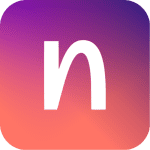How to Cancel Zoho Expense
To cancel your Zoho Expense subscription, follow these steps:
For Administrators
- Log in to your Zoho Expense account and switch to the Admin View.
- Navigate to the Settings on the left sidebar, or click the Gear icon at the top right side.
- Go to Subscription under the Organization section.
- Click on the Change Plan option.
- Select the Downgrade option under the plan you want to downgrade to, which in this case would be to cancel the subscription. If you are downgrading to the free plan, click Downgrade Anyway.
- Provide a reason for downgrading your subscription and click Downgrade. This will effectively cancel your paid subscription and transition you to the free plan or the desired lower plan.
Additional Steps for Complete Cancellation
If you want to completely cancel the service, including the free plan, you need to contact Zoho support directly, as there is no built-in option to completely delete the account from the user interface.
For Customers (if enabled by the Administrator)
- If the administrator has enabled the cancel subscription option for customers, the customer can log into the Customer Portal.
- Navigate to the Subscriptions tab.
- Select the subscription that needs to be cancelled.
- In the subscription details page, click the Cancel button at the top-right corner.
- Choose whether to Cancel immediately or Cancel on next renewal.
Enabling Cancel Option for Customers
If the cancel option is not available for customers, the administrator needs to enable it:
- Go to Settings > Preferences > Subscription Management under Customer Portal.
- Select the Cancellations tab.
- Check the Cancel Subscriptions option.
- Choose whether to allow customers to cancel their subscriptions immediately or on the next renewal.
- Click Save.