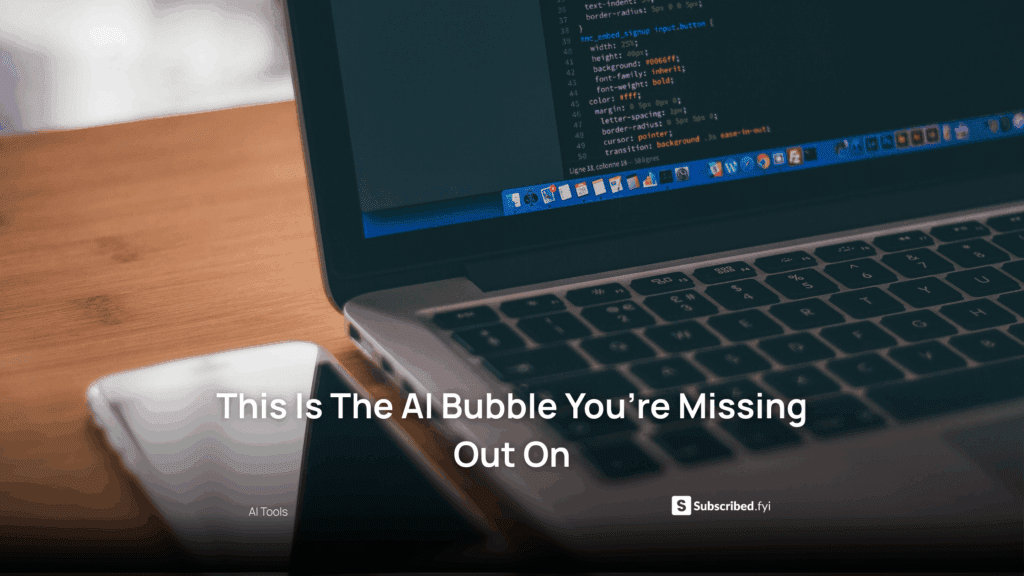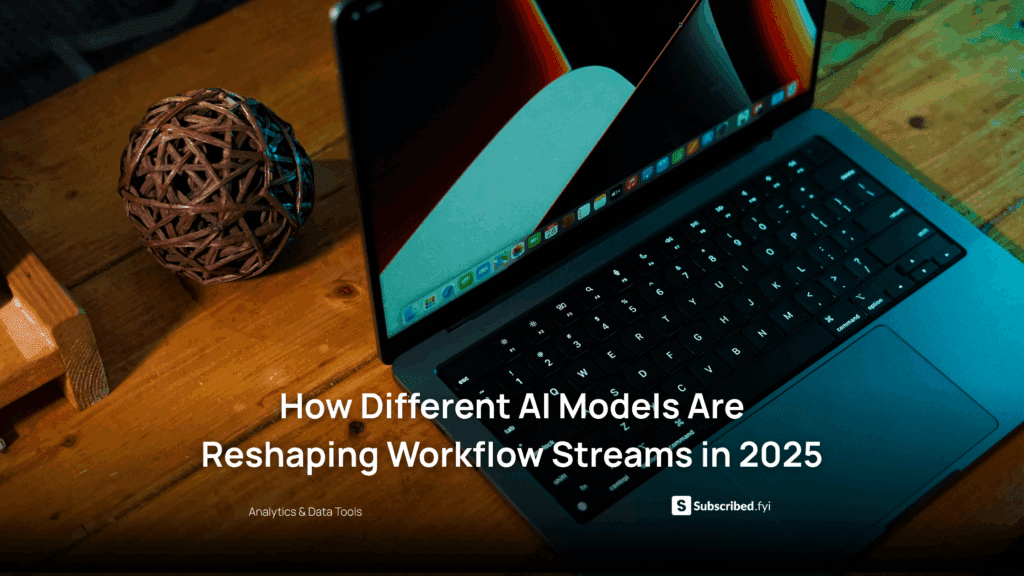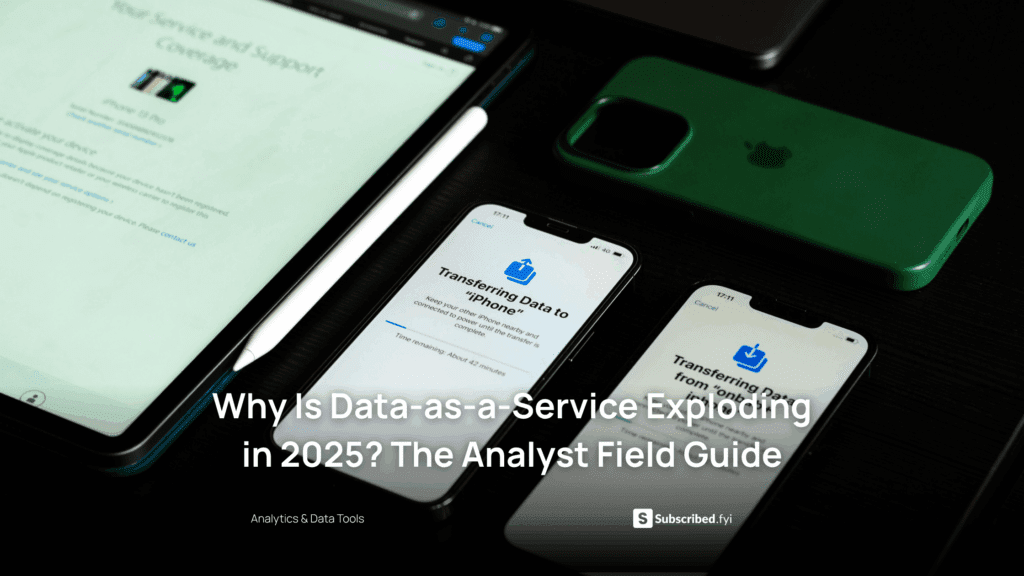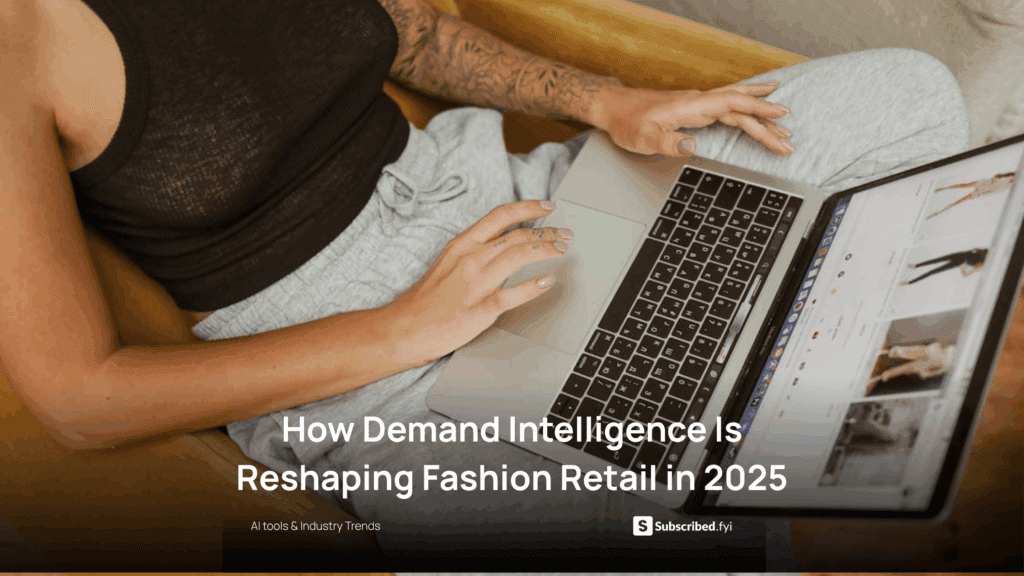Mastering Google Team Drives: A Step-by-Step Guide
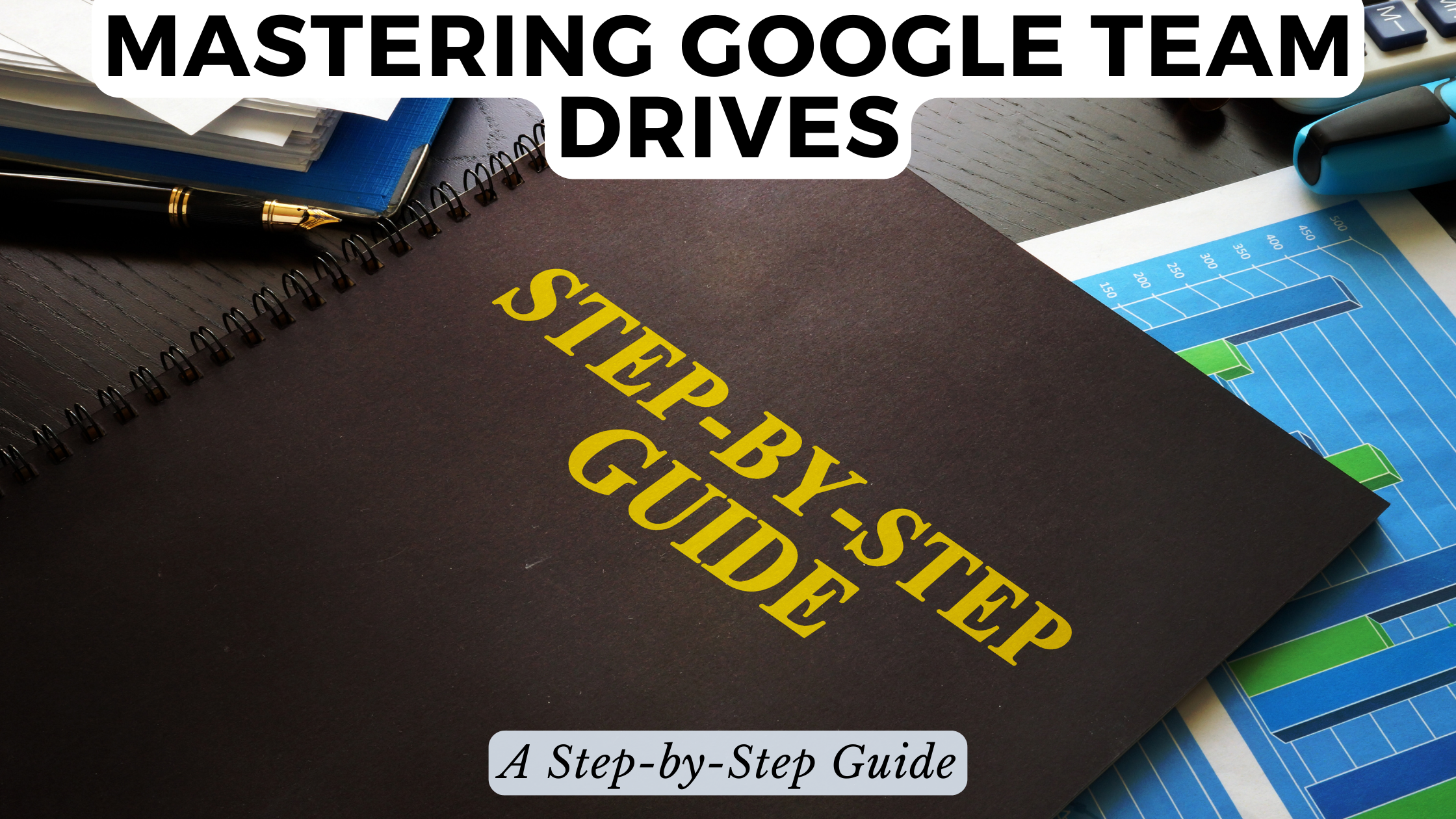
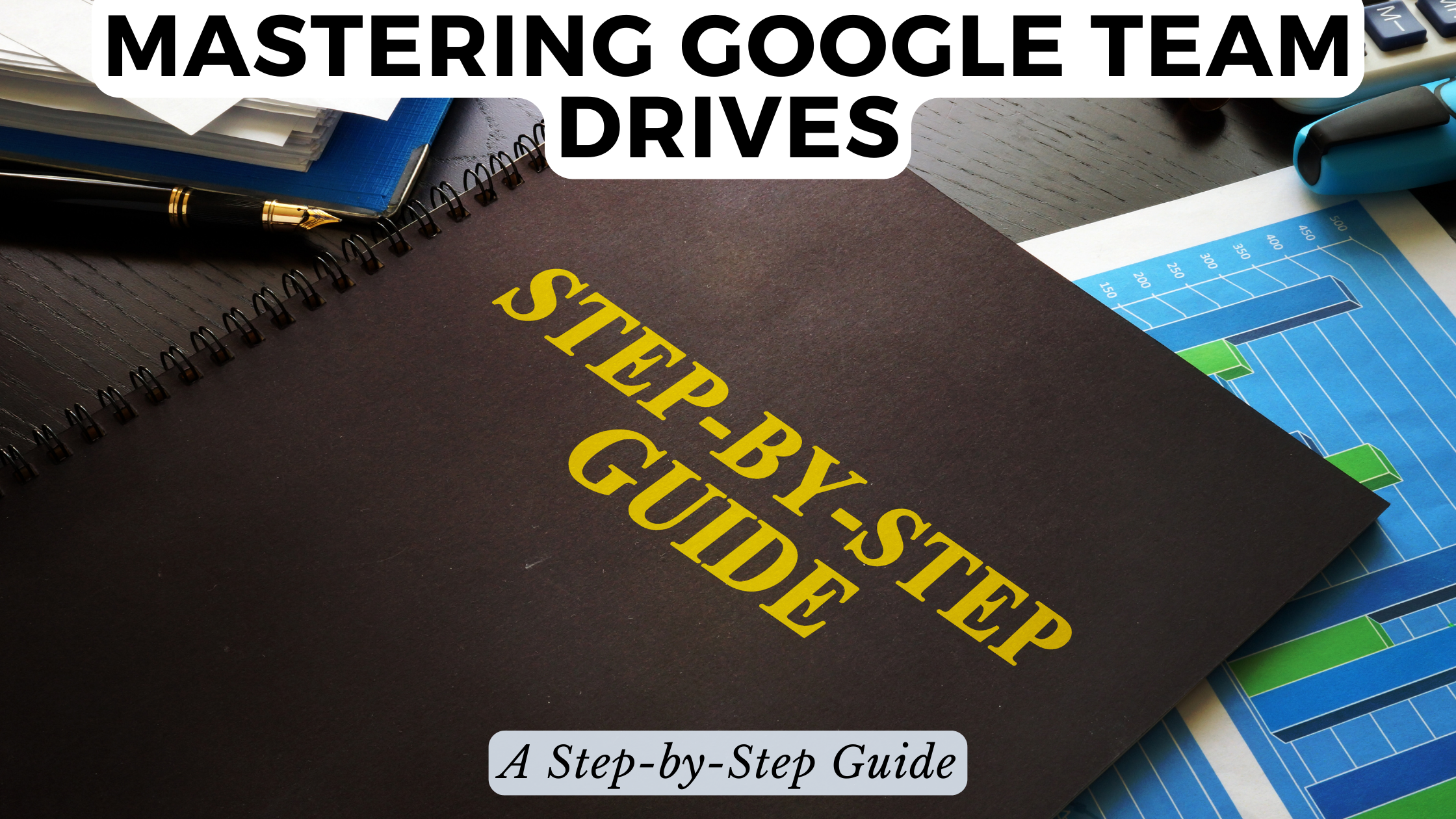
Mastering Google Team Drives: A Step-by-Step Guide
In today’s collaborative work environment, Google Team Drives stand out as an indispensable tool for efficient file management and collaboration. This step-by-step guide aims to provide a comprehensive understanding of Google Team Drives, offering insights and solutions for both beginners and seasoned users.
Understanding Google Team Drives
Google Team Drives, an integral part of Google Workspace, provide a centralized and organized space for teams to store, access, and collaborate on files. Whether you’re a project manager, team lead, or a member of a collaborative effort, mastering Google Team Drives is key to enhancing productivity.Google Workspace, provide a centralized and organized space for teams to store, access, and collaborate on files. Whether you’re a project manager, team lGoogle Workspace, p
1. Creating a Team Drive
Start by creating a Team Drive from Google Drive. This ensures that the shared space is specifically designed for collaboration within a team or project.
2. Setting Permissions
Learn how to manage permissions effectively. Google Team Drives allow granular control over who can view, edit, and share files, providing a secure environment for collaborative work.
3. Organizing Content
Explore best practices for organizing content within Team Drives. Efficient folder structures and file naming conventions contribute to a streamlined collaborative experience.
4. Collaboration Features
Delve into collaboration features such as real-time editing, commenting, and task assignments. Understanding these features enhances the team’s ability to work seamlessly.
5. Integrations with Other Tools
Learn about integrations with other Google Workspace tools and third-party applications. This extends the functionality of Team Drives, creating a cohesive work environment.Google Workspace
Relevant SaaS Products for Collaborative Work
1. Subscribed.FYI – SaaS Insights and Management
Subscribed.FYI provides insights into various SaaS tools, including collaborative platforms. It serves as a central hub for understanding and managing your SaaS stack.
2. Google Workspace](Google Workspace – Collaboration Suite
Google Workspace offers a suite of tools, including Google Team Drives, Gmail, Docs, Sheets, and more, facilitating seamless collaboration.
3. Trello – Project Management
Trello is a project management tool that integrates well with Google Team Drives, offering boards and cards for organized task management.
4. Asana – Work Management Platform
Asana provides a comprehensive work management platform, aligning tasks, projects, and team collaboration.
5. Slack – Team Communication
Slack enhances team communication and integrates with Google Team Drives, allowing for efficient file sharing and discussions.
Conclusion
Mastering Google Team Drives goes beyond basic file storage; it’s about creating an environment where collaboration thrives. By following this step-by-step guide, coupled with insights from Subscribed.FYI, teams can elevate their collaborative work, ensuring that projects are organized, accessible, and efficient.
Transitioning from mastering Google Team Drives to optimizing your SaaS stack is seamless with Subscribed.FYI. By understanding the landscape of subscription-based software, teams can make informed decisions that complement their collaborative efforts.
Relevant Links: