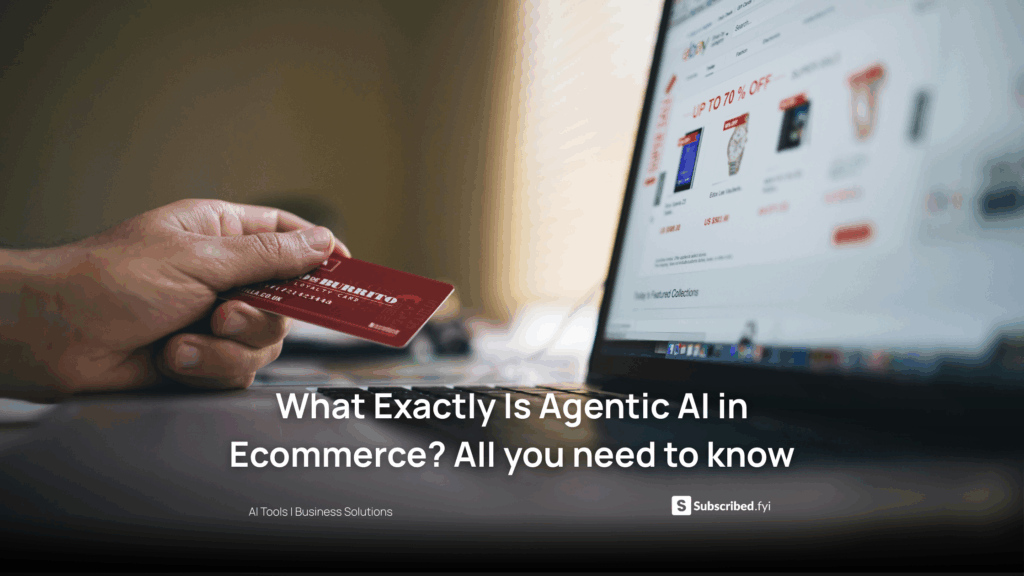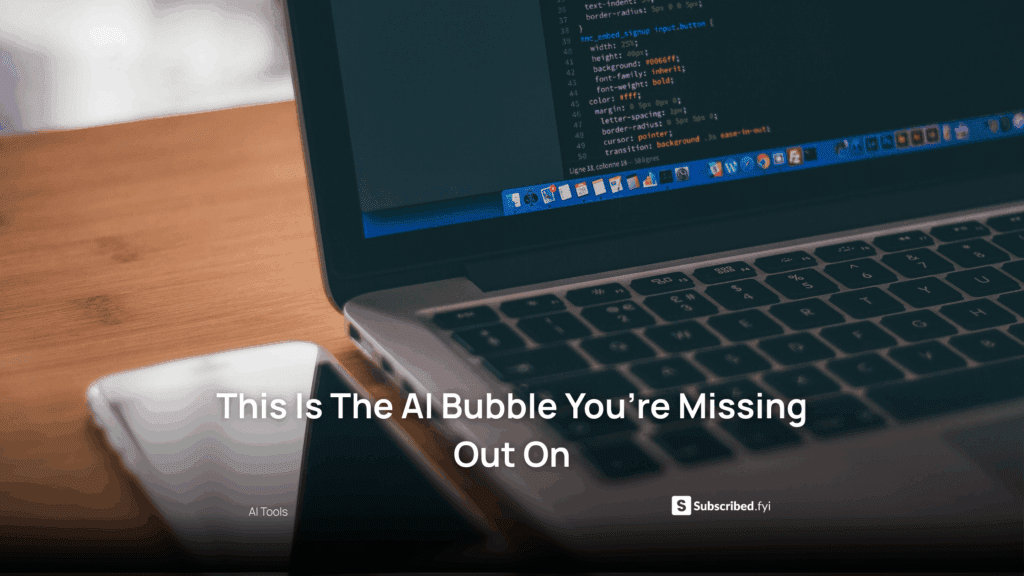Communication Exit: Simplified Steps to Cancel Your Skype Account
-
Communication Exit: Simplified Steps to Cancel Your Skype Account
Are you looking to bid farewell to your Skype account? Whether you’re switching to a different communication platform or just streamlining your online presence, canceling your Skype account can be a straightforward process. In this guide, we’ll walk you through the steps, ensuring a hassle-free exit from Skype.
How to Cancel Your Skype Account: Step by Step
- Sign in to Your Skype Account:
- Begin by logging into your Skype account using your credentials. Make sure you’re using the account you wish to cancel.
- Access Account Settings:
- Navigate to your account settings. You can usually find this option in the upper-left corner of the Skype interface.
- Locate the Cancel Account Option:
- Look for the option to cancel or close your account. This might be labeled differently, so keep an eye out for terms like “Close Account” or “Cancel Account.”
- Follow the Closure Process:
- Skype will guide you through a closure process. This may involve confirming your identity and providing a reason for canceling. Follow the on-screen instructions.
- Check for Recurring Subscriptions:
- If you have any recurring subscriptions linked to your Skype account, ensure these are canceled to prevent future charges.
- Review and Confirm:
- Before finalizing the cancellation, review the information you’ve provided. Once you’re certain, confirm the closure of your Skype account.
- Receive Confirmation:
- Skype will typically send you a confirmation email to verify the cancellation. Keep this email for your records.
Where to Find Subscriptions on iPhone and iPad
If you’re managing your subscriptions on your iPhone or iPad, follow these steps:
- Go to Settings:
- Open the Settings app on your device.
- Tap on Your Name:
- Tap on your Apple ID name at the top of the Settings screen.
- Select Subscriptions:
- Choose the “Subscriptions” option. Here, you’ll see a list of all your active subscriptions.
- Manage and Cancel:
- Select the subscription you want to manage, and you’ll find options to modify or cancel it.
Relevant SAAS Products:
- Microsoft Teams:
- As a product from the same parent company, Microsoft Teams offers a robust platform for team collaboration, chat, video conferencing, and file sharing.
- Zoom:
- Widely recognized for its video conferencing capabilities, Zoom is an excellent choice for virtual meetings, webinars, and online collaboration.
- Slack:
- A popular team messaging platform, Slack facilitates real-time communication, file sharing, and integrations with various third-party apps.
- Google Meet:
- Integrated with Google Workspace, Google Meet provides video conferencing and collaboration tools, seamlessly connecting with other Google apps.
- Cisco Webex:
- Webex offers video conferencing, online meetings, and collaboration tools with a focus on security and scalability.
- Discord:
- Initially designed for gamers, Discord has evolved into a versatile communication platform, supporting voice, video, and text communication.
- Trello:
- While not a direct communication tool, Trello is a powerful project management tool that integrates well with communication platforms for streamlined collaboration.
- Asana:
- Another project management and collaboration tool, Asana helps teams organize tasks, track work progress, and communicate effectively.
- RingCentral:
- Known for its cloud-based communication solutions, RingCentral offers video conferencing, messaging, and phone system integration.
- BlueJeans by Verizon:
- BlueJeans provides video conferencing solutions with features like virtual events, live streaming, and integrations.
Transitioning out of Skype is just one step in optimizing your digital presence. To further streamline your online subscriptions, consider leveraging Subscribed.FYI. Our platform is designed to be your go-to solution for managing SaaS subscriptions effortlessly.