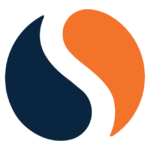How to Cancel Similarweb Subscription
Contemplating the conclusion of your engagement with Similarweb’s web analytics platform? Fear not, for the cancellation process can be navigated with ease and efficiency. As your guide, I shall provide a clear and concise guide to ensure a smooth experience:
Initiating Cancellation:
Similarweb empowers you to directly terminate your subscription at any time within your account settings:
- Establish a Secure Connection: Log in to your Similarweb account, forging a secure link to your subscription details.
- Access Account Settings: Locate the “Settings” icon, typically found in the bottom left corner of the page. Click on it to unveil your account management options.
- Navigate to Billing: Within the account settings, seek out the “Subscription Information” or “Billing” section. This serves as your gateway to manage your financial control.
- Initiate Termination: With resolute purpose, locate the “Cancel Subscription” button associated with your chosen plan.
- Confirm with Confidence: Meticulously examine any presented prompts. Understand the implications of cancellation, such as limitations on data access, and any remaining functionalities you might retain. When certain of your decision, click the confirmation button to finalize the process.
Important Considerations:
- Regardless of the chosen method, access to your Similarweb features persists until the current billing cycle concludes.
- Pre-paid subscription periods remain unaffected by cancellation.
- Similarweb automatically completes the cancellation process upon the conclusion of your billing cycle, ensuring a seamless transition.
By following these steps, you can confidently navigate the cancellation process and regain control over your financial commitments. Now, go forth and pursue your web analytics endeavors with renewed autonomy!