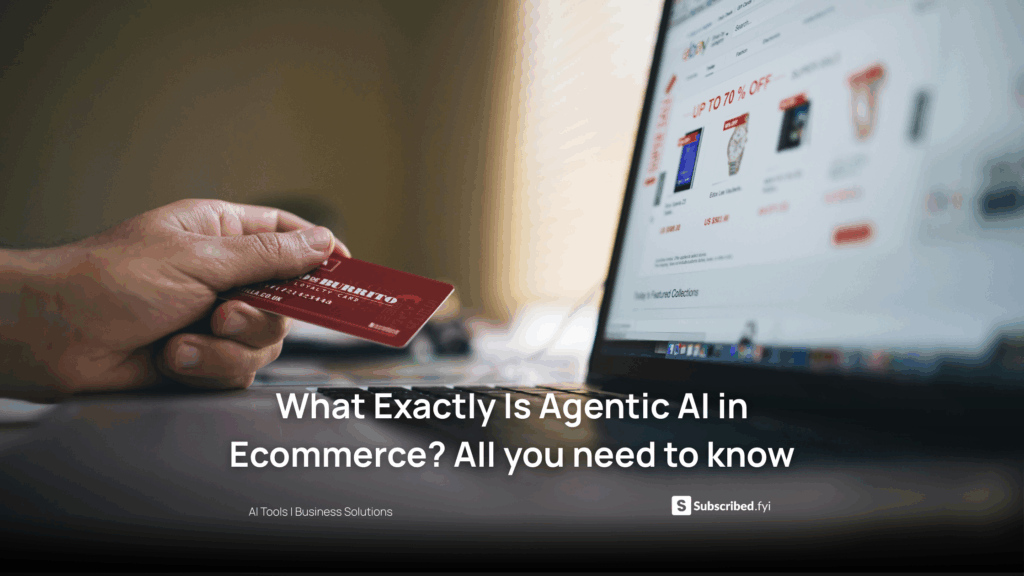Google Analytics for Beginners: A Step-by-Step Guide
- Data as a Service (DaaS) Software Marketing & Analytics
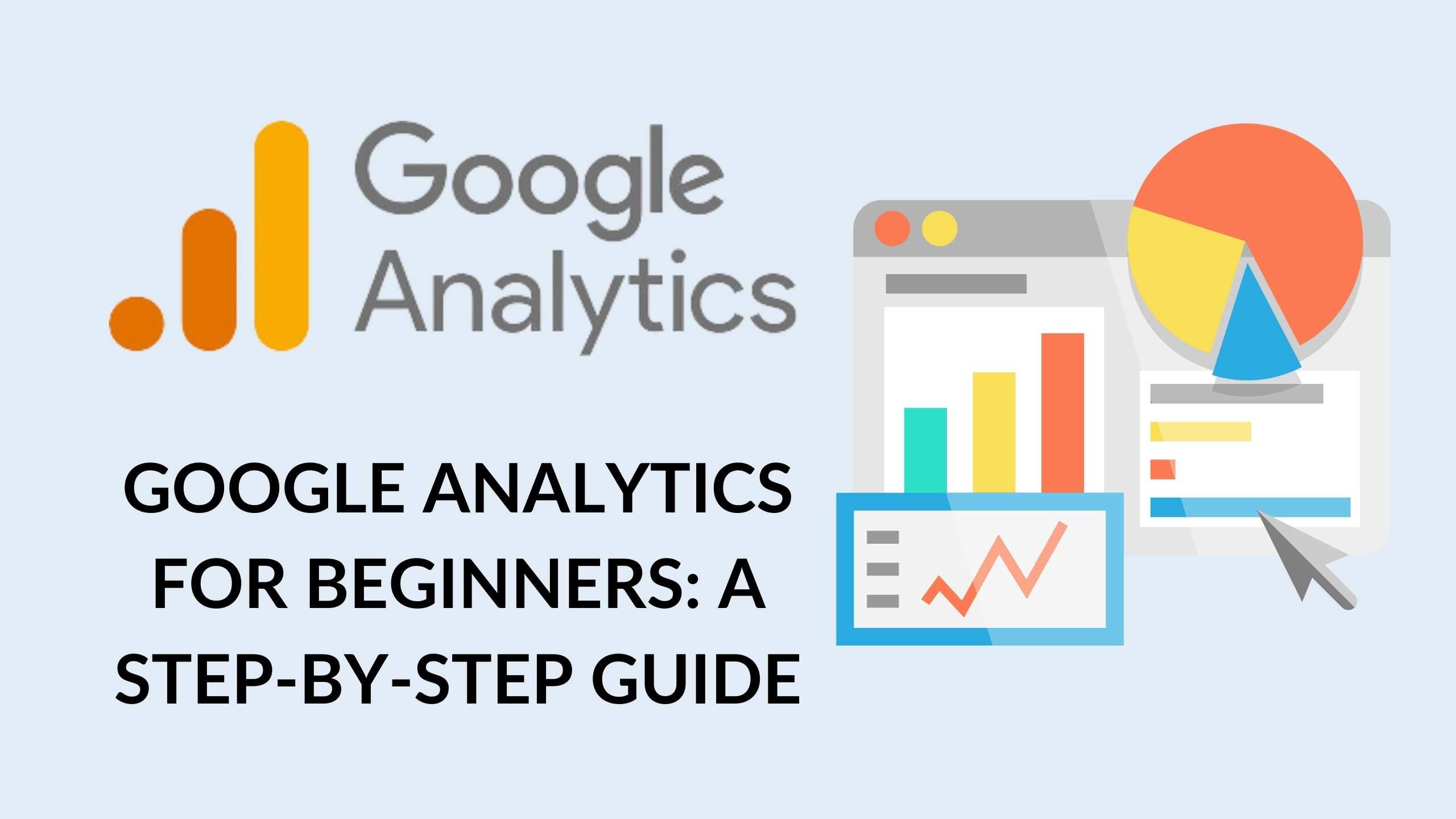
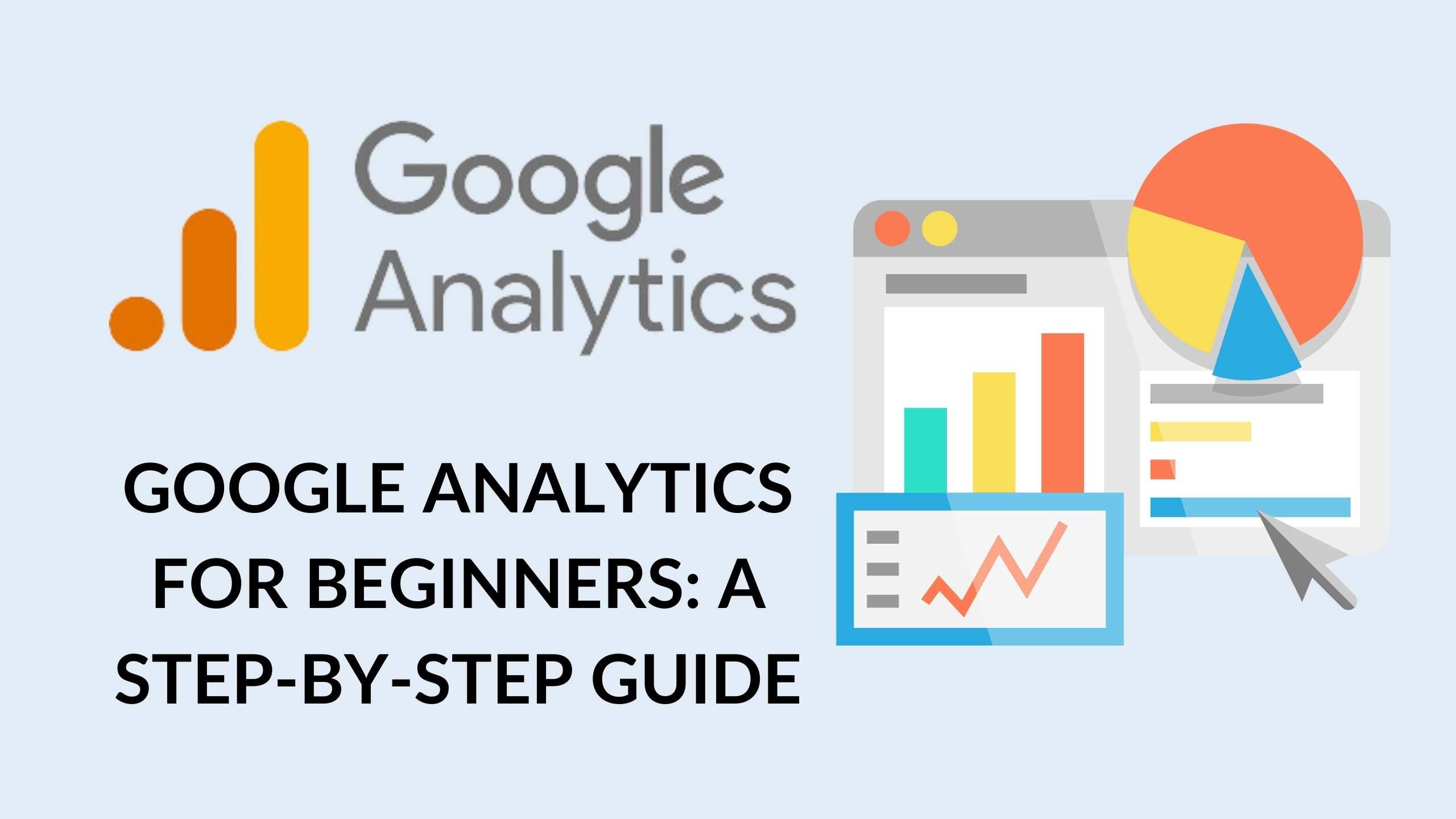
Google Analytics is an invaluable tool for website owners and marketers. It allows you to gain insights into your website’s performance, understand your audience, and make data-driven decisions. Whether you’re running a personal blog or managing an e-commerce site, Google Analytics can help you optimize your online presence. In this beginner’s guide, we’ll explore the key concepts, setup process, and essential features of Google Analytics, with a specific focus on integrating it with WordPress.
Why You Need Google Analytics
Before we dive into the technical details, let’s discuss why Google Analytics is crucial for website owners. With over 28 million websites actively using Google Analytics, it’s evident that this tool is widely trusted. Even if you’re not a professional webmaster, you can still harness its power to enhance your online presence.
Marketing Insights
- Learn about your website’s visitors and where they come from.
- Understand what content resonates with your audience and deliver tailored experiences.
- Segment your customer base effectively to boost conversions and sales.
SEO Optimization
- Identify underperforming content and improve it for better search engine rankings.
- Focus your efforts on high-traffic pages and target the right keywords.
- Track user navigation patterns to enhance user experience and engagement.
Site Improvements
- Evaluate your website’s speed and identify areas for improvement.
- Compare your site’s performance against competitors and make data-driven enhancements.
Incorporating Google Analytics into your daily routine will become second nature once you recognize its value in driving your website’s growth.
Setting Up a Free Google Analytics Account
Before you can start using Google Analytics, you need to create an account. The process is straightforward:
- Sign in with your Google account or create one if you don’t have it already.
- Open Google Analytics.
- Click on “Start for Free.”
- Name your account and add your website’s name under “Property.”
- In the advanced settings, create a Universal Analytics property by entering your website’s URL.
- Add business information and confirm the terms of agreement.
- Set up a data stream by clicking on “Web” and adding your website’s URL.
- Choose the “Global site tag (gtag.js)” option under Tagging Instructions. This will provide you with a unique measurement ID.
Adding Google Analytics Tracking Code
Now, you have two options to add the tracking code to your WordPress website:
Option 1: Manual Installation
- Log in to your WordPress website.
- Navigate to “Appearance” and select “Theme Editor.”
- Find the “Theme Header” file (header.php) and open it.
- Copy the tracking code provided by Google Analytics.
- Paste the code just before the closing
</head>tag. - Update the file.
Option 2: Using a Plugin (MonsterInsights)
- In your WordPress dashboard, go to “Plugins” and click “Add New.”
- Search for “MonsterInsights,” a popular Google Analytics plugin.
- Install and activate the plugin.
- Launch the setup wizard.
- Choose a category for your website.
- Connect MonsterInsights to your Google account.
- Complete the connection setup, and within 24 hours, you’ll start tracking your visitors.
Understanding the Basics of Google Analytics
Before delving into the detailed reports, it’s important to grasp the fundamental concepts of Google Analytics:
Users vs. Sessions
- Users are unique individuals accessing your site from one device. They are assigned a cookie to track their activity.
- Sessions represent periods during which a user interacts with your site. A new session begins with each page load and ends when the user leaves the site.
Pageviews vs. Events vs. Transactions
- Pageviews count the number of times a specific page is viewed.
- Events track user interactions like form submissions and button clicks.
- Transactions are events that signify an e-commerce transaction on your site.
Exploring Google Analytics
Let’s take a tour of Google Analytics and understand its key features.
Home Tab
- The main dashboard provides a summarized view of essential website data.
- You can access various widgets displaying user data, active users, traffic sources, user locations, and more.
- The Analytics Intelligence search function allows you to ask questions about your data.
Customization
- Create custom reports to display only the information you need.
- This helps declutter your dashboard and access relevant data quickly.
Realtime Reports
- Monitor the users currently active on your website.
- Gain insights into user locations, traffic sources, content, events, and conversions in real time.
Audience
- Analyze data about your website’s users and sessions.
- Understand key metrics like users, sessions, pageviews, bounce rate, and more.
- Dive deeper into user demographics, interests, locations, and technology.
Acquisition
- Learn how users find and navigate to your site.
- Gain insights into traffic sources, Google Ads campaigns, and search console data.
Behavior
- Analyze how users interact with your site.
- Explore behavior flow, site content, site speed, site search, and events.
- Monitor AdSense or Ad Exchange data with the Publisher feature.
Conversions
- Measure and track conversions on your site.
- Explore goals, e-commerce transactions, multi-channel funnels, and more.
How to Find the Most Visited Page on Your Site
To optimize your content, it’s crucial to identify the most visited page on your website.
- Open your Google Analytics account.
- Navigate to Behavior -> Site Content -> All Pages.
- Click on the “Unique Pageviews” column to sort pages.
How to Check the Number of Visitors from Google
Google is a major traffic source for many websites. Here’s how to check the number of visitors coming from Google:
- Open your Google Analytics account.
- Go to Acquisition -> All Traffic -> Source/Medium.
- Click on “Google/organic.”
In Conclusion
Google Analytics empowers website owners to make data-driven decisions, enhance user experiences, and improve their online presence. By understanding key concepts, setting up your account, and exploring the various reports, you can harness the full potential of this powerful tool. Use Google Analytics as your compass to navigate the digital landscape, and watch your website thrive.
For more in-depth guidance on Google Analytics, you can explore the following resources:
- MonsterInsights – How Does Google Analytics Work?
- InfoTrust – Google Analytics 4 Guide for Beginners
- Neil Patel – Google Analytics Guide
- Hootsuite – How to Set Up Google Analytics
- Google Analytics Academy
With this beginner’s guide and the provided resources, you’re well on your way to mastering Google Analytics and optimizing your online presence. Happy tracking!