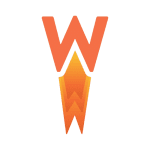How to Cancel WP Rocket Subscription
Step 1: Log in to Your WP Rocket Account
Log in to your WP Rocket account to access your subscription settings.
Step 2: Navigate to Billing
Click on the “Billing” section in your account dashboard.
Step 3: Disable Auto-Renewal
If you don’t want to continue with automatic renewal, click on the “Disable Auto-renewal” option to stop future payments.
Step 4: Confirm Cancellation
Verify that your subscription has been successfully cancelled by checking your account settings and receiving a confirmation email from WP Rocket.
Additional Resources:
- WP Rocket Homepage: Learn more about WP Rocket and its features.
- WP Rocket Knowledge Base: Find detailed guides and tutorials on using WP Rocket.
Conclusion:
Canceling your WP Rocket subscription is a straightforward process that can be completed through your account settings. By following these steps, you can ensure a smooth cancellation and avoid any future charges. If you have any questions or concerns, you can reach out to WP Rocket’s support team for assistance.