How to Cancel Microsoft Copilot Subscription
Here’s a guide on how to cancel a subscription for Microsoft Copilot, an AI-powered code completion tool designed to help developers write code faster and more efficiently. It provides suggestions and auto-completion for code snippets, saving time and reducing errors in the coding process. For more information, visit the Microsoft Copilot website.
How to Cancel a Microsoft Copilot Subscription
Canceling your Microsoft Copilot subscription is straightforward when you know the steps. Whether you’re switching to another tool or simply reducing your expenses, follow this guide for a smooth cancellation process.
How to Cancel Microsoft Copilot: Step-by-step
Step 1: Log into Your Microsoft Account
To begin, log in to your Microsoft account on the Microsoft account dashboard. Once logged in, navigate to the Services & subscriptions page.
Step 2: Locate Your Copilot Pro Subscription
In the Services & subscriptions page, locate your Microsoft Copilot Pro subscription. If you don’t see it, make sure you are using the correct Microsoft account associated with the subscription.
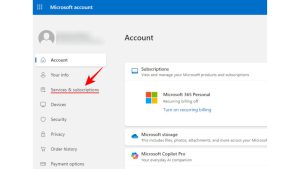
Step 3: Manage Your Subscription
Find your Copilot Pro subscription and select Manage. On the next page, you will see options to turn off recurring billing or cancel the subscription.
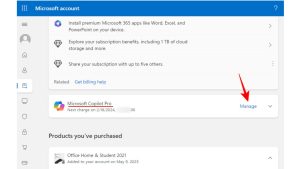
Step 4: Review Your Subscription Details
Before proceeding with the cancellation, review your subscription details to ensure you understand when your next billing date is and what features you will lose access to once canceled. This will help you make an informed decision.
Step 5: Start the Cancellation Process
Next, select the Cancel option. If you see Turn on recurring billing instead of a link that says Manage, this means your subscription is already set to expire on the date shown, and you won’t be automatically charged after this date. However, if you still see a link to manage, proceed with the cancellation.
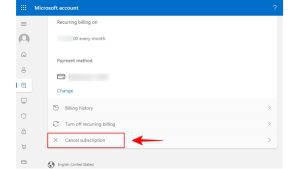
Step 6: Confirm the Cancellation
Follow any additional on-screen prompts to confirm your cancellation. If you are canceling within a certain time frame, you may receive a refund. If you cancel after the refund window, you will need to turn off recurring billing to avoid future charges.
Step 7: Verify Your Cancellation
After successfully canceling, check your email for a confirmation message from Microsoft. This will ensure that the subscription has been canceled and that you will no longer be billed.
Conclusion
Canceling a Microsoft Copilot subscription is a straightforward process when you follow the correct steps. By reviewing your subscription, initiating the cancellation, and confirming it, you can ensure a smooth transition. If you encounter any issues, feel free to visit the Microsoft Support page for further assistance.
Looking for Alternatives?
If you’re considering other AI tools after canceling your Microsoft Copilot subscription, here are some excellent alternatives for AI-driven creativity, productivity, and content generation:
- Claude AI: An advanced AI assistant designed to enhance productivity with natural language understanding and complex query handling.
- Pika Art: An AI-powered tool that helps designers and creators generate stunning visual content and digital art.
- ChatGPT: A leading conversational AI model that provides context-based responses, brainstorming support, and powerful content generation capabilities.
- Taplio: An AI tool focused on building and optimizing LinkedIn content for better engagement and professional networking.
- Kittl: A graphic design tool powered by AI, making it easy to create captivating visuals for social media and marketing campaigns.
When you’re exploring other options, be sure to check out exclusive deals on AI tools on the Subscribed Deals page. Additionally, you should also check out other tools from related categories like Automation Tools and Marketing and Analytics to discover comprehensive solutions that streamline workflows and enhance data-driven decision-making.



