How to Cancel Playground Subscription
Here’s a quick guide on how to cancel your Playground subscription. Whether you’re moving to another design platform or simply cutting costs, this guide will walk you through the cancellation steps with ease. Playground is a design platform that allows users to create professional designs with ease, making it the perfect tool for both beginners and experienced designers. If you’re looking for alternatives or exclusive deals on design tools, check out the Subscribed Deals page or explore the Web Development and Design category for more options.
How to Cancel a Playground Subscription
Canceling your Playground subscription is straightforward when you know the steps. Whether you’re switching to another design platform or simply reducing your expenses, follow this guide for a smooth cancellation process.
How to Cancel Playground: Step-by-step
Step 1: Log into Your Playground Account
To begin, log in to your Playground account on the Playground website. Once logged in, navigate to your User Dashboard by clicking on your profile icon or navigating to the settings section.
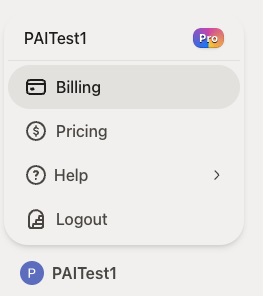
Step 2: Access the Billing Settings
In your User Dashboard, scroll down and find the Billing or Subscription tab. This is where you can view all of your current subscriptions and manage your billing information. For detailed instructions, refer to the Playground FAQ page under the section “CANCELLING MY MEMBERSHIP.”
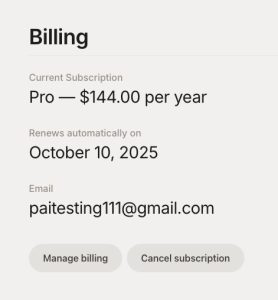
Step 3: Review Your Subscription Details
Before proceeding with the cancellation, review your subscription details to ensure you understand when your next billing date is and what features you will lose access to once canceled. This will help you make an informed decision.
Step 4: Start the Cancellation Process
Next, follow the instructions on your user dashboard/settings to terminate your membership. According to the Playground FAQ page, you can cancel your membership at any time by following the instructions on your user dashboard/settings. If you cancel your membership before the end of the applicable billing cycle, your account will be canceled as of the following month.
Step 5: Confirm the Cancellation
After initiating the cancellation process, you should receive a confirmation that your subscription has been canceled. If you encounter any issues, you can email [email protected]. for assistance.
Step 6: Verify Your Cancellation
After successfully canceling, you should not receive any further billing notifications. However, to verify that the subscription has been canceled, you can check your email for any confirmation messages from Playground support.
Conclusion
Canceling a Playground subscription is a straightforward process when you follow the correct steps. By reviewing your subscription, initiating the cancellation, and confirming it, you can ensure a smooth transition. If you encounter any issues, feel free to visit the Playground FAQ page or contact their support team directly.
Looking for Alternatives?
If you’re considering other tools after canceling your Playground subscription, here are some excellent alternatives for web development, design, and visual creation:
- Figma: A powerful collaborative design tool that enables teams to create, prototype, and iterate on digital designs in real-time.
- Adobe Creative Cloud: A comprehensive suite of creative tools that includes software for graphic design, video editing, and web development.
- Adobe Express: A simplified platform that allows users to create beautiful graphics, presentations, and social media content effortlessly.
- Vercel: A platform for frontend developers to build, deploy, and scale web applications with ease.
- Editor X: An advanced web design platform offering a range of tools to build fully responsive websites with pixel-perfect precision.
For more tools focused on web development and design, explore our Web Development & Design category. Additionally, you should also check out other tools from related categories like User Experience and AI Tools to find comprehensive solutions that support creative workflows and improve design efficiency.



