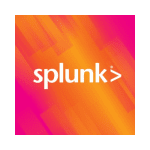How to Cancel Splunk Subscription
Here’s a quick guide on how to cancel your Splunk subscription. Whether you’re moving to another data analytics tool or simply cutting costs, this guide will walk you through the cancellation steps with ease. Splunk is a data platform designed to search, monitor, and analyze machine-generated big data in real-time, providing valuable insights and operational intelligence for businesses. It enables organizations to troubleshoot issues, optimize performance, and enhance security by transforming data into actionable insights. For more information, you can visit the Splunk website.
How to Cancel Your Splunk Subscription
Canceling your Splunk subscription involves several steps. Whether you’re switching to another platform or simply reducing your expenses, follow this guide for a smooth cancellation process.
Step 1: Log into Your Splunk Account
To begin, log in to your Splunk account on the Splunk website. Once logged in, navigate to your Account Settings by clicking on your profile icon at the top right of the screen.
Step 2: Access the Billing Settings
In your Account Settings, scroll down and find the Billing or Subscriptions tab. This is where you can view all of your current subscriptions and manage your billing information.
Step 3: Review Your Subscription Details
Before proceeding with the cancellation, review your subscription details to ensure you understand when your next billing date is and what features you will lose access to once canceled. This will help you make an informed decision.
Step 4: Start the Cancellation Process
Next, look for any options related to canceling or terminating your subscription. Unfortunately, Splunk does not provide a straightforward “”Cancel Subscription”” button for free or trial accounts. For free personal use enterprise licenses, you may need to re-apply for a new license or contact support for assistance. For paid subscriptions, you should see a section where you can manage or cancel your subscription.
Step 5: Contact Support for Assistance
If you are on a free or trial account, you may need to contact Splunk support for assistance. You can reach out to them via email at [email protected] for development and test licenses, or submit a support ticket through their website. For more detailed information, refer to the FAQ page on personalized dev/test licenses.
Step 6: Verify Your Cancellation
After successfully canceling, you should receive a confirmation email from Splunk Support. Be sure to check your email to verify that the subscription has been canceled and that you will no longer be billed.
Conclusion
Ending a subscription can be a hassle-free task when you follow the proper steps. Whether you’re opting for a different service, tightening your budget, or no longer need the product, the process can be managed smoothly with careful attention to the cancellation steps. Always ensure you’ve reviewed your subscription terms and confirmed the cancellation to avoid future charges. Should any complications arise, most services offer support options to help resolve issues quickly.
If you need more detailed information or have specific questions about your Splunk account, you can also refer to their FAQ page or contact their support team directly.
Remember that for free or trial accounts, the process might be more complex and require direct contact with Splunk support. Always keep an eye on your email for any updates or confirmation regarding your subscription status.