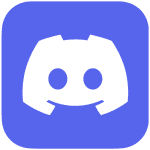How to Cancel Discord
Here’s a guide on how to cancel a subscription for Discord, a communication platform designed for gamers to chat, voice call, and video call while playing games. It offers a user-friendly interface and a wide range of features to enhance the gaming experience.
If you’re exploring alternatives for video communication tools, you can check out this list of video communication platforms to find other options that might suit your needs.
How to Cancel Discord
Canceling your Discord subscription, whether it’s for Discord or any other paid feature, is simple when you know the steps. Whether you’re switching to another platform or simply reducing your expenses, follow this guide for a smooth cancellation process.
How to Cancel Discord: Step-by-step
Step 1: Log into Your Discord Account
To begin, log in to your Discord account on the Discord website. Once logged in, navigate to your User Settings by clicking the gear icon next to your username at the bottom left of the screen.
Step 2: Access the Subscription Settings
In your User Settings, scroll down and find the Billing or Subscriptions tab on the left sidebar. This is where you can view all of your current subscriptions, including Discord Nitro.
Step 3: Review Your Subscription Details
Before proceeding with the cancellation, review your subscription details to ensure you understand when your next billing date is and what features you will lose access to once canceled. This will help you make an informed decision.
Step 4: Start the Cancellation Process
Next, click on the Cancel Subscription button under your subscription details. Discord will ask if you’re sure you want to cancel. Click Yes, Cancel to initiate the cancellation process.
Step 5: Confirm the Cancellation
Follow any additional on-screen prompts to confirm your cancellation. Discord may ask you to provide feedback on why you’re canceling, which can be helpful for improving their services.
Step 6: Verify Your Cancellation
After successfully canceling, you should receive a confirmation email from Discord. Be sure to check your email to verify that the subscription has been canceled and that you will no longer be billed.
For deals on communication platforms and other subscription services, visit Subscribed Deals to explore offers that could help you save.
Conclusion
Canceling a Discord subscription is a straightforward process when you follow the correct steps. By reviewing your subscription, initiating the cancellation, and confirming it, you can ensure a smooth transition. If you encounter any issues, feel free to visit the Discord Help Center for further assistance.
Looking for Alternatives?
If you’re exploring other tools after canceling your Discord subscription, here are some excellent alternatives for communication, video content creation, and meetings:
- Zoom: A leading video conferencing platform that offers seamless virtual meetings, webinars, and collaboration features.
- OpusClip: A tool that helps you effortlessly create engaging video content for marketing and social media campaigns.
- GoTo Webinar: An ideal platform for hosting interactive webinars and engaging with your audience through live events.
- Zoho Meeting: A secure online meeting and webinar platform that enables teams to collaborate and communicate efficiently.
These alternatives offer a variety of features to meet your communication and content creation needs.