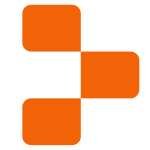How to Cancel Replit
Here’s a guide on how to cancel a subscription for Replit, an online IDE that allows users to write, run, and collaborate on code in various programming languages. With features like live code sharing and instant feedback, Replit makes coding accessible and interactive for beginners and experienced developers alike. Replit offers a wide range of tools and features necessary for software development, serving as an IDE, a code collaboration platform, a cloud provider, and a developer community.
How to Cancel a Replit Subscription
Canceling your Replit subscription is straightforward when you know the steps. Whether you’re switching to another platform or simply reducing your expenses, follow this guide for a smooth cancellation process. If you’re searching for alternatives or additional web development tools, explore this list of web development and design platforms to find the right solution for your needs.
How to Cancel Replit: Step-by-step
Step 1: Log into Your Replit Account
To begin, log in to your Replit account on the Replit website. Once logged in, navigate to your Account Settings by clicking on your profile icon at the top right of the screen.
Step 2: Access the Billing Settings
In your Account Settings, scroll down and find the Billing or Subscriptions tab. This is where you can view all of your current subscriptions and manage your billing information.
Step 3: Review Your Subscription Details
Before proceeding with the cancellation, review your subscription details to ensure you understand when your next billing date is and what features you will lose access to once canceled. This will help you make an informed decision.
Step 4: Start the Cancellation Process
Next, click on the Cancel Subscription button under your subscription details. Replit will ask if you’re sure you want to cancel. Click Yes, Cancel to initiate the cancellation process.
Step 5: Confirm the Cancellation
Follow any additional on-screen prompts to confirm your cancellation. Replit may ask you to provide feedback on why you’re canceling, which can be helpful for improving their services.
Step 6: Verify Your Cancellation
After successfully canceling, you should receive a confirmation email from Replit Support. Be sure to check your email to verify that the subscription has been canceled and that you will no longer be billed.
Conclusion
Canceling a Replit subscription is a straightforward process when you follow the correct steps. By reviewing your subscription, initiating the cancellation, and confirming it, you can ensure a smooth transition. If you encounter any issues, feel free to visit the Replit Help Center for further assistance.
If you need more detailed information or have specific questions about your Replit account, you can also refer to their FAQ page or contact their support team directly. For deals on other web development tools and services, visit Subscribed Deals to explore offers that might help you save on your next subscription.
Looking for Alternatives?
If you’re considering other platforms after canceling your Replit subscription, here are some excellent alternatives for design, development, and creative work:
- Figma: A collaborative design tool that allows teams to create, prototype, and iterate on digital designs in real-time.
- Adobe Creative Cloud: A suite of industry-leading creative software for design, video editing, and web development.
- Adobe Express: A simplified design tool that helps you create stunning visuals, social media posts, and more with ease.
- Vercel: A platform for developers to build, deploy, and scale front-end applications with ease.
- Nullify: A powerful tool for front-end development, offering fast deployments and user-friendly features for building modern websites.
These platforms offer a variety of features to support your design, creative, and development needs.