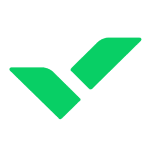How to Cancel Wrike
Here’s a quick guide on how to cancel your Wrike subscription. Whether you’re moving to another project management tool or simply cutting costs, this guide will walk you through the cancellation steps with ease. Wrike is a collaborative work management platform designed to streamline project planning, tracking, and collaboration for teams of all sizes. It offers features such as task management, time tracking, and real-time collaboration to enhance productivity and efficiency.
How to Cancel Your Wrike Subscription
Canceling your Wrike subscription is straightforward when you know the steps. Whether you’re switching to another platform or simply reducing your expenses, follow this guide for a smooth cancellation process.
How to Cancel Wrike: Step-by-step
Step 1: Log into Your Wrike Account
To begin, log in to your Wrike account on the Wrike website. Once logged in, navigate to your Account Settings by clicking on your profile icon at the top right of the screen.
Step 2: Access the Billing Settings
In your Account Settings, scroll down and find the Billing or Subscriptions tab. This is where you can view all of your current subscriptions and manage your billing information.
Step 3: Review Your Subscription Details
Before proceeding with the cancellation, review your subscription details to ensure you understand when your next billing date is and what features you will lose access to once canceled. This will help you make an informed decision.
Step 4: Start the Cancellation Process
Next, click on the Cancel Subscription button under your subscription details. Wrike will ask if you’re sure you want to cancel. Click Yes, Cancel to initiate the cancellation process.
Step 5: Confirm the Cancellation
Follow any additional on-screen prompts to confirm your cancellation. Wrike may ask you to provide feedback on why you’re canceling, which can be helpful for improving their services.
Step 6: Verify Your Cancellation
After successfully canceling, you should receive a confirmation email from Wrike Support. Be sure to check your email to verify that the subscription has been canceled and that you will no longer be billed.
Conclusion
Ending a subscription can be a hassle-free task when you follow the proper steps. Whether you’re opting for a different service, tightening your budget, or no longer need the product, the process can be managed smoothly with careful attention to the cancellation steps. Always ensure you’ve reviewed your subscription terms and confirmed the cancellation to avoid future charges. Should any complications arise, most services offer support options to help resolve issues quickly.
Looking for Alternatives?
If you’re considering other tools after canceling your Wrike subscription, here are some great alternatives for project management and collaboration:
- Jira: A powerful tool for bug tracking and agile project management, ideal for software development teams.
- ClickUp: An all-in-one productivity platform that offers task management, goal tracking, and collaboration features.
- GitHub: A platform for version control and collaboration, allowing developers to work together on projects from anywhere.
- monday.com: A flexible platform for managing projects, tasks, and workflows with customizable dashboards.
- Teamwork: A project management tool designed to help teams collaborate efficiently and deliver projects on time.
If you’re looking to explore new tools or services, visit Subscribed Deals for exclusive discounts and offers on a variety of platforms. Additionally, you should also check out other tools from related categories like Bug Feedback Tracking Software to find comprehensive solutions that enhance project management and streamline team collaboration.
If you need more detailed information or have specific questions about your Wrike account, you can also refer to their Help Center or contact their support team directly.