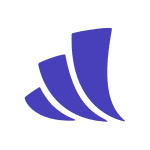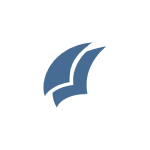How to Cancel Acorns Subscription
Contemplating discontinuing your investment activity with Acorns? This guide empowers you to effectively close your Acorns subscriptions, outlining the available methods and providing clear instructions.
Cancellation Methods:
Acorns offers two convenient methods for closing your investment account:
Mobile App: This method allows for quick and easy account closure directly from your smartphone. Here’s how:
- Application Access: Launch the Acorns app and log in using your account credentials.
- Account Management: Locate the profile icon in the top left corner of the home screen and tap on it. This will open your account settings menu.
- Subscription Management: Within the settings menu, navigate to the section labeled “My Subscription” or similar wording.
- Account Selection: You may have multiple Acorns accounts (e.g., Individual, Later). Choose the specific account(s) you wish to close.
- Closure Initiation: Tap the “Close Account” option for the selected account(s). The Acorns app will guide you through the remaining steps of the closure process.
Acorns Website: For those who prefer a desktop experience, account closure can also be initiated through the Acorns website. Here’s how:
- Web Browser Access: Navigate to the Acorns website and log in to your account.
- Account Management: Locate the profile icon in the top right corner of the homepage and click on it. Select “Profile & Settings” from the dropdown menu.
- Subscription Management: Within the settings menu, click on “My Subscription.”
- Account Selection: Scroll down to the “Change Tier” section and locate the “Close Account” option. Choose the specific account(s) you wish to close.
- Closure Initiation: Click on “Close Account” for the selected account(s). Acorns will provide step-by-step instructions to finalize the closure process.
Important Considerations:
- Account Selection: Be mindful that you can choose to close individual Acorns accounts or all accounts you may hold.
- Investment Liquidation: Closing your account triggers the liquidation of your investments. Ensure you understand the associated implications before proceeding.
- Post-Closure Access: Once your account is closed, you will no longer have access to the Acorns platform or your investment information.
Recommendation:
For a smooth and efficient account closure experience, it’s advisable to review your investment activity and holdings before initiating the process. If you have any questions or require assistance, contacting Acorns customer support is a valuable resource.
By following these steps and considering the outlined points, you can confidently and effectively terminate your Acorns investment account.