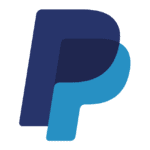How to Cancel Bigcommerce
To cancel an order on BigCommerce, follow these steps:
Accessing the Order
- Log in to your BigCommerce store’s admin panel.
- Navigate to the Orders section, usually found in the main menu.
Selecting the Order
- Find and select the order you want to cancel from the list of orders.
Initiating Cancellation
- Once you have selected the order, look for the Order Actions or More Actions dropdown menu.
- From this menu, select Cancel Order.
Confirming Cancellation
- You will be prompted to confirm the cancellation. If you are sure you want to cancel the order, proceed with the confirmation.
Providing a Reason (Optional but Recommended)
- Although not mandatory, it is a good practice to provide a reason for the cancellation. This can help in tracking and improving customer service.
Processing Refunds
- If the order has been paid, you will need to issue a refund. To do this, go back to the order and select Refund from the Order Actions or More Actions dropdown menu.
- Fill in the refund details, including the amount and reason for the refund.
- Complete the refund process to ensure the customer is reimbursed.
Updating Order Status
- After cancelling the order, the order status in BigCommerce will be updated to "Cancelled".
- If the order was partially cancelled, the quantities of the cancelled items will be adjusted accordingly.
Notifying the Customer
- Ensure that the customer is notified about the cancellation and any subsequent refunds. BigCommerce can automatically send notifications for these actions, but you may also want to send a personal message to inform the customer.
Integration with Other Platforms
- If you are using integrations like Modern Dropship, ensure that the cancellation is synced across all connected platforms. For example, Modern Dropship will detect cancellations from your BigCommerce store and communicate the changes to your partners.