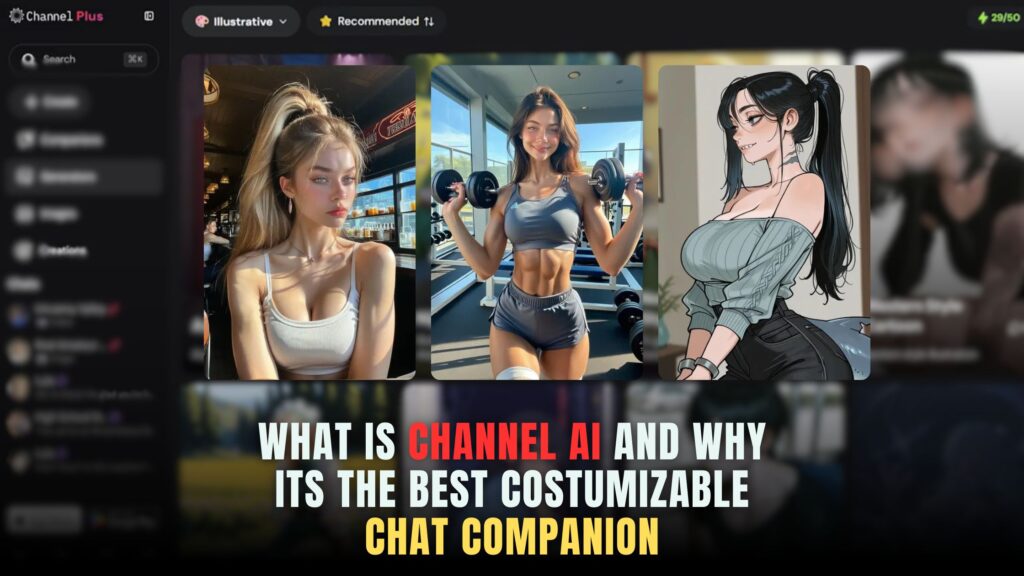NordVPN Setup for Linux and Chrome 2025


Protecting your online privacy has become essential. NordVPN is a leading VPN provider that offers advanced security features, seamless browsing, and protection against cyber threats. This guide provides step-by-step instructions on how to set up NordVPN on Linux and the Chrome extension in 2025. Whether you’re an individual looking to secure personal data or an e-commerce business owner seeking to protect customer transactions, NordVPN can help you browse safely.
Why Use NordVPN on Linux and Chrome?
NordVPN is well-known for its robust security, high-speed servers, and advanced features. For Linux users, NordVPN offers command-line tools that allow efficient and secure operation. Meanwhile, the Chrome extension ensures lightweight, browser-only protection, ideal for quick, secure browsing.
Linux users often prioritize privacy and open-source solutions, making NordVPN a perfect fit. Similarly, Chrome users seeking to protect sensitive tasks like photo editing and managing e-commerce websites will find NordVPN invaluable for encrypted browsing.
Start your secure journey by checking out NordVPN plans.
Installing NordVPN on Linux
NordVPN supports various Linux distributions, including Ubuntu, Debian, and Fedora. Here’s how to install NordVPN on Linux in 2025:
Step 1: Download the NordVPN Repository
First, open the Terminal and download NordVPN’s repository:
wget -qnc https://downloads.nordcdn.com/apps/linux/install.sh
Step 2: Run the Installation Script
Next, run the script to install NordVPN:
sudo bash install.sh
This command will automatically install NordVPN and its necessary dependencies.
Step 3: Log In to NordVPN
Once installed, log in to your account:
nordvpn login
Follow the prompt to enter your credentials or authenticate via a browser. If you don’t have an account yet, visit the NordVPN website to sign up.
Step 4: Connect to a Server
To connect to the best server, run:
nordvpn connect
For a specific country, use:
nordvpn connect us
Step 5: Adjust Settings for Better Security
NordVPN on Linux allows you to customize settings. For added security:
nordvpn set cybersec on
nordvpn set kill-switch on
These commands enable ad-blocking and a kill switch to prevent data leaks.
Installing the NordVPN Chrome Extension
The NordVPN Chrome extension is ideal for securing browser activity without encrypting the entire device. This is especially useful for e-commerce entrepreneurs who manage sensitive online transactions or photo editors who upload creative projects online.
Step 1: Download the Chrome Extension
Visit the NordVPN Chrome Extension page on the Chrome Web Store and click Add to Chrome.
Step 2: Log In to NordVPN
Click on the NordVPN icon in the browser toolbar and log in with your credentials. New users can check out the latest deals here.
Step 3: Connect to a VPN Server
Choose Quick Connect to automatically connect to the fastest server or manually select a region.
Step 4: Enable CyberSec and Threat Protection
Enable the CyberSec feature within the extension for additional protection against ads, malware, and phishing sites.
Common Issues and Troubleshooting
Linux Connection Problems
If NordVPN fails to connect on Linux:
- Update the app:
sudo apt update && sudo apt upgrade nordvpn - Restart the service:
sudo systemctl restart nordvpnd
Chrome Extension Not Working
- Clear Cache: Go to Chrome settings and clear browsing data.
- Reinstall the Extension: Remove and reinstall the NordVPN extension.
- Disable Conflicting Extensions: Some security extensions can conflict with VPNs.
SaaS Tools to Enhance Your Online Security and Workflow
While NordVPN protects your browsing and online data, integrating other SaaS tools can further streamline your workflow, especially for e-commerce and creative professionals. Here are some must-have SaaS tools:
- Canva Pro – Design graphics and marketing materials effortlessly.
- Shopify – Build and manage your online store.
- Grammarly – Improve writing and communication.
- Zapier – Automate workflows across apps.
- Adobe Photoshop – Advanced photo editing for professionals.
- Hootsuite – Manage social media marketing campaigns.
- Slack – Streamline team communication.
- Trello – Organise tasks with project management boards.
Simplify Subscription Management with Subscribed.FYI
As you integrate NordVPN and other SaaS tools into your workflow, managing multiple subscriptions can become overwhelming. This is where Subscribed.FYI can transform how you handle your SaaS stack.
Subscribed.FYI allows you to compare SaaS tools, track your expenses, and manage or cancel subscriptions with ease. Whether you’re running an e-commerce store or managing a photo editing business, you can discover secret deals on over 100 SaaS products by signing up for free on Subscribed.FYI Deals.
By leveraging platforms like NordVPN for security and Subscribed.FYI for subscription management, you can enhance productivity while keeping costs under control.
Relevant Links
- NordVPN Official Page
- NordVPN Deals
- Explore More VPN Tools
- Subscribed.FYI Main Website
- Subscribed.FYI Deals
- Canva Pro
- Shopify
- Grammarly
- Zapier
- Adobe Photoshop
- Hootsuite
- Slack
- Trello