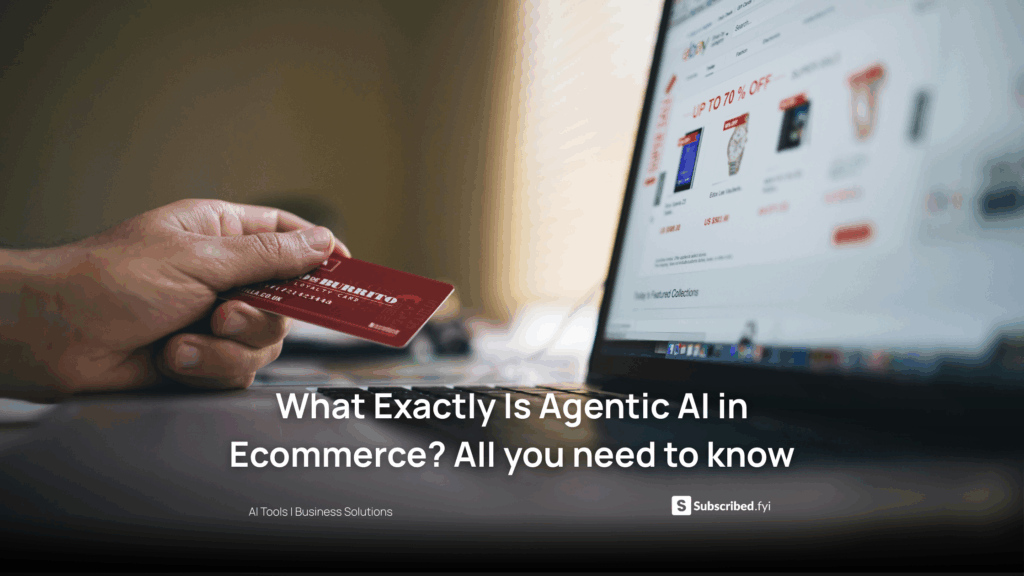Setting Up Shipping in QuickBooks Online: Step-by-Step Guide
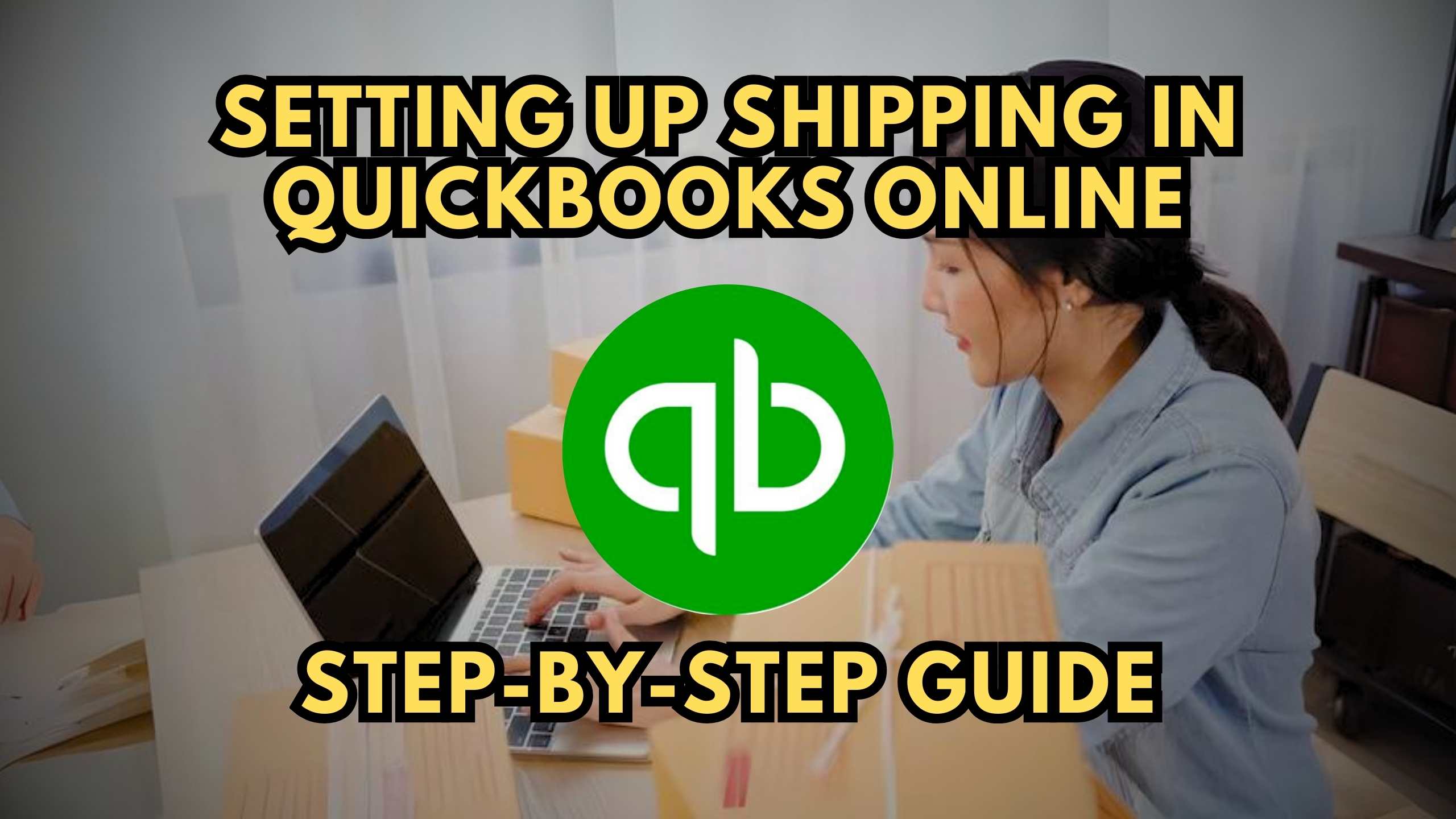
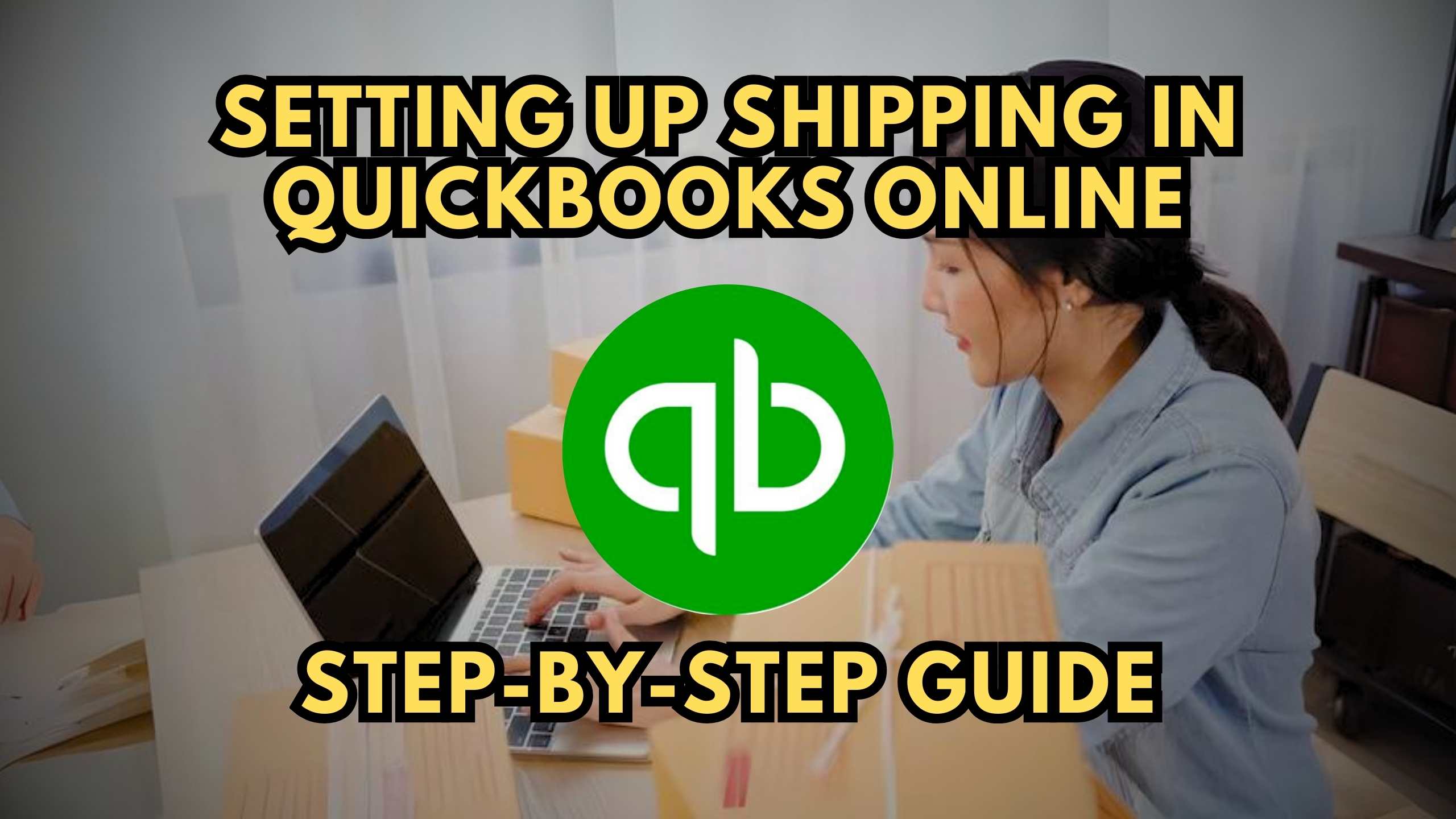
Setting Up Shipping in QuickBooks Online: Step-by-Step Guide
Setting up shipping in QuickBooks Online is a crucial aspect for businesses managing sales and deliveries. In this comprehensive guide, we’ll walk you through the step-by-step process of configuring shipping settings in QuickBooks Online. Whether you’re a small business owner or a freelancer, mastering this feature can streamline your operations and enhance overall efficiency.
1. Navigate to Sales Settings
To begin setting up shipping in QuickBooks Online, log in to your account and navigate to the Sales settings. This can typically be found in the gear icon at the top right corner of your dashboard. Once there, select “Sales” and proceed to the “Shipping” tab.
2. Enable Shipping
In the “Shipping” tab, you’ll find options to enable shipping. Toggle the switch to turn on shipping settings. This step is essential for QuickBooks Online to recognize and incorporate shipping details into your sales transactions.
3. Configure Shipping Rates
QuickBooks Online allows you to set up shipping rates based on various criteria such as weight, quantity, or order total. Take advantage of this flexibility to tailor shipping costs to your specific business needs. Proper configuration ensures accurate calculations and transparent billing for your customers.
4. Integrate Shipping Partners
For a seamless shipping process, consider integrating QuickBooks Online with shipping partners. Many SaaS solutions specialize in shipping and logistics, enhancing the efficiency of order fulfillment. Solutions like ShipStation and Shippo can be integrated, automating shipping label generation and tracking.
5. Test the Shipping Setup
Before finalizing your shipping setup, it’s advisable to test the process with a sample transaction. This allows you to identify any discrepancies or issues and ensures a smooth experience for your customers when they make actual purchases.
Relevant SaaS Products:
- QuickBooks Online: The focal point of this guide, QuickBooks Online is an essential tool for small businesses and freelancers, offering comprehensive accounting features, including shipping setup.
- ShipStation: Streamline your shipping process with ShipStation, a SaaS solution that integrates seamlessly with QuickBooks Online, providing efficient order fulfillment and label generation.
- Shippo: Enhance your shipping capabilities by integrating Shippo with QuickBooks Online. Shippo offers a range of shipping solutions, optimizing your logistics processes.
- Zoho Inventory: Optimize inventory control with Zoho Inventory, seamlessly integrating with QuickBooks Online to provide a comprehensive solution for managing stock levels and facilitating efficient shipping.
- ShipHero: Enhance customer communication and order fulfillment with ShipHero, integrating with QuickBooks Online for real-time tracking updates and streamlined shipping processes.
- AfterShip: Build trust with your customers by using AfterShip, a SaaS tool that integrates with QuickBooks Online to provide transparent shipping information and updates for a positive customer experience.
Conclusion
In conclusion, setting up shipping in QuickBooks Online is a fundamental step for businesses looking to streamline their sales processes. By following this step-by-step guide and integrating relevant SaaS products, you can enhance your shipping efficiency and provide a seamless experience for your customers.
Optimize Your Business Operations with Subscribed.fyi!
Ready to optimize your business operations? Subscribed.fyi offers exclusive deals on essential SaaS tools. Sign up for free to unlock secret deals and elevate your shipping and accounting processes. Empower your business with the right tools and drive success in managing your SaaS stack.
Relevant Links: